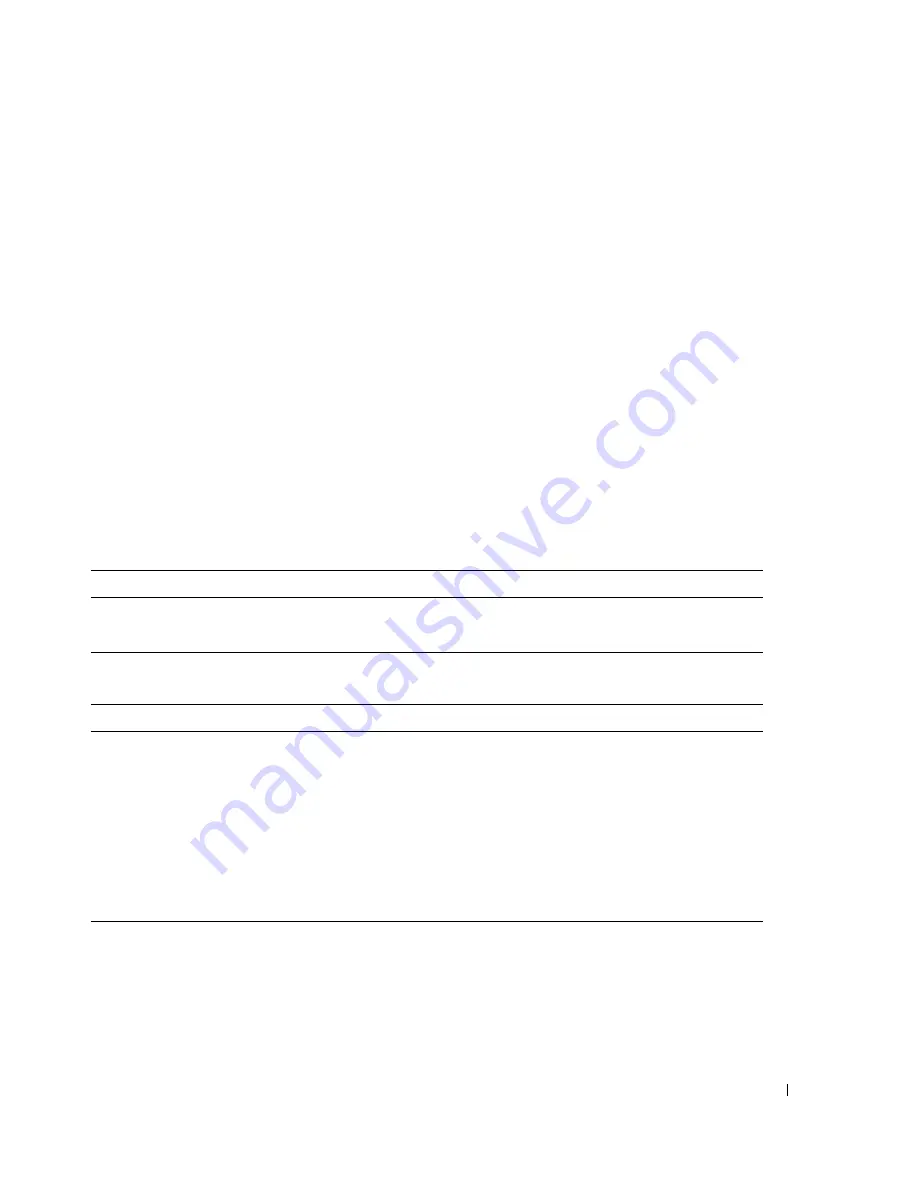
Setting Up and Using Your Computer
23
•
If you have two CD/DVD drives
, select the drive into which you have inserted your source CD or
DVD, and then click
Disc
Copy
. The computer copies the data from the source CD or DVD to the
blank CD or DVD.
Once you have finished copying the source CD or DVD, the CD or DVD that you have created
automatically ejects.
Using Blank CDs and DVDs
CD-RW drives can write to CD recording media only (including high-speed CD-RW media) while
DVD-writable drives can write to both CD and DVD recording media.
Use blank CD-Rs to record music or permanently store data files. After the maximum storage capacity of
a CD-R is reached, you cannot write to that CD-R again (see the Sonic documentation for more
information). Use blank CD-RWs if you plan to erase, rewrite, or update information on the CD later.
Blank DVD+/-Rs can be used to permanently store large amounts of data. After you create a DVD+/-R
disc, you may not be able to write to that disc again if the disc is
finalized
or
closed
during the final stage
of the disc creation process. Use blank DVD+/-RWs if you plan to erase, rewrite, or update information
on the disc later.
CD-Writable Drives
DVD-Writable Drives
Helpful Tips
•
Use Microsoft
®
Windows
®
Explorer to drag and drop files to a CD-R or CD-RW only after you start
Roxio Creator Plus and open a Creator project.
Media Type
Read
Write
Rewritable
CD-R
Yes
Yes
No
CD-RW
Yes
Yes
Yes
Media Type
Read
Write
Rewritable
CD-R
Yes
Yes
No
CD-RW
Yes
Yes
Yes
DVD+R
Yes
Yes
No
DVD-R
Yes
Yes
No
DVD+RW
Yes
Yes
Yes
DVD-RW
Yes
Yes
Yes
DVD+R DL
Yes
Yes
No
Summary of Contents for Dimension C521
Page 8: ...8 Contents ...
Page 46: ...46 Solving Problems ...
Page 58: ...58 Advanced Troubleshooting ...
Page 63: ...Removing and Installing Parts 63 System Board Components 1 2 6 5 13 4 7 15 14 12 11 10 3 9 8 ...
Page 92: ...92 Removing and Installing Parts ...
Page 126: ...126 Appendix ...
















































