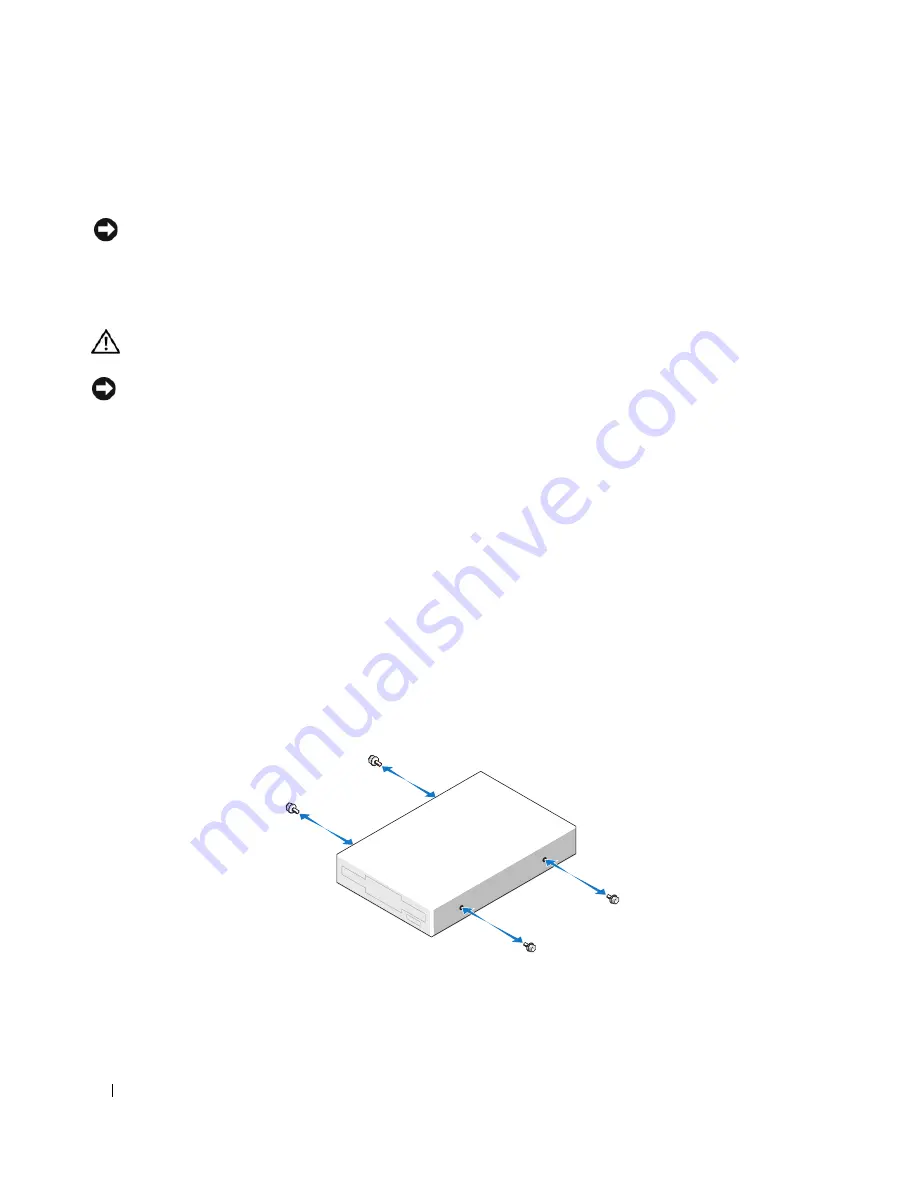
82
Removing and Installing Parts
4
Disconnect the power and data cables from the back of the floppy drive.
5
Replace the computer cover (see "Replacing the Computer Cover" on page 90).
NOTICE:
To connect a network cable, first plug the cable into the network port or device, and then plug it into the
computer.
6
Connect your computer and devices to electrical outlets, and turn them on.
Installing a Floppy Drive
CAUTION:
Before you begin any of the procedures in this section, follow the safety instructions located in the
Product Information Guide
.
NOTICE:
To prevent static damage to components inside your computer, discharge static electricity from your
body before you touch any of your computer’s electronic components. You can do so by touching an unpainted
metal surface on the computer chassis.
1
Follow the procedures in "Before You Begin" on page 59.
2
Remove the floppy drive and bracket from its packaging.
3
If you are installing a new drive:
a
Remove the drive-panel insert that blocks the FlexBay; gently slide a small flat-edge screwdriver
between the drive-panel insert and the rear of the drive panel until the drive-panel insert pops out
of place.
b
Remove the four shoulder screws from the drive-panel insert.
4
If you are replacing an existing drive:
a
Remove the existing drive.
b
Remove the four shoulder screws from the existing drive.
5
Insert the four shoulder screws into the sides of the new floppy drive and tighten them.
Summary of Contents for Dimension C521
Page 8: ...8 Contents ...
Page 46: ...46 Solving Problems ...
Page 58: ...58 Advanced Troubleshooting ...
Page 63: ...Removing and Installing Parts 63 System Board Components 1 2 6 5 13 4 7 15 14 12 11 10 3 9 8 ...
Page 92: ...92 Removing and Installing Parts ...
Page 126: ...126 Appendix ...






























