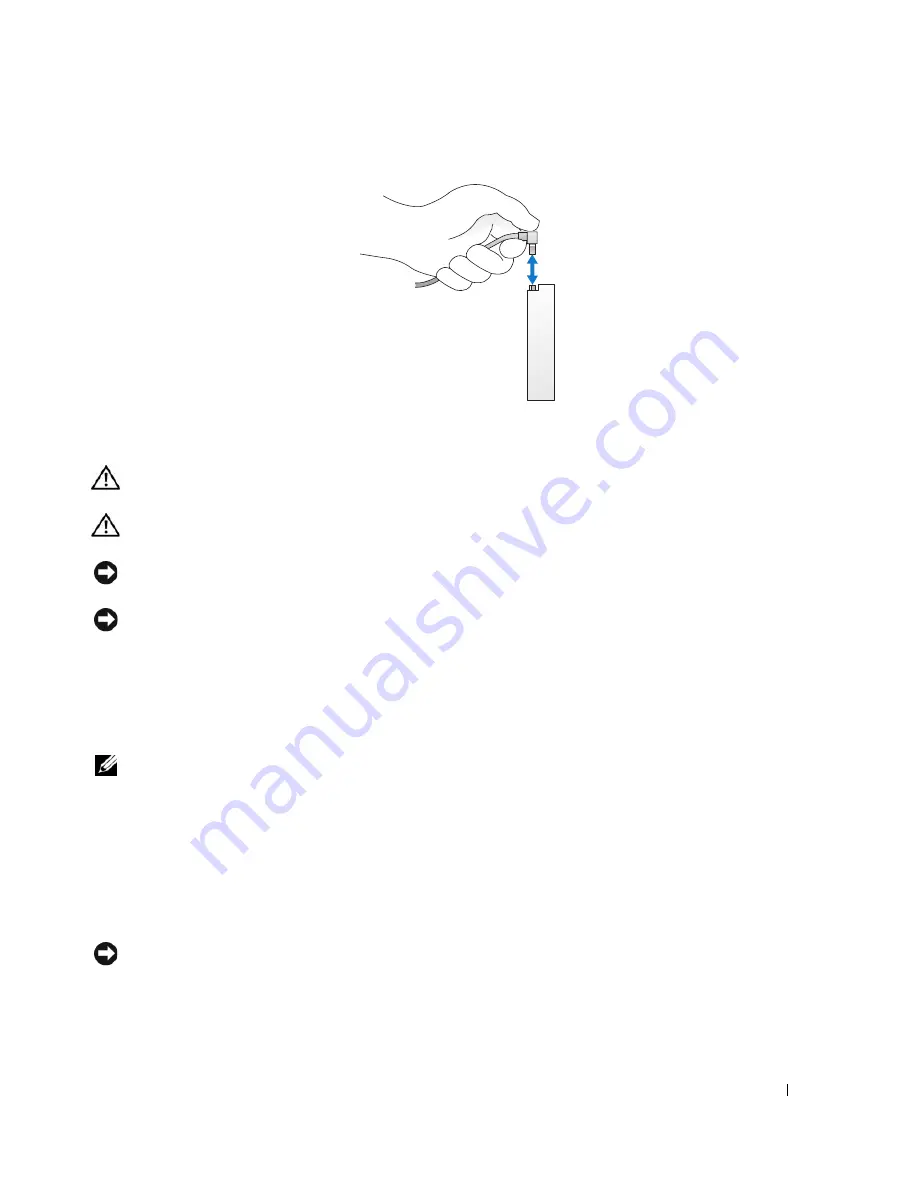
Removing and Installing Parts
77
Hard Drive
CAUTION:
Before you begin any of the procedures in this section, follow the safety instructions located in the
Product Information Guide
.
CAUTION:
To guard against electrical shock, always unplug your computer from the electrical outlet before
removing the cover.
NOTICE:
To avoid damage to the drive, do not set it on a hard surface. Instead, set the drive on a surface, such as
a foam pad, that will sufficiently cushion it.
NOTICE:
If you are replacing a hard drive that contains data you want to keep, back up your files before you begin
this procedure.
Check the documentation for the drive to verify that it is configured for your computer.
Removing a Hard Drive
1
Follow the procedures in "Before You Begin" on page 59.
NOTE:
In the following steps it is not necessary to disconnect the cables connecting the CD/DVD or floppy drive or
the Media Card Reader, as long as it does not obstruct your working area once it is set aside.
2
Remove the CD/DVD drive (if installed) from the bay and carefully set it aside (see "Removing a
CD/DVD Drive" on page 87).
3
Remove the floppy drive or Media Card Reader (if installed) from the bay and carefully set it aside (see
"Removing a Media Card Reader" on page 84 or "Removing a Floppy Drive" on page 81).
4
Press in on the two plastic securing clips on each side of the drive and slide the drive towards the back
of the computer.
NOTICE:
Do not pull the drive out of the computer by the drive cables. Doing so may cause damage to the cables
and the cable connectors.
5
Lift the drive out of the computer and disconnect the power and data cables from the drive.
Summary of Contents for Dimension C521
Page 8: ...8 Contents ...
Page 46: ...46 Solving Problems ...
Page 58: ...58 Advanced Troubleshooting ...
Page 63: ...Removing and Installing Parts 63 System Board Components 1 2 6 5 13 4 7 15 14 12 11 10 3 9 8 ...
Page 92: ...92 Removing and Installing Parts ...
Page 126: ...126 Appendix ...






























