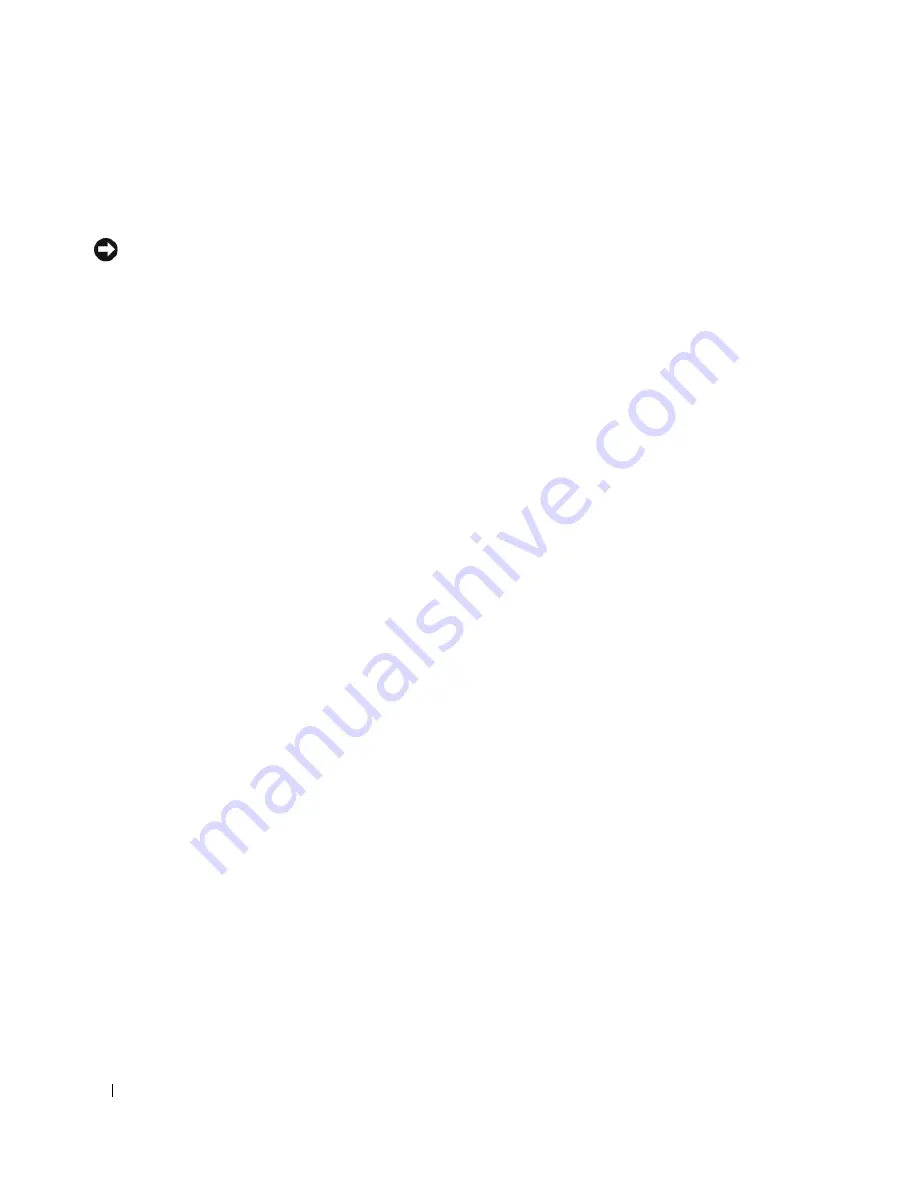
28
Setting Up and Using Your Computer
To immediately activate standby mode without a period of inactivity, click the
Start
button, click
Turn
Off Computer
, and then click
Stand by
.
To exit from standby mode, press a key on the keyboard or move the mouse.
NOTICE:
If your computer loses power while in standby mode, it may lose data.
Hibernate Mode
Hibernate mode conserves power by copying system data to a reserved area on the hard drive and then
completely turning off the computer. When the computer exits from hibernate mode, the desktop is
restored to the state it was in
before it entered hibernate mode.
To activate hibernate mode:
1
Click the
Start
button, then click
Control Panel
.
2
Under
Pick a category
, click
Performance and Maintenance
.
3
Under
or pick a Control Panel icon
, click
Power Options
.
4
Define your hibernate settings on the
Power Schemes
tab,
Advanced
tab, and
Hibernate
tab (see
"Power Options Properties" on page 28).
To exit from hibernate mode
,
press the power button. The computer may take a short time to exit from
hibernate mode. Pressing a key on the keyboard or moving the mouse does not bring the computer out of
hibernation because the keyboard and the mouse do not function when the computer is in hibernate
mode.
Because hibernate mode requires a special file on your hard drive with enough disk space to store the
contents of the computer memory, Dell creates an appropriately sized hibernate mode file before
shipping the computer to you. If the computer’s hard drive becomes corrupted, Windows XP recreates
the hibernate file automatically.
Power Options Properties
Define your standby mode settings, hibernate mode settings, and other power settings in the
Power
Options Properties
window.
To access the
Power Options Properties
window:
1
Click the
Start
button, then click
Control Panel
.
2
Under
Pick a category
, click
Performance and Maintenance
.
3
Under
or pick a Control Panel icon
, click
Power Options
.
4
Define your power settings on the
Power Schemes
tab,
Advanced
tab, and
Hibernate
tab.
Power Schemes Tab
Each standard power setting is called a scheme. If you want to select one of the standard Windows
schemes installed on your computer, choose a scheme from the
Power schemes
drop-down menu. The
settings for each scheme appear in the fields below the scheme name. Each scheme has different settings
for starting standby or hibernate mode and for turning off the monitor and hard drive.
Summary of Contents for Dimension C521
Page 8: ...8 Contents ...
Page 46: ...46 Solving Problems ...
Page 58: ...58 Advanced Troubleshooting ...
Page 63: ...Removing and Installing Parts 63 System Board Components 1 2 6 5 13 4 7 15 14 12 11 10 3 9 8 ...
Page 92: ...92 Removing and Installing Parts ...
Page 126: ...126 Appendix ...






























