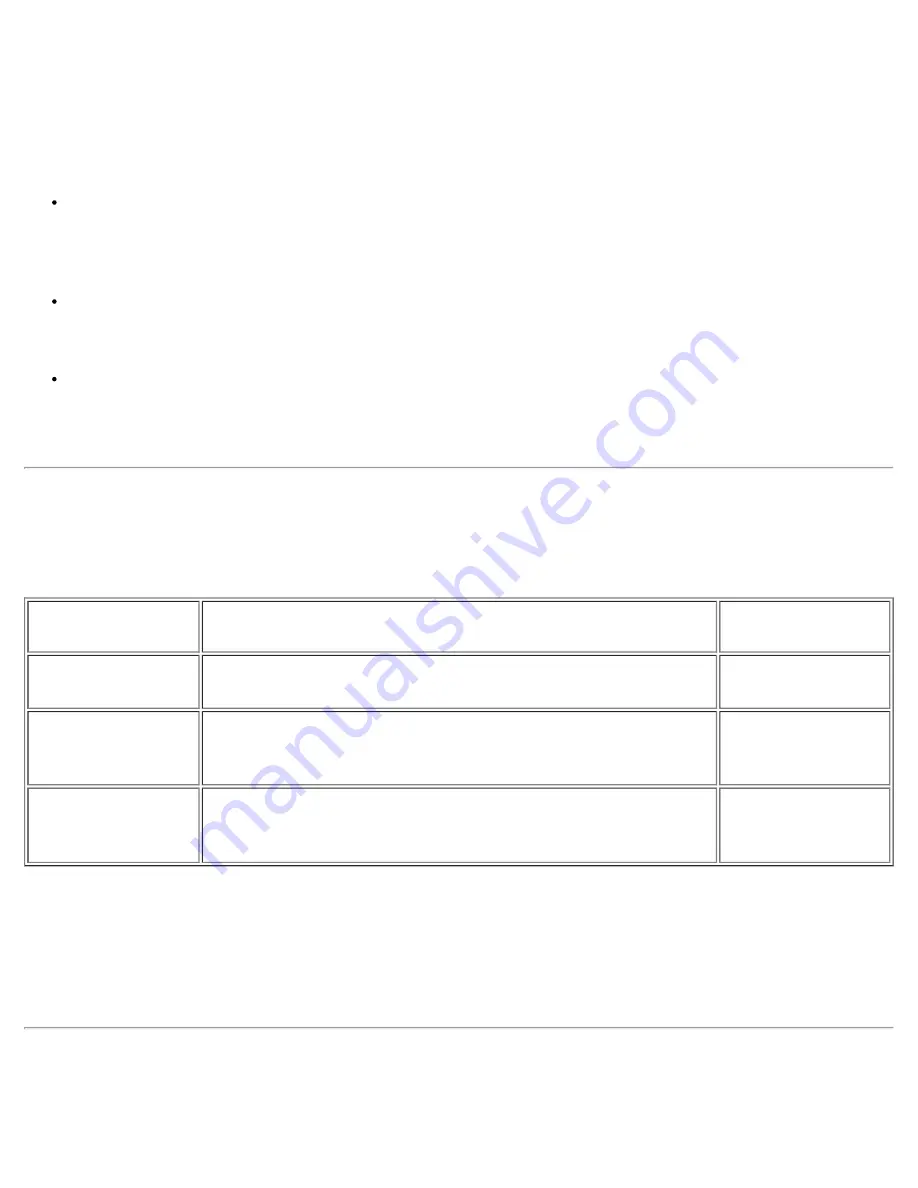
The box on the left half of screens 1, 2, 4, and 5 lists options that define the installed hardware in your
computer and the power conservation and security features for your computer.
Fields next to the options contain settings or values. You can change those values that appear bright
on the screen. Options or values that you cannot change (because they are determined or calculated
by the computer) appear less bright.
Help
The box on the upper-right half of screens 1, 2, 4, and 5 displays help information for the option with a
currently highlighted field.
Computer data
The box in the lower-right corner of screens 1, 2, 4, and 5 displays information about your computer.
Key functions
The line of boxes across the bottom of all screens lists keys and their functions within the system setup
program.
Changing the Boot Sequence
To change the computer's boot sequence, change the device settings in the
Boot First device
,
Boot
Second device
, or
Boot Third device
options.
Boot Sequence
Option
Description
Default
Boot First device
Tells the computer where to look first for the software it needs
to start the operating system
Diskette Drive
Boot Second device Tells the computer where to look if it cannot find the software it
needs to start the operating system on the drive identified in
Boot First device
Internal HDD
Boot Third device
Tells the computer where to look if it cannot find the software it
needs to start the operating system on the drive identified in
Boot First Device
or
Boot Second device
None
For a change in the boot sequence options to take effect, you must reboot your computer.
The term
boot
refers to the computer's start-up procedure. When you turn on the computer, it "bootstraps"
itself into an operational state by loading into memory a small program, which in turn loads the necessary
operating system. The
boot sequence
tells the computer where to look to find the software needed to start
the operating system.
Changing Printer Modes
Set the
Parallel Mode
option according to the type of printer or device connected to the parallel port. The
Summary of Contents for C600 - Latitude Intel P-4 1.4GHz
Page 57: ...Back to Contents Page ...
Page 60: ...Back to Contents Page ...
Page 120: ...Back to Contents Page ...
















































