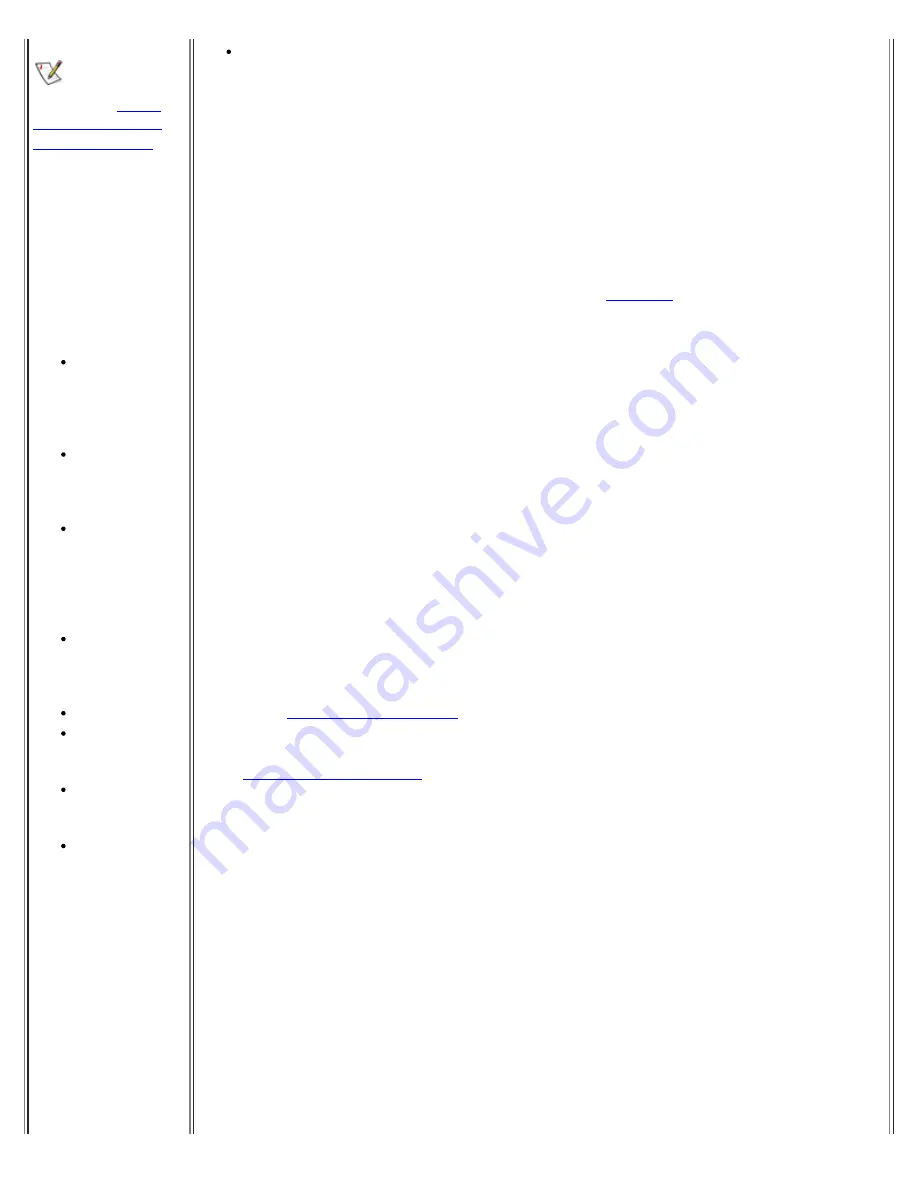
If you are having
a problem with a
printer, see "
Printer
Attached to Parallel
Port Doesn't Work
."
If a system error
message indicates a
port problem or if
equipment connected
to a port seems to
perform incorrectly or
not at all, the source
of the problem may be
any of the following:
A faulty
connection
between the I/O
port and the
device
Incorrect
settings for
system setup
options
Incorrect
settings in the
operating
system's
configuration
files
A faulty cable
between the I/O
port and the
device
A faulty device
Faulty I/O port
logic on the
system board
Conflicting
COM port
settings
Lack of drivers
Test the electrical outlet. Verify that the device is connected to a working
electrical outlet. Verify that the device is on.
Basic Checks for Serial Port Device:
1.
Exit any open application programs, and then turn off the computer and the
serial device.
2.
Swap the device's cable with a known working cable.
3.
Turn on the computer and the serial device.
Is the problem resolved?
Yes
.
You probably need a new device cable.
Call Dell
for technical
assistance.
No
.
Go to step 4.
4.
Turn off the computer and the serial device and swap the device with a
comparable working device.
For example, if your serial mouse has a problem, swap it with a serial
mouse you know is working properly.
5.
Turn on the computer and the serial device.
Is the problem resolved?
Yes
.
You probably need a new device. Call Dell for technical assistance.
No
.
Call Dell for technical assistance.
Checking the Serial or Parallel Port on the Computer:
Fill out the
Diagnostics Checklist
as you perform the following steps:
1.
Check the settings for the
Serial Port
and
Parallel Mode
options in the
system setup program
.
Are the communication port options set correctly for the devices connected
to the computer?
Yes
.
Go to step 3.
No
.
Go to step 2.
2.
Change the
Serial Port
and
Parallel Mode
options to the appropriate
settings, and then reboot the system.
Is the problem resolved?
Yes
.
The problem is resolved.
No
.
Go to step 3.
Summary of Contents for C600 - Latitude Intel P-4 1.4GHz
Page 57: ...Back to Contents Page ...
Page 60: ...Back to Contents Page ...
Page 120: ...Back to Contents Page ...






























