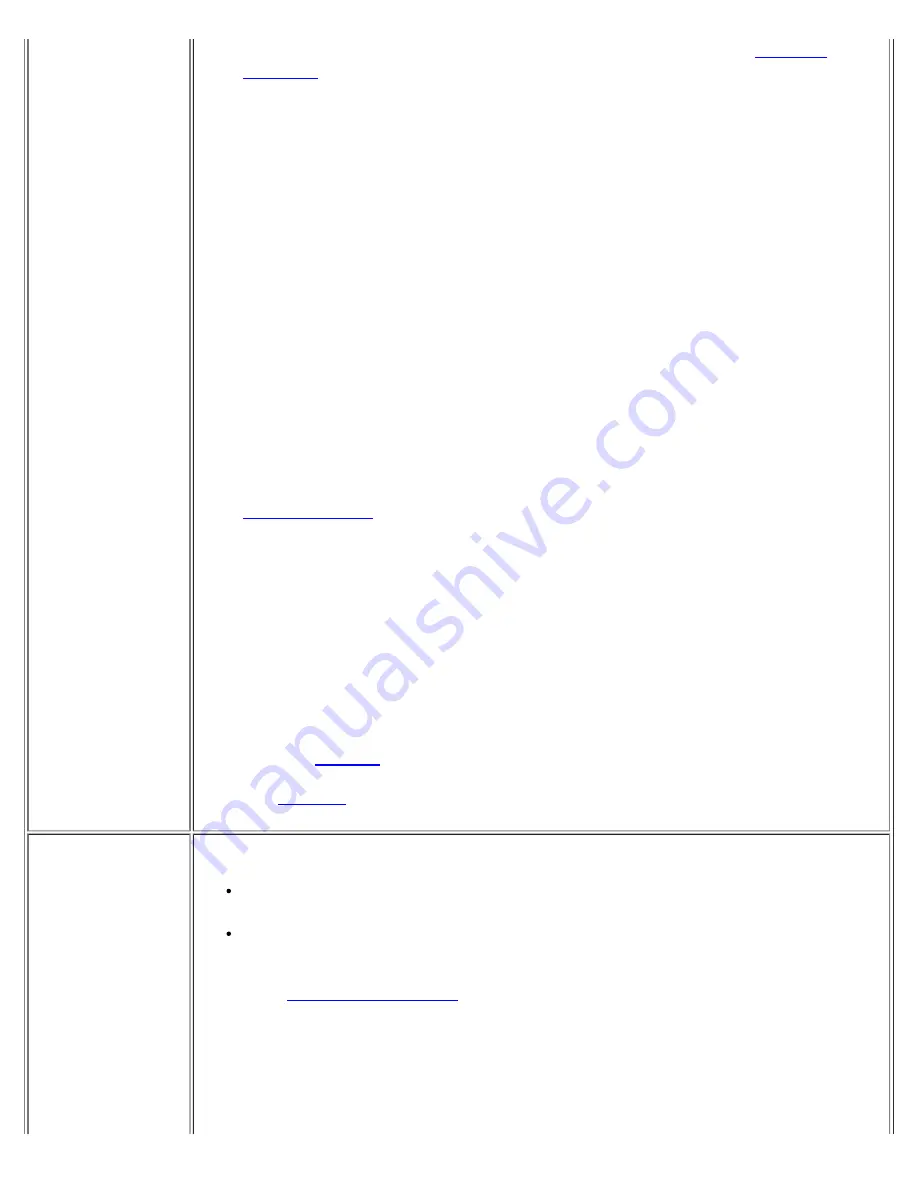
3.
Check the contents of your initialization and start-up files. (See "
Software
Solutions
")
Are the port configuration commands correct?
Yes
.
Go to step 5.
No
.
Go to step 4.
4.
Change the necessary statements in the start-up files.
If the port problem is confined to a particular application program, see the
application program's documentation for specific port configuration
requirements.
Is the problem resolved?
Yes
.
The problem is resolved.
No
.
Go to step 5.
5.
Insert your
ResourceCD
into the CD-ROM drive, reboot the computer, and run
the
Serial Ports
device group and/or the
Parallel Ports
device group in the
Dell Diagnostics
.
The
Serial Ports
device group and the
Parallel Ports
device group
check the basic functions of the system board's I/O port logic. Also, if a
parallel printer is connected to the parallel port, the
Parallel Ports
device group tests the communication link between the system board's I/O
port logic and the printer.
Do the tests complete successfully?
Yes
.
The problem is with the serial device. Run the basic checks for the
serial device. If you have completed the basic checks and the problem
persists,
call Dell
.
No
.
Call Dell
for technical assistance.
Parallel Port
Printer Doesn't
Work
Basic Checks:
Verify the printer cable connections. Ensure that the printer cable is properly
connected to the computer.
Test the electrical outlet. Verify that the printer is connected to a working
electrical outlet. Ensure that the printer is turned on.
Fill out the
Diagnostics Checklist
as you perform the following steps:
1.
Turn off the printer and computer.
2.
Swap the printer's cable with a known working cable.
3.
Turn on the printer and computer.
4.
Try to print.
Summary of Contents for C600 - Latitude Intel P-4 1.4GHz
Page 57: ...Back to Contents Page ...
Page 60: ...Back to Contents Page ...
Page 120: ...Back to Contents Page ...
















































