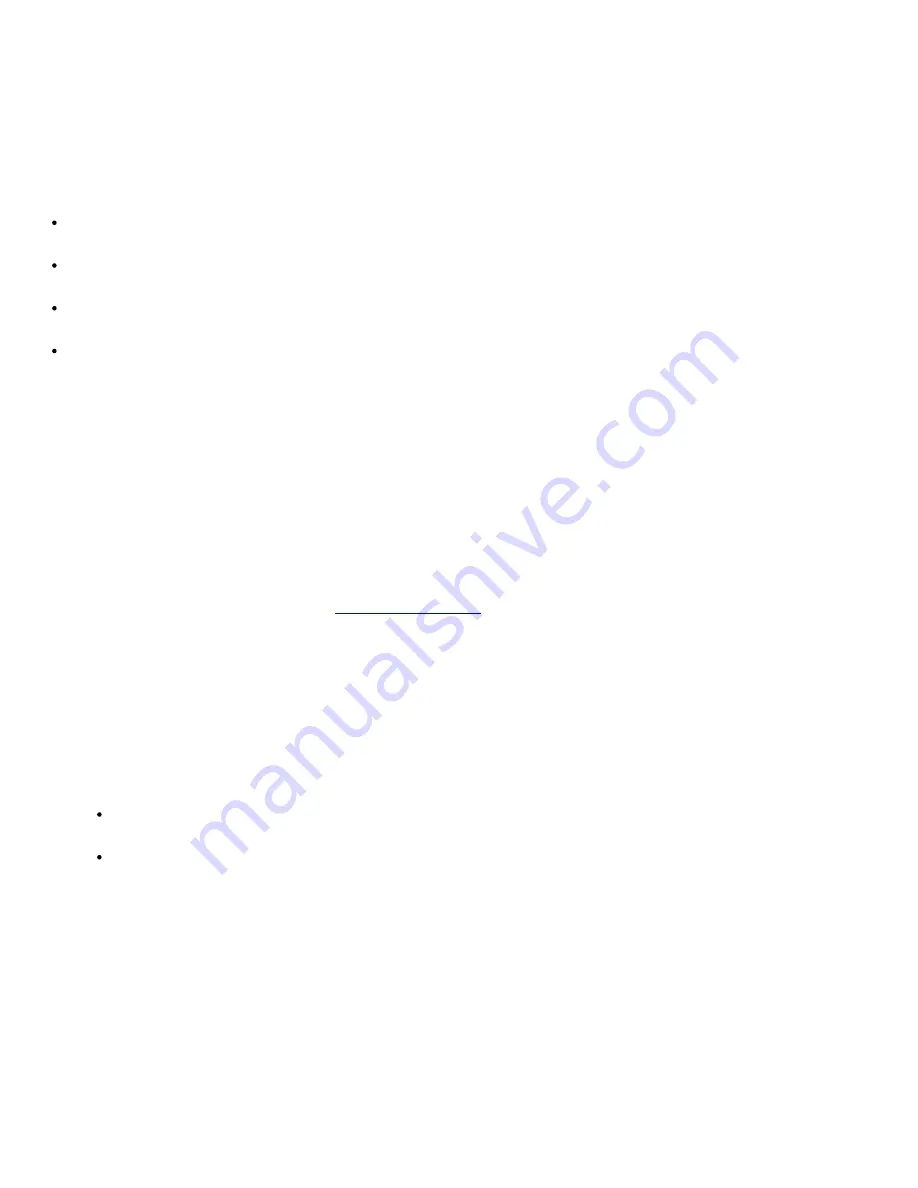
do not. Because multimedia applications use resources that cannot easily be shared between different users
on a single computer, those applications terminate during the user switch, allowing the new user to take full
advantage of the multimedia capabilities.
Special Considerations With Fast User Switching
Considerations when using Fast User Switching include:
Some older Windows games may not operate with a fast user switch.
Multimedia games may shut down on a fast user switch.
DVD software shuts down and requires a restart when the user comes back.
Computers with low memory configurations can experience problems. The computer uses memory to
keep the first user's programs running in the background while the second user is logged on. On
computers with limited memory, this can cause the entire computer to run slowly. Fast User Switching
is off by default on computers with less than 128 megabytes (MB) of random-access memory (RAM).
Fast User Switching is unavailable if the computer has Windows XP Professional installed and is a member
of a computer domain.
How to Turn Off Fast User Switching
You must have a computer administrator account on the computer to turn off Fast User Switching. (For
information on types of accounts, see "
How to Add Users
.")
To disable Fast User Switching, perform the following steps:
1.
Click the
Start
button, and click
Control Panel
.
2.
In the
Control Panel
window, click
User Accounts
.
3.
Under
Pick a task
, click
Change the way users log on or off
and do one of the following:
Select the
Use Fast User Switching to log off
check box to enable Fast User Switching.
Deselect the
Use Fast User Switching to log off
check box to disable Fast User
Switching.
4.
Click
Apply Options
.
How to Add Users
Only a computer administrator or a user with administrator rights can create multiple user accounts. The
individual who performs the initial operating system setup creates a computer administrator account and can
add any number of users during the initial setup. All user accounts created during setup have administrator
rights.
Summary of Contents for C600 - Latitude Intel P-4 1.4GHz
Page 57: ...Back to Contents Page ...
Page 60: ...Back to Contents Page ...
Page 120: ...Back to Contents Page ...
















































