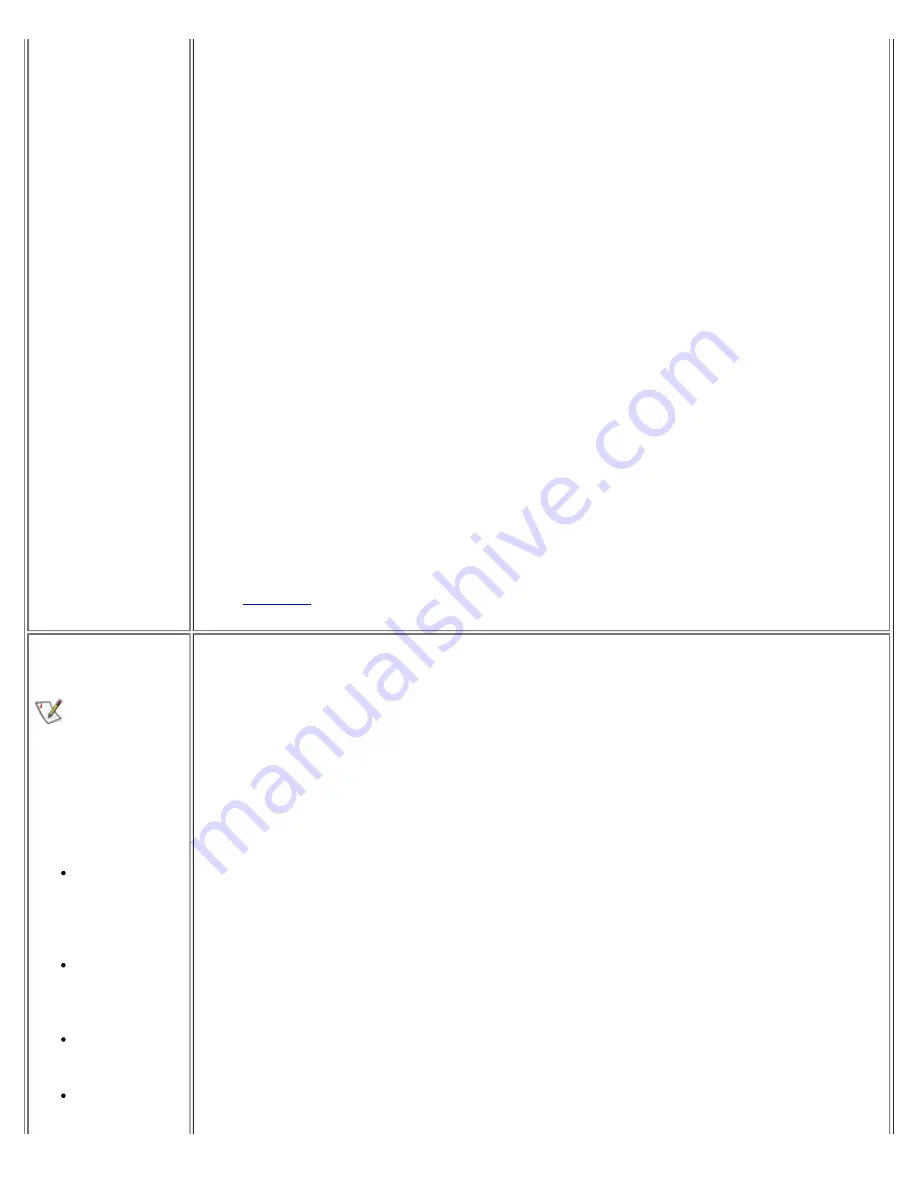
system diskette from drive A, and reboot the computer. Does the operating
system load now?
Yes
.
You have an error in your
autoexec.bat
or
config.sys
file. Use a
text editor to examine the contents of these files and locate the error. For
information on the correct syntax for commands in these files, see the
documentation that accompanied your operating system.
No
.
Go to step 7.
7.
Insert your
ResourceCD
and reboot the computer. Then run the
IDE Devices
device group. Does your drive pass all the tests?
Yes
.
Go to step 8.
No
.
Go to step 9.
8.
Replace your
ResourceCD
with the operating system CD, and reboot the
computer. Does the operating system load now?
Yes
.
The hard-disk drive may contain a corrupted operating system or it
may have bad sectors. Reinstall the operating system as described in the
documentation that came with it. If reinstalling the operating system does
not correct the problem, go to step 9.
No
.
Go to step 9.
9.
Call Dell
for technical assistance.
Hardware
Conflicts
Hardware
conflicts occur if
the device is detected
by the operating
system but is
configured incorrectly.
Symptoms:
System hangs
or locks up,
particularly
while using a
device.
(Memory) parity
errors on parity-
enabled
systems.
Noise or other
problems from
sound cards.
Junk being
printed on your
Hardware conflicts occur if the device is detected by the operating system but is
configured incorrectly. To check for conflicts, perform the following steps:
1. Open the
Control
Panel
(if you are running Windows 2000, Windows 98, or
Windows NT
, click the
Start
button, point to
Settings
, and double-click
Control
Panel
;
if you are running Windows XP
, click the
Start
button, and
click
Control Panel
).
2. In the
Control
Panel
, double-click
System
.
3. Click the
Hardware
tab, and click
Device Manager
.
4. Conflicts are indicated in the
Device
Manager
list by a yellow exclamation
point (
!
) beside the conflicting device. A red X beside a device indicates that the
device is disabled in the current hardware profile.
View the status of a device by double-clicking the type of device, clicking
Properties
, and clicking the
General
tab.
5. If a hardware conflict exists, the
Device status
area in the
Properties
window shows the conflicting expansion cards or devices.
To resolve conflicts, see your operating system documentation.
Summary of Contents for C600 - Latitude Intel P-4 1.4GHz
Page 57: ...Back to Contents Page ...
Page 60: ...Back to Contents Page ...
Page 120: ...Back to Contents Page ...
















































