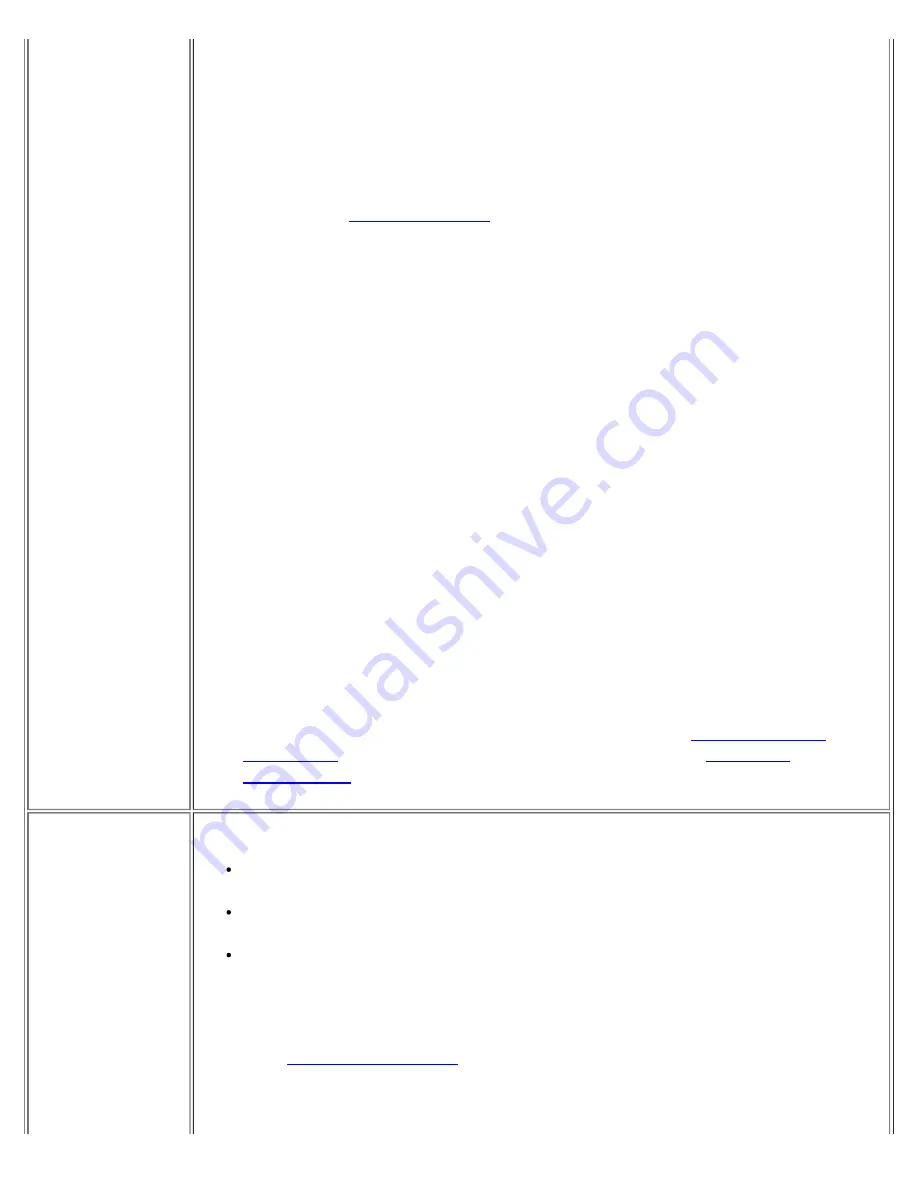
No
.
Go to Step 5.
5.
Turn off the computer. Does the power status light appear?
Yes
.
Go to step 6.
No
.
Go to step 7.
6.
Remove any
installed batteries
and disconnect the AC adapter. Then reinstall
the batteries, reconnect the AC adapter, and turn on the computer. Does the
power status light appear?
Yes
.
Go to step 8.
No
.
Go to step 7.
7.
Turn off the computer, wait a few seconds, and then turn on the computer again.
Does the power status light appear?
Yes
.
Your computer is receiving power. Go to step 8.
No
.
Your computer is not receiving power. Go to step 9.
8.
Does the computer boot successfully?
Yes
.
The problem is resolved.
No
.
Go to step 9.
9.
Remove and reinstall any batteries, and check the AC adapter connection. Does
the power status light appear?
Yes
.
The problem is resolved.
No
.
If the computer is powered by the AC adapter, see "
No Power, Using
AC Adapter
." If the computer is using battery power, see "
No Power,
Using Battery
."
No Power, Using
AC Adapter
Basic Checks:
Test the electrical outlet: Ensure that the electrical outlet is working by testing it
with another device such as a lamp.
Connect the AC adapter directly to an electrical outlet: Bypass power protection
devices, power strips, and extension cords to verify that the computer turns on.
Check for interference: High-voltage electrical appliances on the same circuit or
operating in close proximity to the computer can cause interference. Extension
cords or too many devices on a power strip or multiple power strips connected
to an electrical outlet can cause problems.
Fill out the
Diagnostics Checklist
as you perform the following steps:
1. Turn off the computer and devices and disconnect them from the electrical
outlet. If you are using a surge protector, remove it.
Summary of Contents for C600 - Latitude Intel P-4 1.4GHz
Page 57: ...Back to Contents Page ...
Page 60: ...Back to Contents Page ...
Page 120: ...Back to Contents Page ...
















































