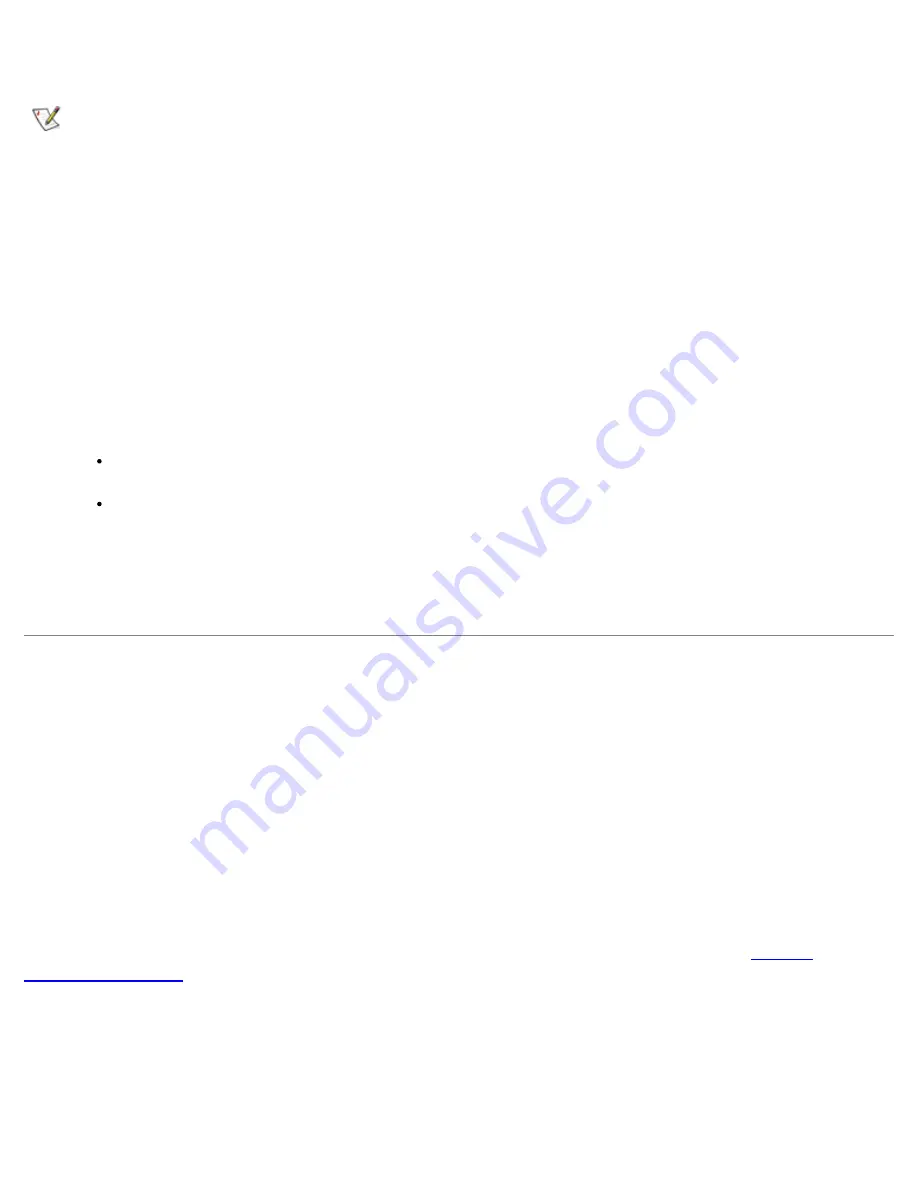
After initial operating system setup, the computer administrator or a user with administrator rights can create
additional user accounts.
NOTE: Different account options are available when a Windows XP Professional computer is
connected to a domain.
To add users, perform the following steps:
1.
Click the
Start
button, and click
Control Panel
.
2.
In the
Control Panel
window, click
User Accounts
.
3.
In the
User Accounts
window under
Pick a Task
, click
Create a new account
.
4.
In the box under
Name the new account
, type the name of the new user. Click
Next>
.
5.
Under
Pick an account type
, click the bullet next to the type of account you are going to create —
Computer administrator
or
Limited
.
Computer administrators can change all computer settings.
Limited account users can change only a few settings such as their own passwords.
6.
Click
Create Account
.
After the accounts are created, each shows up on the main user screen.
Home and Small Office Networking
The Network Setup Wizard includes a checklist and steps to guide you through the process of sharing
resources, such as files, printers, or an Internet connection, between computers in a home or small office. In
Windows XP, Microsoft has improved the online documentation and usability of operating-system tools for
setting up a home or small office network. New features in the operating system include support for the
Point-to-Point Protocol over Ethernet (PPPoE) and a built-in firewall.
Network Setup Wizard
The Home Network Wizard first appeared in Windows Me. To make setting up a home or small office
network easier, Microsoft developed an enhanced Network Setup Wizard for Windows XP. This version
provides more complete online documentation and support for setting up a home or small office network. The
new wizard automatically enables the personal firewall discussed later in this section (see "
Internet
Connection Firewall
").
To use the wizard, perform the following steps:
1.
Click the
Start
button, point to
All Programs—> Accessories—> Communications
, and click
Network Setup Wizard
.
2.
When the Network Setup Wizard appears, click
Next>
.
Summary of Contents for C600 - Latitude Intel P-4 1.4GHz
Page 57: ...Back to Contents Page ...
Page 60: ...Back to Contents Page ...
Page 120: ...Back to Contents Page ...






























