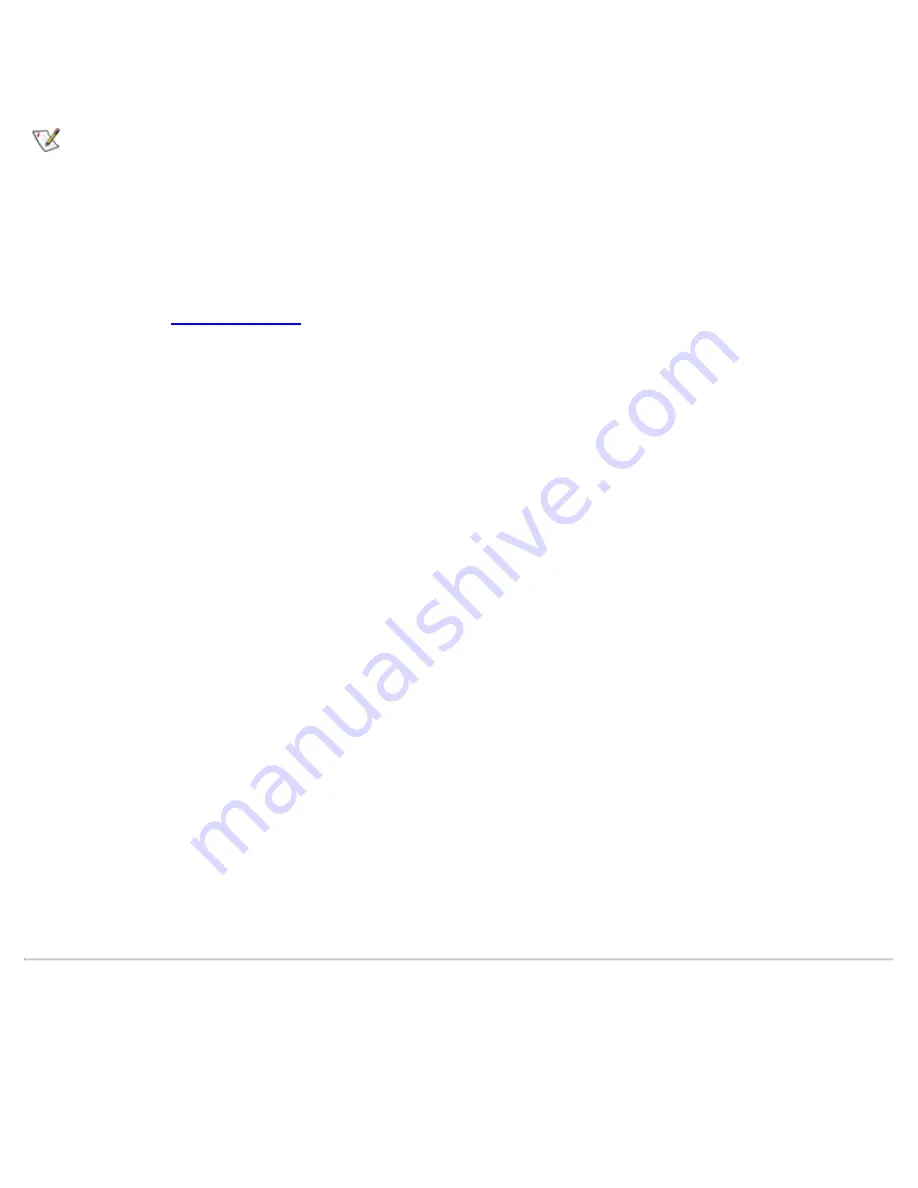
To see an image, turn on the external monitor or switch the video image to the computer’s display by
pressing <Fn><F8> on the keyboard or <Scroll Lock><F8> on an external keyboard if the
External Hot
Key
option is enabled in the system setup program.
NOTE: If you are using your external monitor at a resolution greater than the display supports, the
simultaneous display feature is disabled. To use the display, switch to a resolution that the computer
supports, or disconnect the external monitor and restart your computer.
Using an External Monitor in Dual-Display Mode
With the Windows 98 operating system, you can use an external monitor as an extension of your display.
1.
Connect the
external monitor
, TV, or projector.
2.
Click the
Start
button, point to
Settings
, and then click
Control Panel
.
3.
Double-click the
Display
icon.
4.
In the
Display Properties
window, click the
Settings
tab.
5.
Change the
Colors
option to
256
Color
or
High Color (16 bit)
.
6.
Change the
Screen Area
to the appropriate size for your display.
7.
Click the
Advanced...
button.
8.
When the
RAGE MOBILITY
video driver properties window appears, select the
Displays
tab.
9.
Click the
Monitor
button.
The dual-display option is activated.
10.
Click
Yes
when prompted to restart your system.
11.
When the system has restarted, open the
Display
icon in the
Control Panel
.
12.
Click the
Settings
tab.
Two displays now appear in this window.
13.
Click the display that is grayed out. When asked if you want to enable this display, click
Yes
, and
then click
Apply
.
Parallel Devices
You can attach a parallel device (usually a printer) to the 25-hole parallel connector. You can also connect
the diskette drive to the parallel connector.
Connecting a Diskette Drive to the Parallel Connector
Summary of Contents for C600 - Latitude Intel P-4 1.4GHz
Page 57: ...Back to Contents Page ...
Page 60: ...Back to Contents Page ...
Page 120: ...Back to Contents Page ...






























