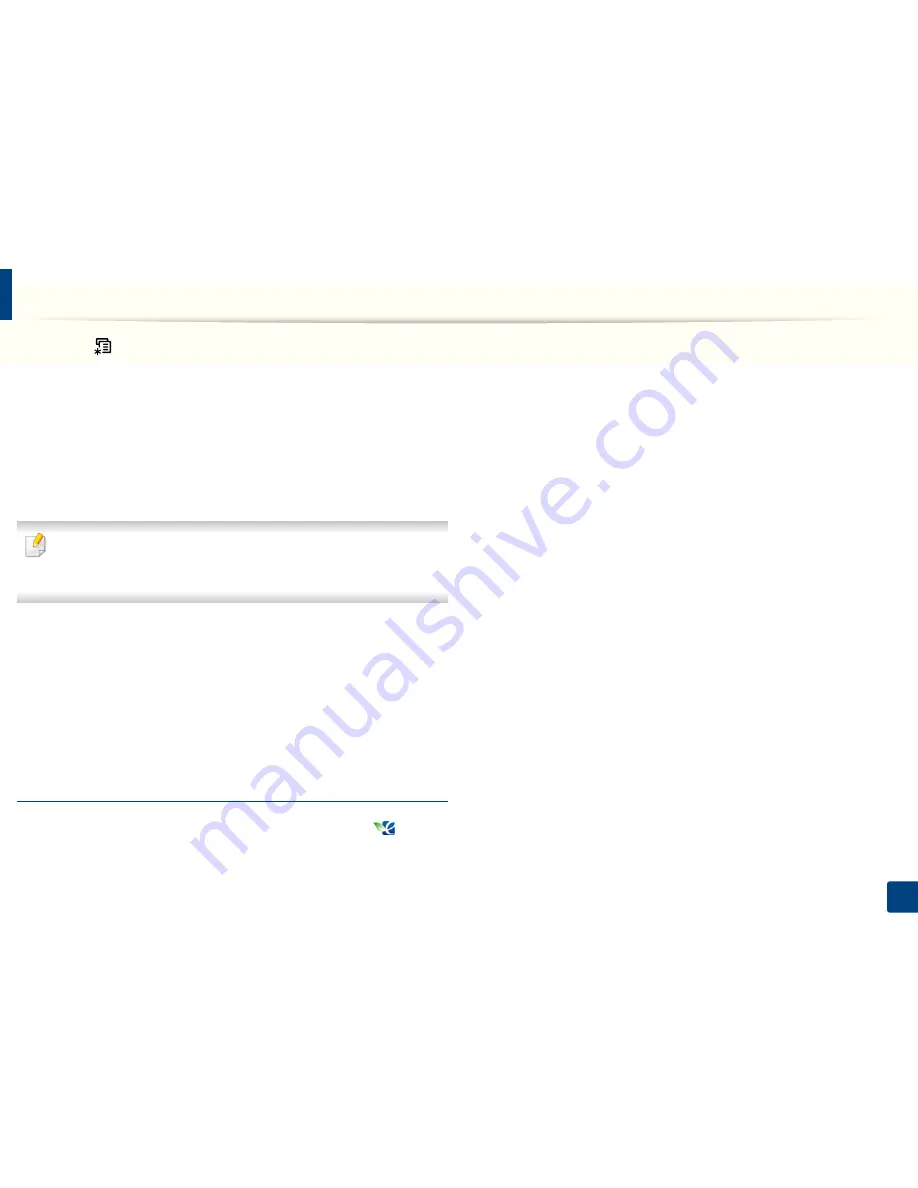
Basic printing
53
2. Menu Overview and Basic Setup
1
Select (
Menu
) >
System Setup
>
Machine Setup
>
Eco Settings
on
the control panel.
2
Select the option you want and press
OK
.
•
Default Mode:
Select this to turn on or off the eco mode. (Toner
save/2-up)
-
Off
: Set the eco mode off.
-
On
: Set the eco mode on.
If you set the eco mode on with a password from Dell Printer Manager
(
Device Settings
>
Eco
), the
On force
message appears. You have to enter
the password to change the eco mode status.
•
Select Temp.:
Follow the settings from Dell Printer Manager. Before
you select this item, you must set the eco function in Dell Printer
Manager (
Device Settings
>
Eco
).
-
Default Eco
: The machine is set to
Default Eco
mode.
-
Custom Eco
: Change any necessary values.
3
Press
OK
to save the selection.
Setting eco mode on the driver
Open the Eco tab to set Eco mode. When you see the eco image (
), that
means the eco mode is currently enabled.
Eco options
•
Printer Default:
Follows the settings from the machine's control panel.
•
None:
Disables Eco mode.
•
Eco Printing:
Enables eco mode. Activate the various Eco items you want to
use.
•
Password:
If the administrator fixed to enable the Eco mode, you have to
enter the password to change the status.
Result simulator
Result Simulator
shows the results of reduced emission of carbon dioxide, used
electricity, and the amount of saved paper in accordance with the settings you
selected.
•
The results are calculated on the basis that the total number of printed
paper is one hundred without a blank page when the Eco mode is disabled.
•
Refers to the calculation coefficient about CO2, energy, and paper from
IEA
,
the index of Ministry of Internal Affairs and Communication of Japan and
www.remanufacturing.org.uk. Each model has a different index.
•
The power consumption in printing mode refers to the average printing
power consumption of this machine.
•
The actual amount displayed is only an estimate as the actual amount may
differ depending on the operating system used, computing performance,
application software, connection method, media type [thickness], media
size, job complexity, etc.
Summary of Contents for B1165nfw
Page 3: ...3 BASIC 5 Appendix Specifications 104 Regulatory information 113 Copyright 126 ...
Page 73: ...Redistributing toner 73 3 Maintenance 1 2 ...
Page 75: ...Replacing the toner cartridge 75 3 Maintenance ...
Page 80: ...Cleaning the machine 80 3 Maintenance 1 2 ...
Page 90: ...Clearing original document jams 90 4 Troubleshooting ...
Page 94: ...Clearing paper jams 94 4 Troubleshooting 1 2 ...
Page 125: ...Regulatory information 125 5 Appendix 27 China only ...
















































