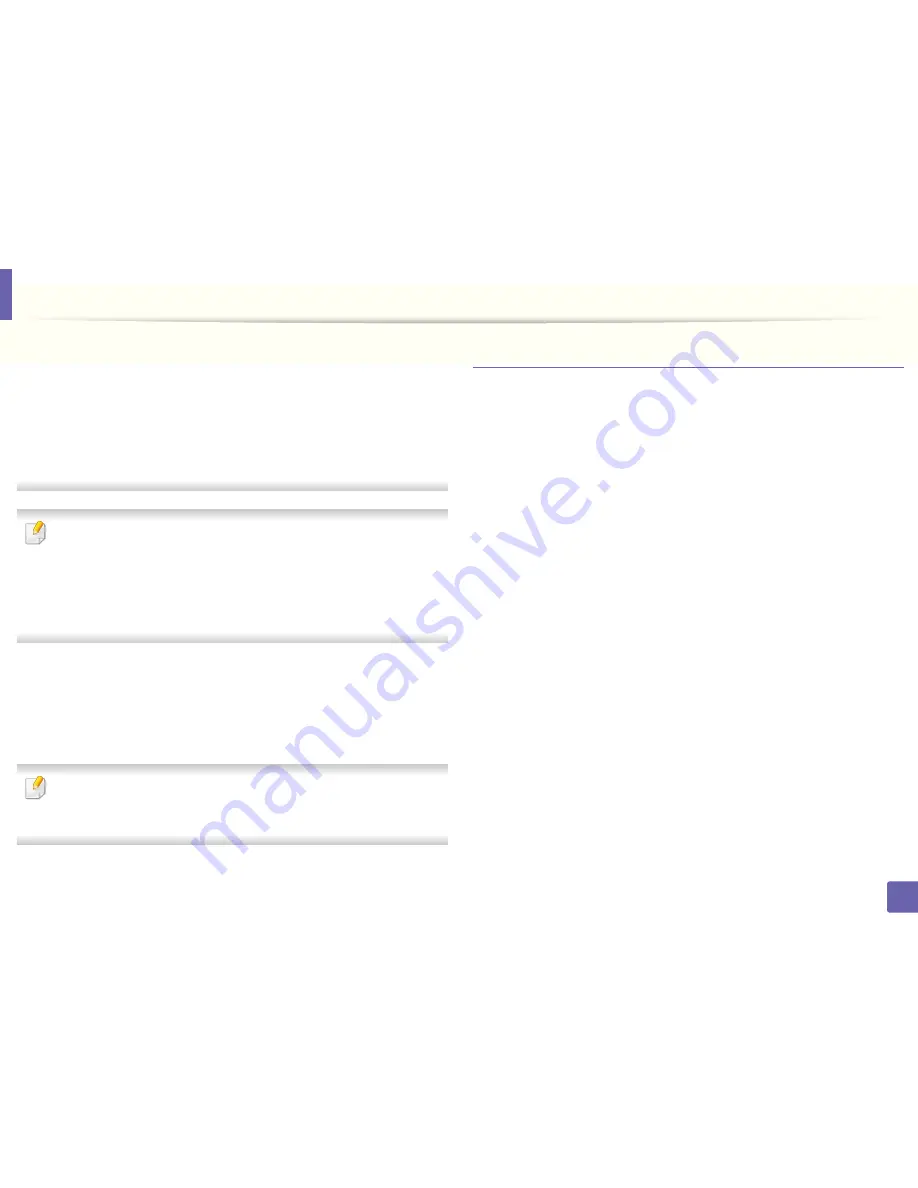
Wireless network setup
168
2. Using a Network-Connected Machine
•
Network Password:
Enter the encryption Network Password value.
•
Confirm Network Password:
Confirm the encryption Network
Password value.
•
WEP Key Index:
If you are using WEP Encryption, select the appropriate
WEP Key Index
.
The wireless network security window appears when the access point has
security enabled.
• Can start to build Wi-Fi Direct by using
Dell Printer Manager (see
"Setting
up Wi-Fi Direct" on page 172).
•
Network Name(SSID)
: The default Network Name is the model name
and the maximum length is 22 characters (not including "Direct-xx-").
•
Network Password
is the numeric string, and the size is 8 ~ 64
characters.
12
When the wireless network settings are completed, disconnect the USB
cable between the computer and machine.
13
Wireless network set up is completed. After the installation is finished,
click
Quit
.
After completing the wireless network connection, you need to install a
machine driver to print from an application (see "Installation for Mac" on
page 131).
Ad hoc via USB cable
If you do not have an access point (AP), you may still connect the machine
wirelessly to your computer by setting up an ad hoc wireless network by
following these simple directions.
Items to prepare
•
Network-connected computer
•
Software CD that was provided with your machine
•
A machine installed with a wireless network interface
•
USB cable
Creating the ad hoc network in Mac
1
Make sure that the machine is connected to your network and powered
on.
2
Insert the supplied software CD into your CD/DVD drive.
3
Double-click the CD/DVD icon that appears on your Mac desktop.
•
For Mac OS X 10.8, Double-click the CD/DVD icon that appears on
your Finder.
4
Double-click the
MAC_Installer
folder >
Installer OS X
icon.
5
Click
Continue
.
Summary of Contents for B1165nfw
Page 3: ...3 BASIC 5 Appendix Specifications 104 Regulatory information 113 Copyright 126 ...
Page 73: ...Redistributing toner 73 3 Maintenance 1 2 ...
Page 75: ...Replacing the toner cartridge 75 3 Maintenance ...
Page 80: ...Cleaning the machine 80 3 Maintenance 1 2 ...
Page 90: ...Clearing original document jams 90 4 Troubleshooting ...
Page 94: ...Clearing paper jams 94 4 Troubleshooting 1 2 ...
Page 125: ...Regulatory information 125 5 Appendix 27 China only ...






























