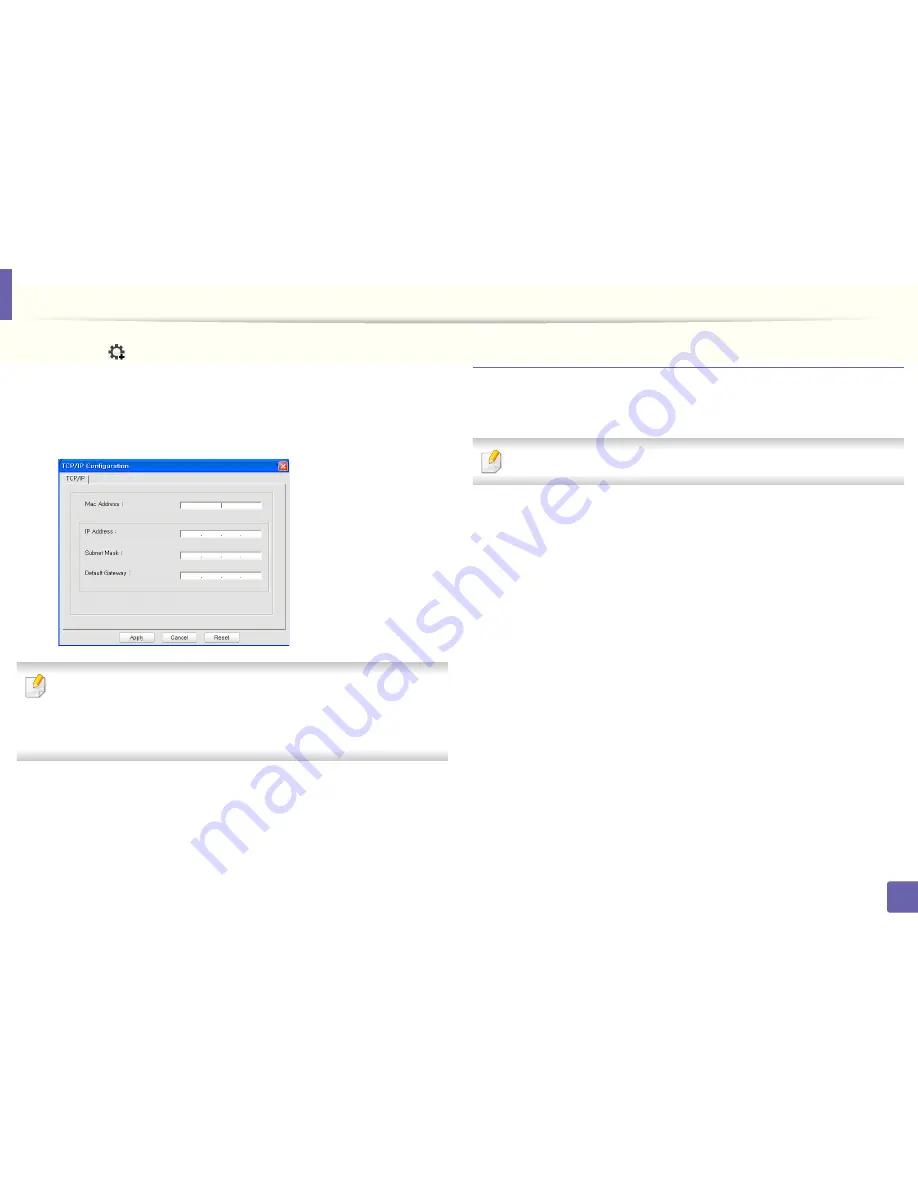
Wired network setup
139
2. Using a Network-Connected Machine
6
Click the
icon (third from left) in the SetIP window to open the TCP/
IP configuration window.
7
Enter the machine’s new information into the configuration window as
follows. In a corporate intranet, you may need to have this information
assigned by a network manager before proceeding.
Find the machine’s MAC address from the
Network Configuration Report
(see "Printing a network configuration report" on page 138) and enter it
without the colons. For example, 00:15:99:29:51:A8 becomes
0015992951A8.
8
Click
Apply
, and then click
OK
. The machine will automatically print the
Network Configuration Report
. Confirm that all the settings are
correct.
IPv4 configuration using SetIP (Mac)
Before using the SetIP program, disable the computer firewall from
System
Preferences
>
Security
>
Firewall
.
The following instructions may vary from your model.
1
Connect your machine to the network with a network cable.
2
Insert the supplied software CD into your CD/DVD drive.
3
Double-click the CD/DVD icon that appears on your Mac desktop.
•
For Mac OS X 10.8, Double-click the CD/DVD icon that appears on
your Finder.
4
Double-click the
MAC_Installer
folder >
Installer OS X
icon.
5
Click
Continue
.
6
Read the license agreement and click
Continue
.
7
Click
Agree
to agree to the license agreement.
8
Click
Install
. All components necessary for machine operations will be
installed.
If you click
Customize
, you can choose individual components to install.
Summary of Contents for B1165nfw
Page 3: ...3 BASIC 5 Appendix Specifications 104 Regulatory information 113 Copyright 126 ...
Page 73: ...Redistributing toner 73 3 Maintenance 1 2 ...
Page 75: ...Replacing the toner cartridge 75 3 Maintenance ...
Page 80: ...Cleaning the machine 80 3 Maintenance 1 2 ...
Page 90: ...Clearing original document jams 90 4 Troubleshooting ...
Page 94: ...Clearing paper jams 94 4 Troubleshooting 1 2 ...
Page 125: ...Regulatory information 125 5 Appendix 27 China only ...
















































