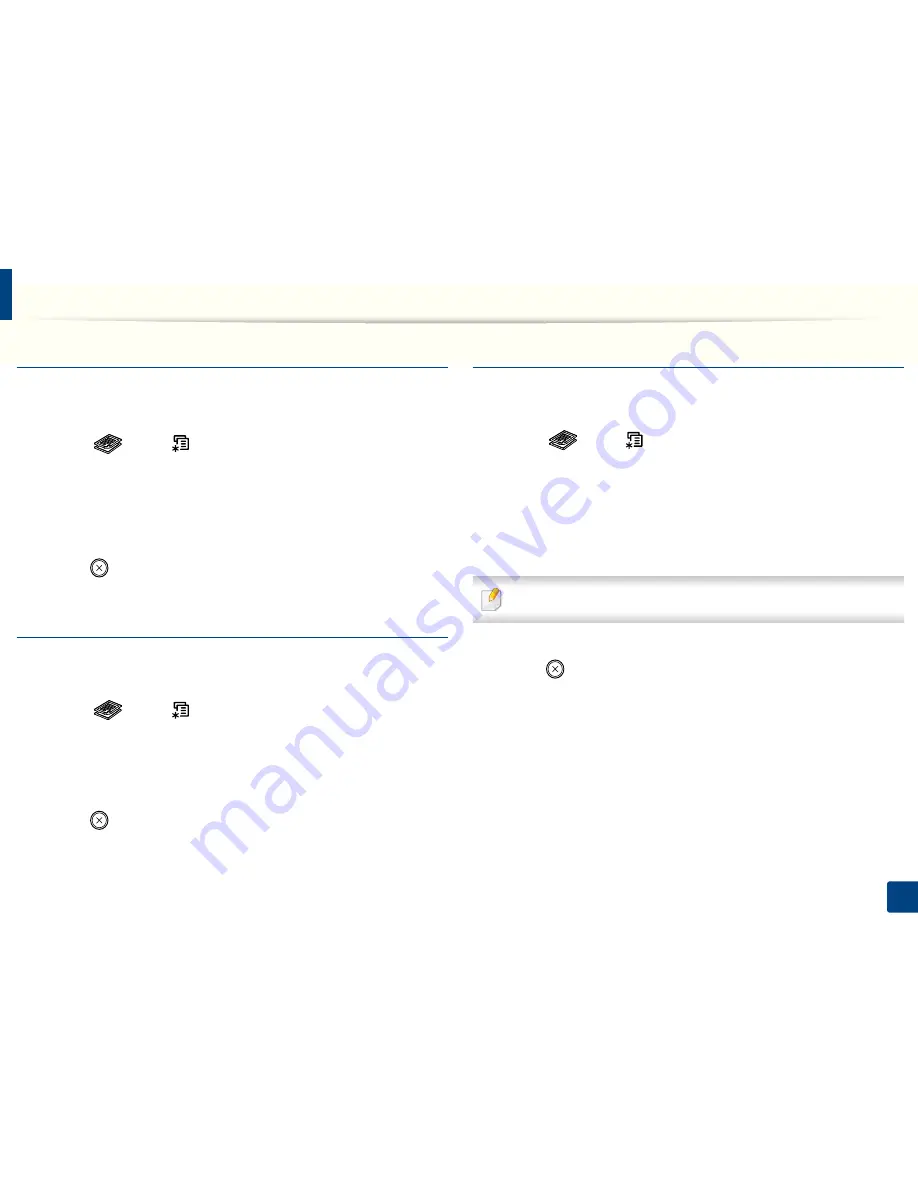
Basic copying
55
2. Menu Overview and Basic Setup
Darkness
If you have an original containing faint marking and dark images, you can adjust
the brightness to make a copy that is easier to read.
1
Select (copy)
>
(
Menu
) >
Copy Feature
>
Darkness
on the
control panel.
2
Select the option you want and press
OK
.
For example, the
Light+5
being the lightest, and the
Dark+5
being the
darkest.
3
Press (
Stop/Clear
) to return to ready mode.
Contrast
The
Contrast
menu lets you increase or decrease the difference between the
bright and dark areas of an image.
1
Select (copy)
>
(
Menu
) >
Copy Feature
>
Contrast
on the
control panel.
2
Select the option you want and press
OK
.
Select
Dark
to heighten the contrast and select
Light
to reduce it.
3
Press (
Stop/Clear
) to return to ready mode.
Original
The original setting is used to improve the copy quality by selecting the
document for the current copy job.
1
Select (copy)
>
(
Menu
) >
Copy Feature
>
Original Type
on the
control panel.
2
Select the option you want and press
OK
.
•
Text
: Use for originals containing mostly text.
•
Text/Photo
: Use for originals with mixed text and photographs.
If texts in the printout is blurry, select
Text
to get the clear texts.
•
Photo
: Use when the originals are photographs.
3
Press (
Stop/Clear
) to return to ready mode.
Summary of Contents for B1165nfw
Page 3: ...3 BASIC 5 Appendix Specifications 104 Regulatory information 113 Copyright 126 ...
Page 73: ...Redistributing toner 73 3 Maintenance 1 2 ...
Page 75: ...Replacing the toner cartridge 75 3 Maintenance ...
Page 80: ...Cleaning the machine 80 3 Maintenance 1 2 ...
Page 90: ...Clearing original document jams 90 4 Troubleshooting ...
Page 94: ...Clearing paper jams 94 4 Troubleshooting 1 2 ...
Page 125: ...Regulatory information 125 5 Appendix 27 China only ...






























