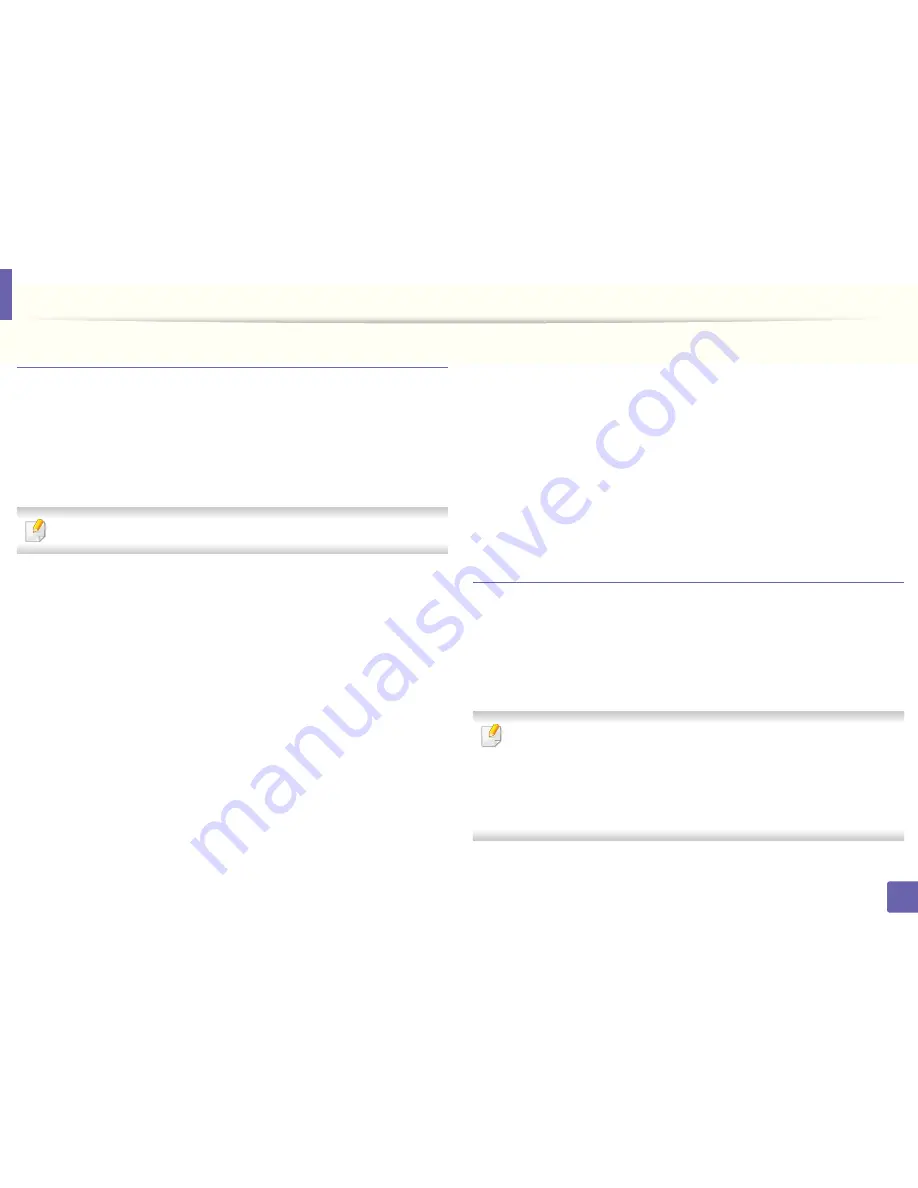
Wireless network setup
172
2. Using a Network-Connected Machine
Setting up Wi-Fi Direct
You can enable Wi-Fi Direct feature by one of the following methods.
From the USB cable-connected computer(recommended)
•
After the driver installation is complete, Dell Printer Manager can be set and
changes in the Wi-Fi Direct can be made.
Dell Printer Manager is Available for Windowsand Mac OS users only.
-
From the
Start
menu, select
Programs
or
All Programs
>
Dell Printers
> Dell Printer Manager >
Device Settings
>
Network
.
▪
Wi-Fi Direct On/Off
: Select
On
to enable.
▪
Device Name
: Enter the printer’s name for searching for your
printer on a wireless network. By default, the device name is the
model name.
▪
IP Address
: Enter the IP address of the printer. This IP address is
used only for the local network and not for the infrastructure wired
or wireless network. We recommend using the default local IP
address (the default local IP address of the printer for Wi-Fi Direct is
192.168.3.1 )
▪
Group Owner
: Activate this option to assign the printer the Wi-Fi
Direct group’s owner. The
Group Owner
acts similar to a wireless
access point. We recommend activating this option.
▪
Network Password
: If your printer is a
Group Owner
, a
Network
Password
is required for other mobile devices to connect to your
printer. You can configure a Network Password yourself, or can
remember the given Network Password that is randomly generated
by default.
From the machine (Machines with a display screen)
•
Select
Network
>
Wireless
>
Wi-Fi Direct
from the control panel.
•
Enable
Wi-Fi Direct
.
Setting up the mobile device
•
After setting up Wi-Fi Direct from the printer, refer to the user manual of the
mobile device you are using to set its Wi-Fi Direct.
•
After setting up Wi-Fi Direct, you need to download the mobile printing
application (For example: Dell Mobile printer) to print from your
smartphone.
• When you have found the printer you want to connect to from your
mobile device, select the printer and the printer's LED will blink. Press the
WPS button on the printer and it will be connected to your mobile
device.
• If your mobile device does not support WPS, you need to enter the
"Network Password" of a printer instead of pushing the WPS button.
Summary of Contents for B1165nfw
Page 3: ...3 BASIC 5 Appendix Specifications 104 Regulatory information 113 Copyright 126 ...
Page 73: ...Redistributing toner 73 3 Maintenance 1 2 ...
Page 75: ...Replacing the toner cartridge 75 3 Maintenance ...
Page 80: ...Cleaning the machine 80 3 Maintenance 1 2 ...
Page 90: ...Clearing original document jams 90 4 Troubleshooting ...
Page 94: ...Clearing paper jams 94 4 Troubleshooting 1 2 ...
Page 125: ...Regulatory information 125 5 Appendix 27 China only ...






























