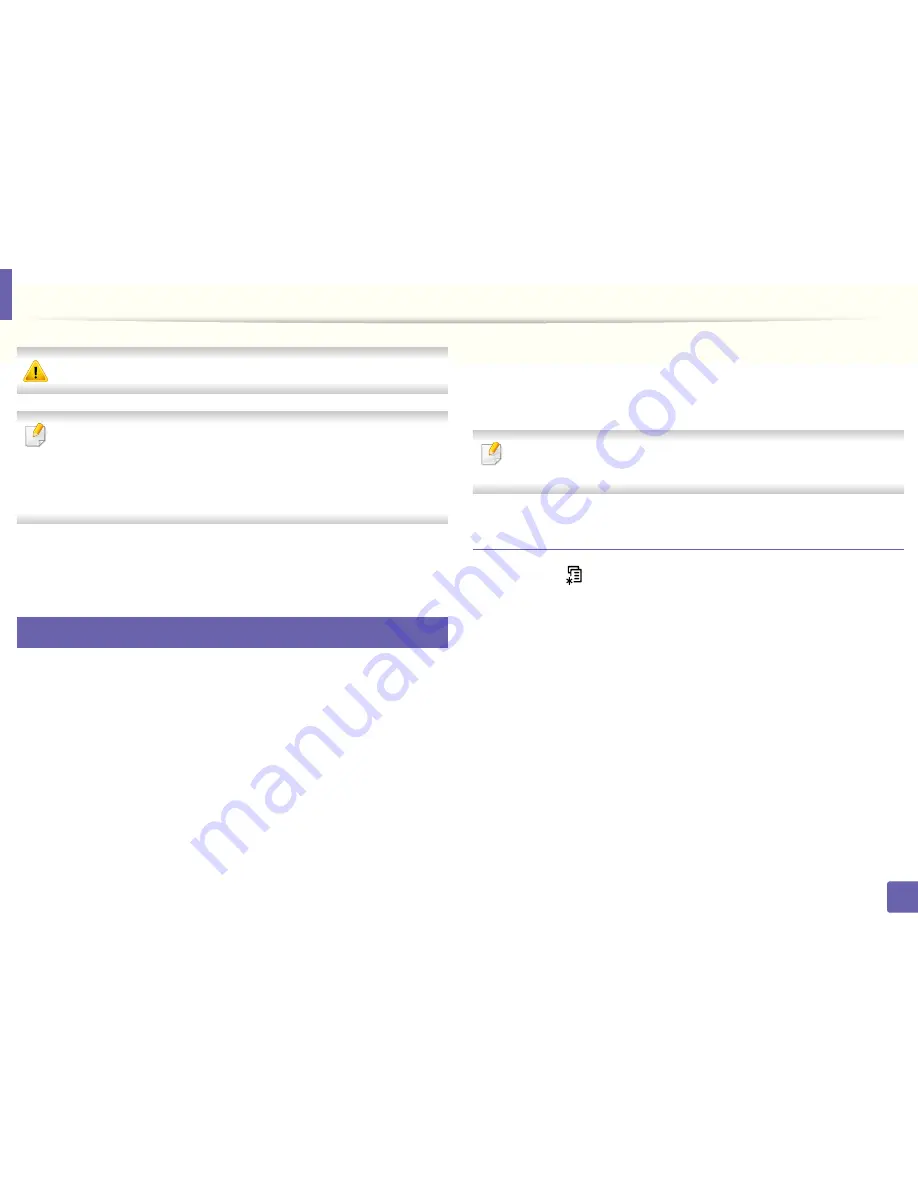
147
2. Using a Network-Connected Machine
IPv6 configuration
IPv6
is supported properly only in Windows Vista or higher.
• Some features and optional goods may not be available depending on
model or country (see "Features by models" on page 7
or
"Menu
overview" on page 29).
• If the IPv6 network seems to not be working, set all the network setting
to the factory defaults and try again using
Clear Setting
.
In the IPv6 network environment, follow the next procedure to use the IPv6
address.
7
From the control panel
1
Connect your machine to the network with a network cable.
2
Turn on the machine.
3
Print a
Network Configuration Report
that will check IPv6 addresses
(see "Printing a network configuration report" on page 138).
4
Select
Start
>
Control Panel
>
Printers and Faxes
.
5
Click
Add a printer
in the left pane of the
Printers and Faxes
windows.
6
Click
Add a local printer
in the
Add Printer
windows.
7
The
Add Printer Wizard
window appears. Follow the instructions in the
window.
If the machine does not work in the network environment, activate IPv6.
Refer to the next section followed by.
Activating IPv6
1
Press the
(
Menu
) button on the control panel.
2
Press
Network
>
TCP/IP (IPv6)
>
IPv6 Activate
.
3
Select
On
and press
OK
.
4
Turn the machine off and turn it on again.
5
Reinstall your printer driver.
Summary of Contents for B1165nfw
Page 3: ...3 BASIC 5 Appendix Specifications 104 Regulatory information 113 Copyright 126 ...
Page 73: ...Redistributing toner 73 3 Maintenance 1 2 ...
Page 75: ...Replacing the toner cartridge 75 3 Maintenance ...
Page 80: ...Cleaning the machine 80 3 Maintenance 1 2 ...
Page 90: ...Clearing original document jams 90 4 Troubleshooting ...
Page 94: ...Clearing paper jams 94 4 Troubleshooting 1 2 ...
Page 125: ...Regulatory information 125 5 Appendix 27 China only ...






























