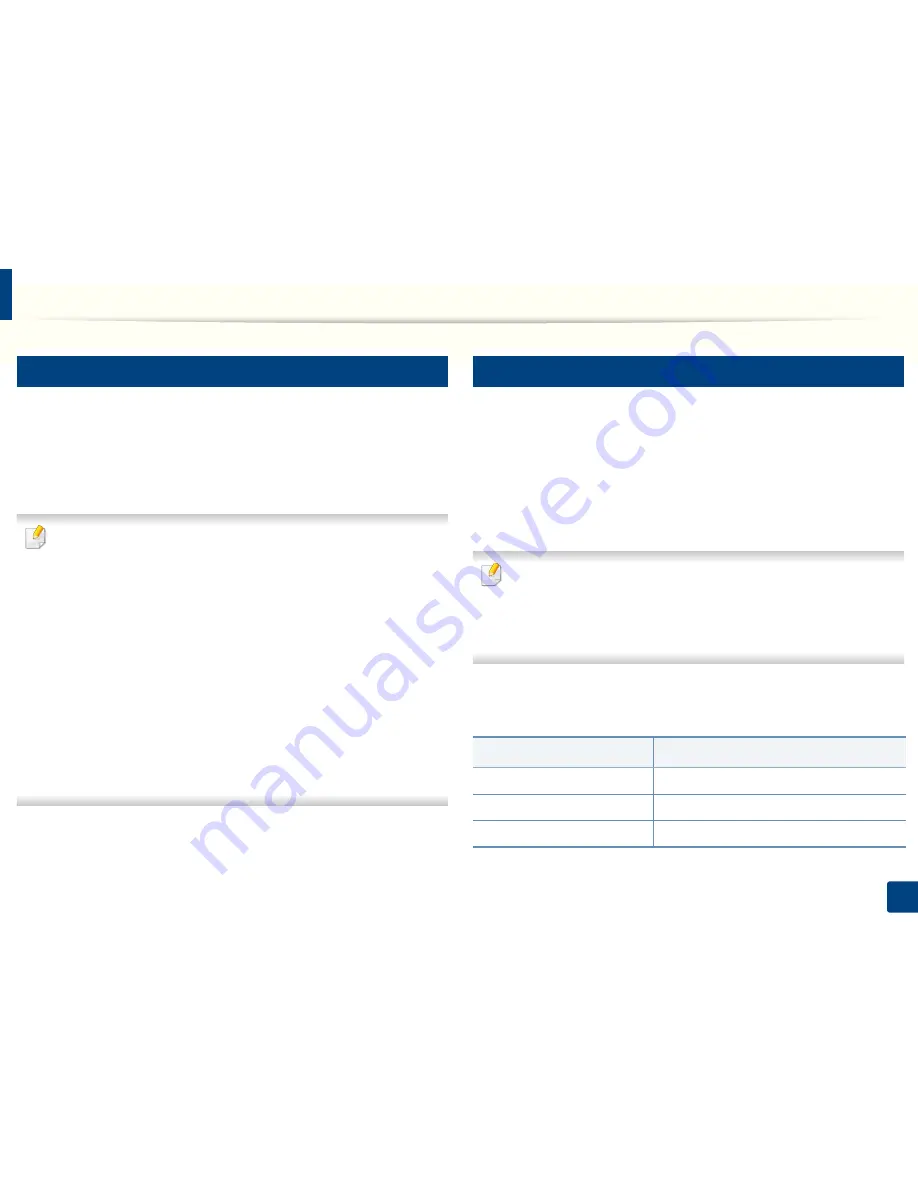
Media and tray
40
2. Menu Overview and Basic Setup
4
Manual feeding in the tray
The tray can hold special sizes and types of print material, such as postcards,
note cards, and envelopes (see "Print media specifications" on page 106).
To feed manually in the tray, click the below:
See "Loading paper in the tray" on page 38.
Tips on using the manual feeding in tray
• If you select
Paper
>
Source
>
Manual Feeder
from your printer driver,
you need to press
OK
each time you print a page.
• Load only one type, size and weight of print media at a time in the tray.
• To prevent paper jams, do not add paper while printing when there is still
paper in the tray.
• Print media should be loaded face up with the top edge going into the
tray first and be placed in the center of the tray.
• To ensure printing quality and to prevent paper jams, only load the
available paper (see "Print media specifications" on page 106).
• Flatten any curl on postcards, envelopes, and labels before loading them
into the in the tray.
• When printing on special media, you must follow the loading guidelines
(see "Printing on special media" on page 40).
5
Printing on special media
The table below shows the special media usable in tray.
The media is also shown in the
Printing Preferences
. To get the highest
printing quality, select the proper media type from the
Printing preferences
window >
Paper
tab >
Paper Type
(see "Opening printing preferences" on page
50).
For example, if you want to print on labels, select
Labels
for
Paper Type
.
• When using special media, we recommend you feed one sheet at a time
(see "Print media specifications" on page 106).
• Illustrations on this user’s guide may differ from your machine
depending on its options or models. Check your machine type (see
"Front view" on page 18).
To see for paper weights for each sheet, refer to "Print media specifications" on
page 106.
Types
Tray
a
Plain
●
Thick
●
Thin
●
Summary of Contents for B1165nfw
Page 3: ...3 BASIC 5 Appendix Specifications 104 Regulatory information 113 Copyright 126 ...
Page 73: ...Redistributing toner 73 3 Maintenance 1 2 ...
Page 75: ...Replacing the toner cartridge 75 3 Maintenance ...
Page 80: ...Cleaning the machine 80 3 Maintenance 1 2 ...
Page 90: ...Clearing original document jams 90 4 Troubleshooting ...
Page 94: ...Clearing paper jams 94 4 Troubleshooting 1 2 ...
Page 125: ...Regulatory information 125 5 Appendix 27 China only ...






























