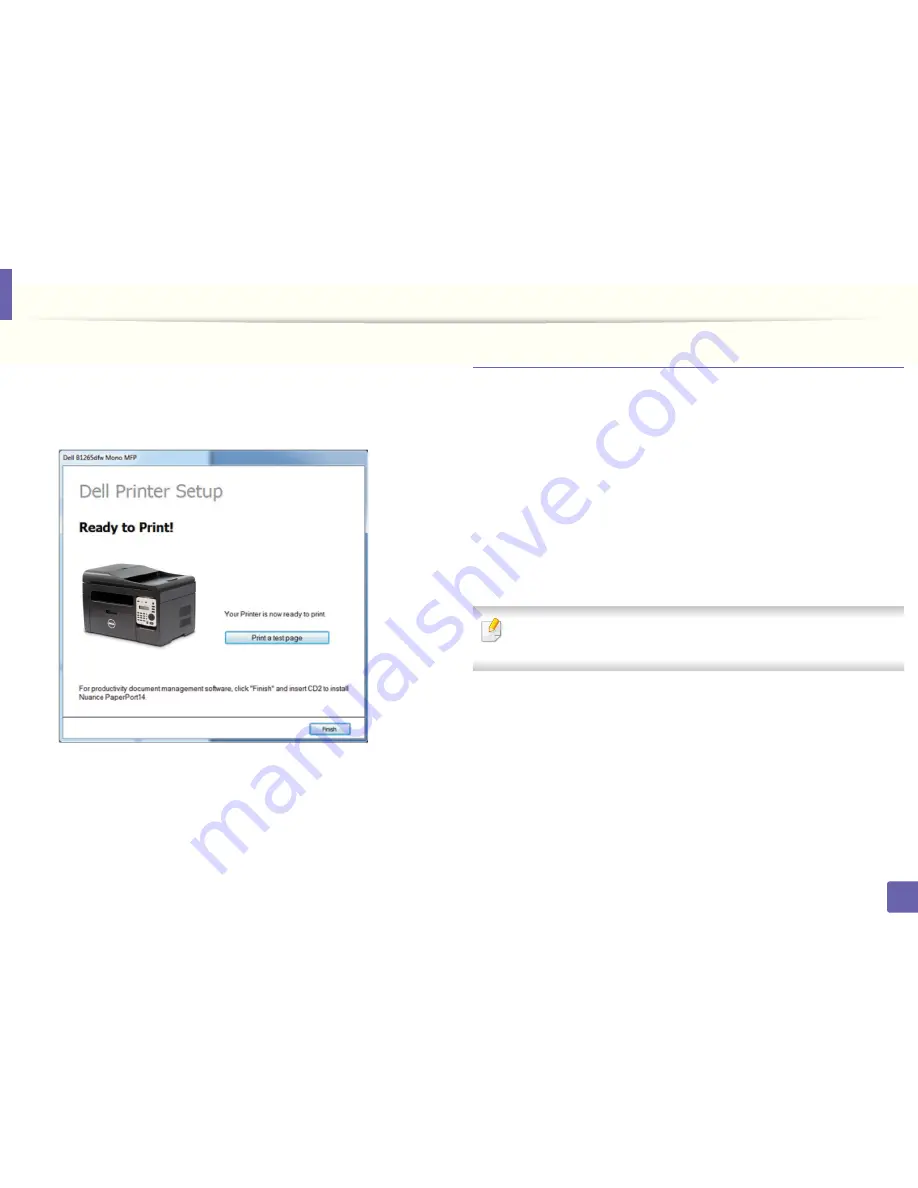
Wireless network setup
159
2. Using a Network-Connected Machine
9
After the installation is finished, a window asking you to print a test page
appears. If you want to print a test page, click
Print a test page
.
Otherwise, just click Next and go to step 10.
10
Click
Finish
.
Access point via USB cable in Windows
•
Items to prepare
-
Access point
-
Network-connected computer
-
Software CD that was provided with your machine
-
The machine installed with a wireless network interface
-
USB cable
1
Check whether the USB cable is connected to the machine.
2
Turn on your computer, access point, and machine.
If the “
Found New Hardware Wizard
” appears during the installation
procedure, click
Cancel
to close the window.
3
Insert the supplied software CD into your CD/DVD drive.
The software CD should automatically run and an installation window
will appear.
If the installation window does not appear, click
Start
>
All programs
>
Accessories
>
Run
.
X:\
Setup.exe
replacing “X” with the letter, which represents your CD/
DVD drive and click
OK
.
Summary of Contents for B1165nfw
Page 3: ...3 BASIC 5 Appendix Specifications 104 Regulatory information 113 Copyright 126 ...
Page 73: ...Redistributing toner 73 3 Maintenance 1 2 ...
Page 75: ...Replacing the toner cartridge 75 3 Maintenance ...
Page 80: ...Cleaning the machine 80 3 Maintenance 1 2 ...
Page 90: ...Clearing original document jams 90 4 Troubleshooting ...
Page 94: ...Clearing paper jams 94 4 Troubleshooting 1 2 ...
Page 125: ...Regulatory information 125 5 Appendix 27 China only ...






























