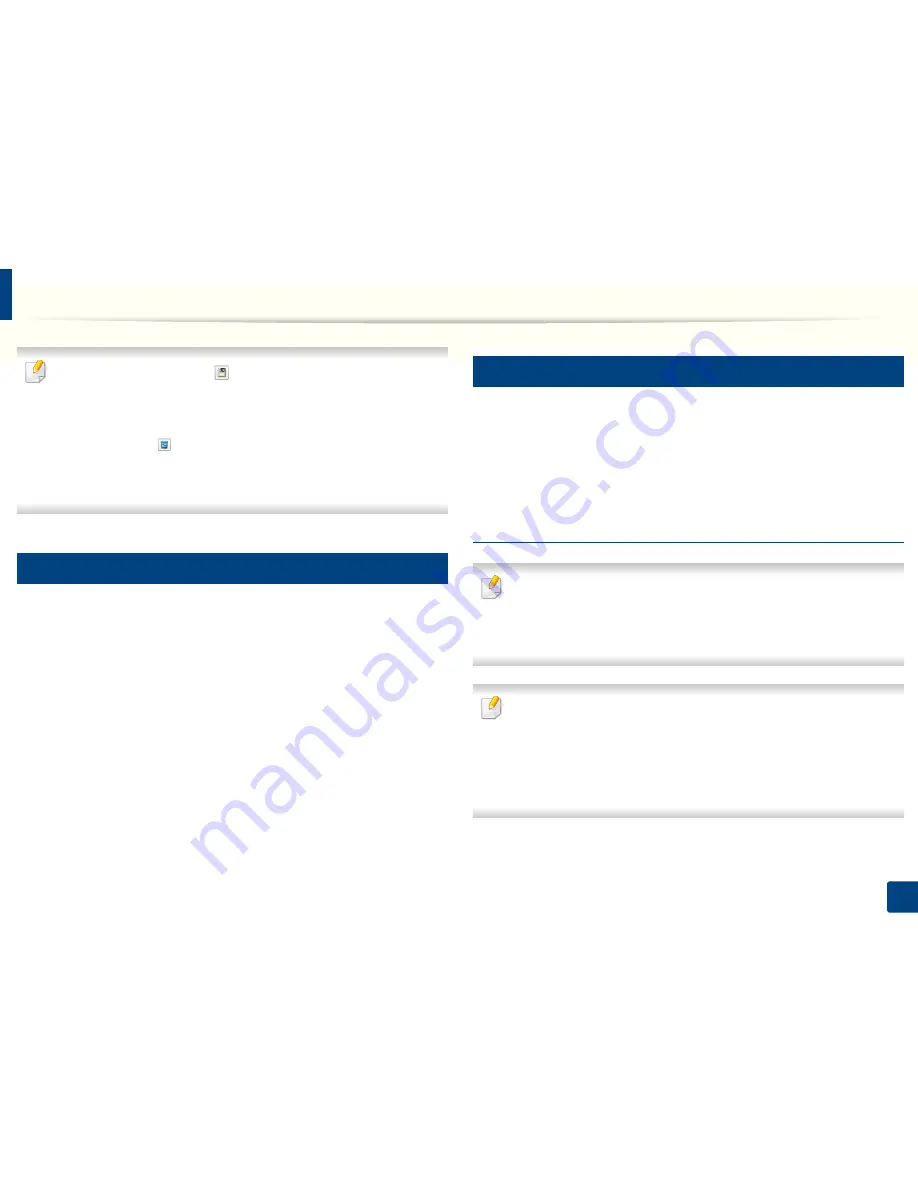
Basic printing
52
2. Menu Overview and Basic Setup
Select more options and click
(
Update
), settings will be added to the
Presets you made. To use a saved setting, select it from the
Presets
drop-
down list. The machine is now set to print according to the settings you
have selected.To delete saved settings, select it from the
Presets
drop-
down list and click
(
Delete
).
You can also restore the printer driver’s default settings by selecting
Default Preset
from the
Presets
drop-down list.
13
Using help
Click the option you want to know on the
Printing Preferences
window and
press
F1
on your keyboard.
14
Eco printing
The
Eco
function cuts toner consumption and paper usage. The
Eco
function
allows you to save print resources and lead you to eco-friendly printing.
If you press the
Eco
button from the control panel, eco mode is enabled. The
default setting of Eco mode is
Multiple Pages per Side
(2) and
Toner Save
.
Setting Eco mode on the control panel
You can set the machine’s settings by using the
Device Settings
in Dell
Printer Manager program or
Machine
section in Printer Settings Utility
program.
• For Windows and Mac users, see "Device Settings" on page 253.
• The settings set from the machine’s driver override the settings on the
control panel.
• Accessing menus may differ from model to model (see "Accessing the
menu" on page 29).
• It may be necessary to press
OK
to navigate to lower-level menus for
some models.
Summary of Contents for B1165nfw
Page 3: ...3 BASIC 5 Appendix Specifications 104 Regulatory information 113 Copyright 126 ...
Page 73: ...Redistributing toner 73 3 Maintenance 1 2 ...
Page 75: ...Replacing the toner cartridge 75 3 Maintenance ...
Page 80: ...Cleaning the machine 80 3 Maintenance 1 2 ...
Page 90: ...Clearing original document jams 90 4 Troubleshooting ...
Page 94: ...Clearing paper jams 94 4 Troubleshooting 1 2 ...
Page 125: ...Regulatory information 125 5 Appendix 27 China only ...






























