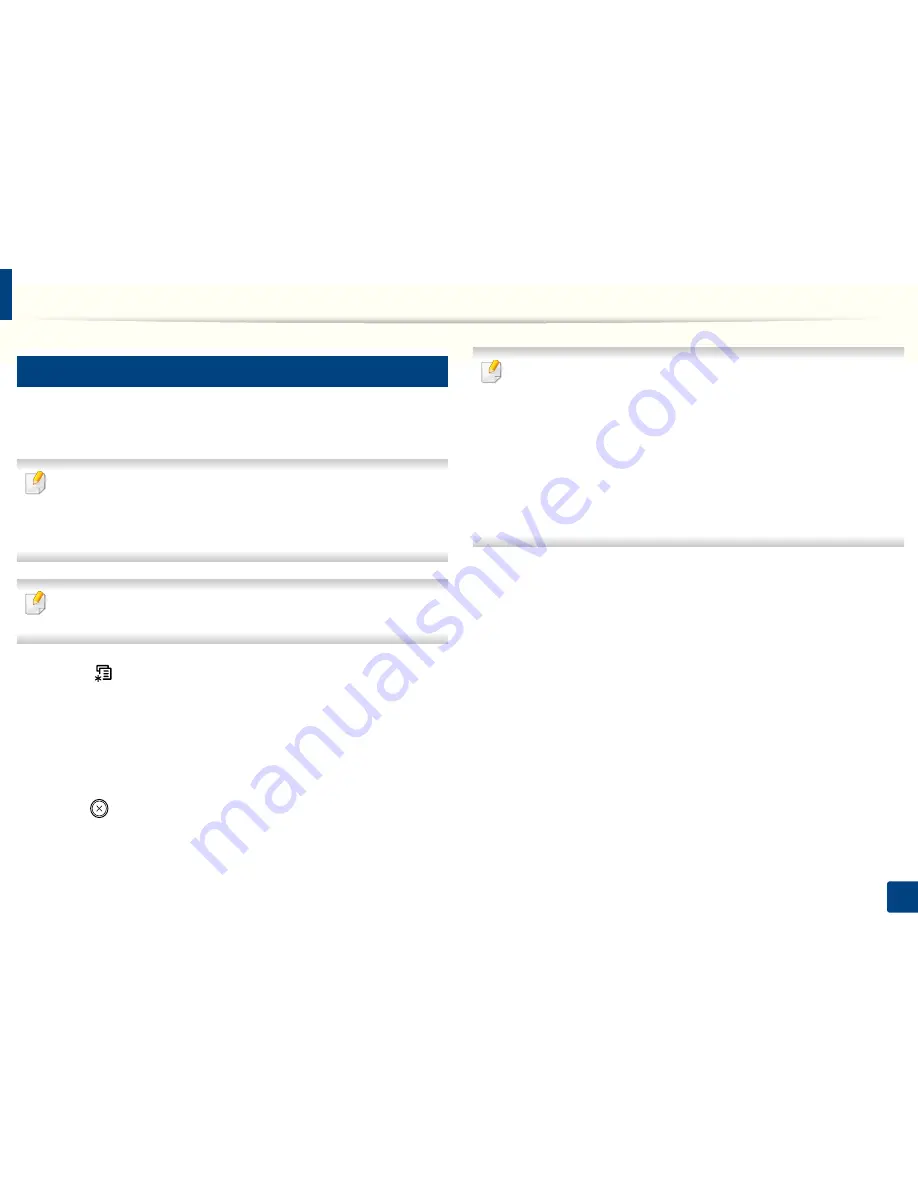
Media and tray
44
2. Menu Overview and Basic Setup
6
Setting the paper size and type
After loading paper in the paper tray, set the paper size and type using the
control panel buttons.
You can set the machine’s settings by using the
Device Settings
in Dell
Printer Manager program or
Machine
section in Printer Settings Utility
program.
• For Windows and Mac users, see "Device Settings" on page 253.
It may be necessary to press
OK
to navigate to lower-level menus for some
models.
1
Select (
Menu
) button on the control panel.
2
Press
System Setup
>
Paper Setup
>
Paper Size
or
Paper Type
.
3
Select the tray and the option you want.
4
Press
OK
to save the selection.
5
Press (
Stop/Clear
) to return to ready mode.
• The settings set from the machine driver override the settings on the
control panel.
a
To print from an application, open an application and start the print
menu.
b
Open
Printing Preferences
(see "Opening printing preferences" on
page 50).
c
Press the
Paper
tab and select an appropriate paper.
• If you want to use special-sized paper such as billing paper, select the
Paper
tab >
Size
>
Edit...
and set
Custom Paper Size Settings
in the
Printing Preferences
(see
"Opening printing preferences" on page 50).
Summary of Contents for B1165nfw
Page 3: ...3 BASIC 5 Appendix Specifications 104 Regulatory information 113 Copyright 126 ...
Page 73: ...Redistributing toner 73 3 Maintenance 1 2 ...
Page 75: ...Replacing the toner cartridge 75 3 Maintenance ...
Page 80: ...Cleaning the machine 80 3 Maintenance 1 2 ...
Page 90: ...Clearing original document jams 90 4 Troubleshooting ...
Page 94: ...Clearing paper jams 94 4 Troubleshooting 1 2 ...
Page 125: ...Regulatory information 125 5 Appendix 27 China only ...






























