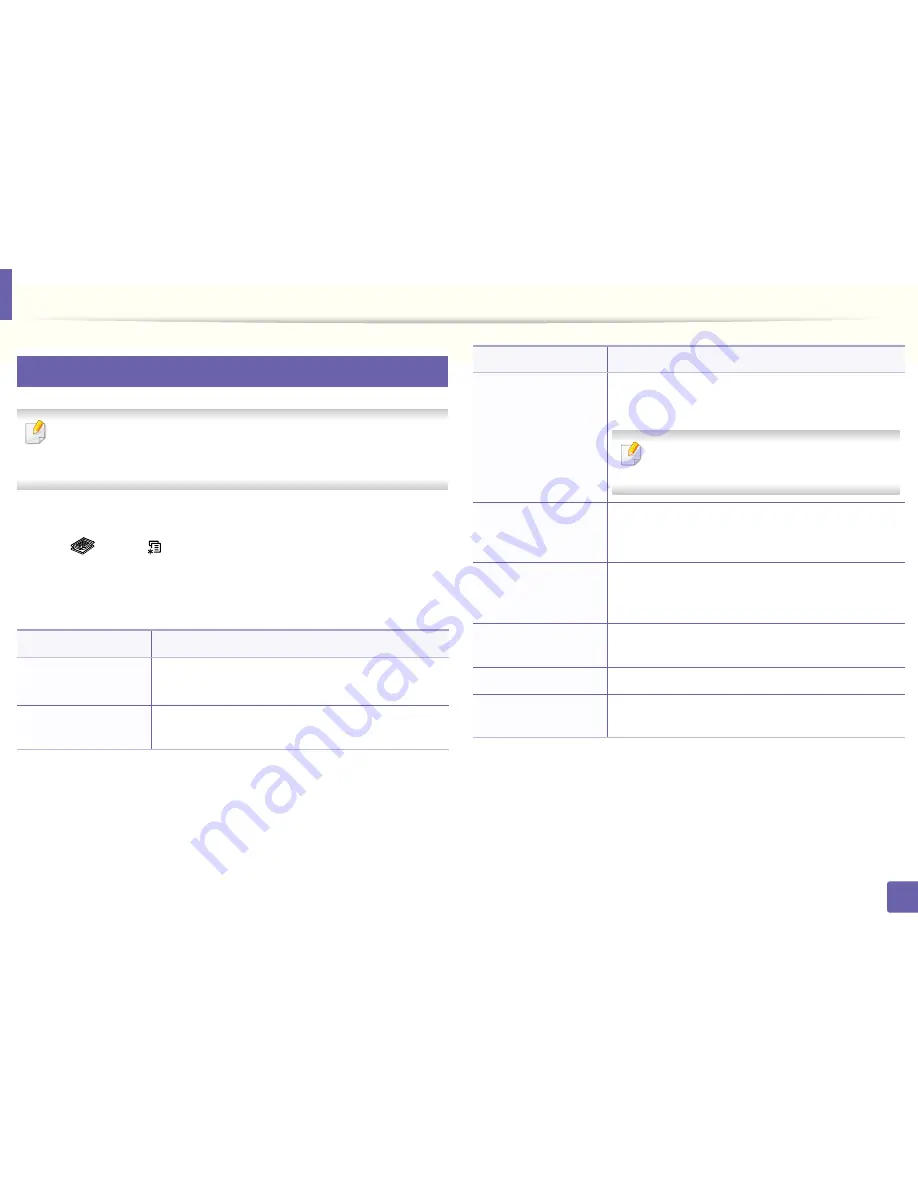
180
3. Useful Setting Menus
Copy menu
1
Copy feature
Some menus may not appear in the display depending on options or
models. If so, it is not applicable to your machine (see "Menu overview" on
page 29).
To change the menu options:
•
Press
(copy) >
(
Menu
) >
Copy Feature
on the control panel.
•
Or press
Setup
>
Machine Setup
>
Default Setting
>
Copy Default
.
•
Or press
Copy
> select the menu item.
Item
Description
•
Scan Size
•
Original Size
Sets the image size.
Copies
You can enter the number of copies using the number
keypad.
Reduce/Enlarge
Reduces or enlarges the size of a copied image (see
"Reduced or enlarged copy" on page 56).
If the machine is set Eco mode, reduce and
enlarge features are not available.
Darkness
Adjusts the brightness level to make a copy that is
easier to read, when the original contains faint
markings and dark images (see "Darkness" on page 55)
Contrast
Adjusts the contrast level to scan an original that is
easier to read, when the original contains too faint or
too dark contents (see "Contrast" on page 55)
Original Type
Improves the copy quality by selecting the document
type for the current copy job (see "Original" on page 55)
Orientation
Sets the original image’s orientation.
Layout
Adjusts the layout format such as poster, clone, ID copy,
2/4-up, booklet, etc.
Item
Description
Summary of Contents for B1165nfw
Page 3: ...3 BASIC 5 Appendix Specifications 104 Regulatory information 113 Copyright 126 ...
Page 73: ...Redistributing toner 73 3 Maintenance 1 2 ...
Page 75: ...Replacing the toner cartridge 75 3 Maintenance ...
Page 80: ...Cleaning the machine 80 3 Maintenance 1 2 ...
Page 90: ...Clearing original document jams 90 4 Troubleshooting ...
Page 94: ...Clearing paper jams 94 4 Troubleshooting 1 2 ...
Page 125: ...Regulatory information 125 5 Appendix 27 China only ...
















































