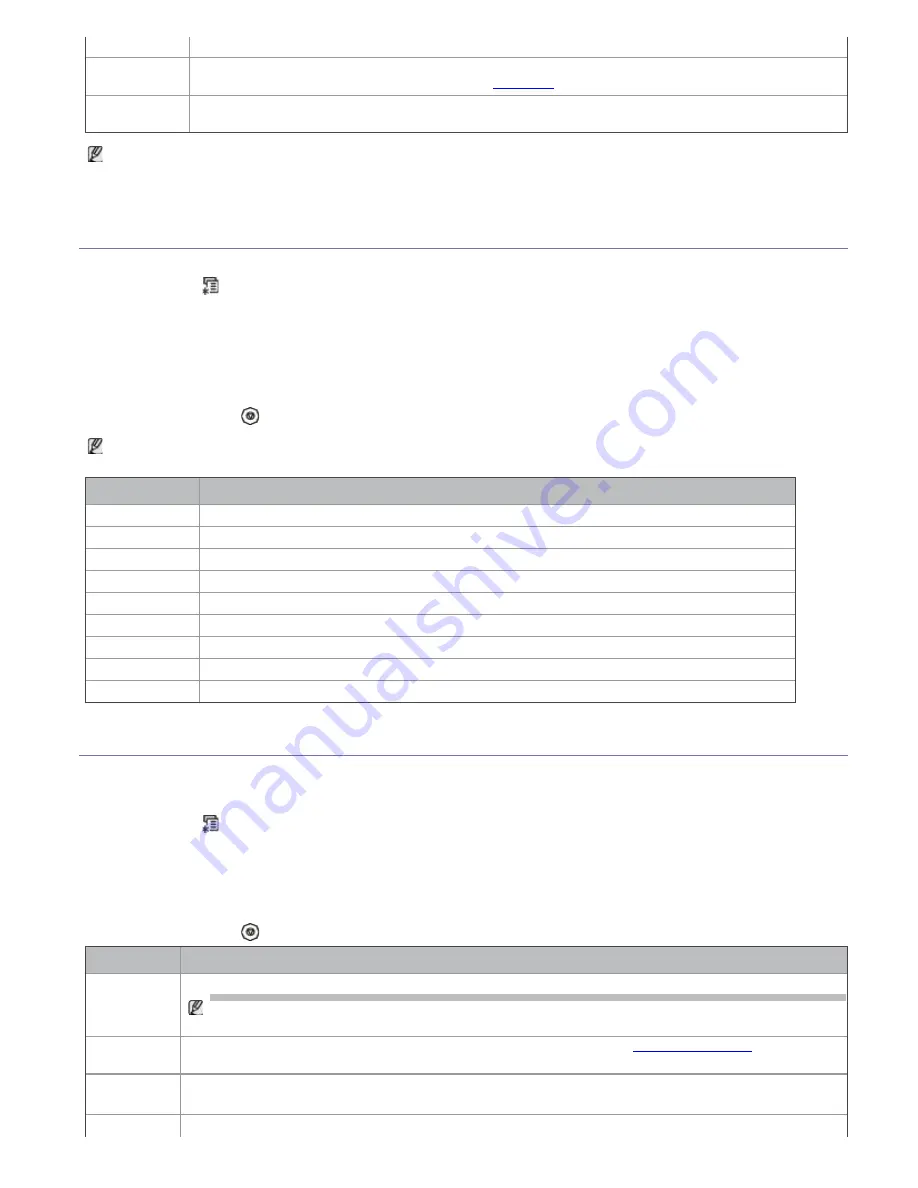
Jobs
type of each operation.
JunkFax
Report
This list shows the fax numbers specified as junk fax numbers. To add or delete numbers to or from
this list, access the Junk Fax Setup menu (See
Receiving
).
Network
Info.
This list shows information on your machine’s network connection and configuration.
You can also print the machine's status information and browse status with Embedded Web Service. Open the
Web browser on your networked computer and type the IP address of your machine. When Embedded Web
Service opens, click
Information
>
Print information
.
Clearing memory
You can selectively clear information stored in your machine’s memory.
1.
Press
Menu
(
) on the control panel.
2.
Press the left/right arrow until
System Setup
appears and press
OK
.
3.
Press the left/right arrow until
Clear Setting
appears and press
OK
.
4.
Press the left/right arrow until the item you want to clear appears and press
OK
.
5.
Press
OK
when
Yes
appears to confirm clearing.
6.
Repeat steps 4 through 5 to clear another item.
7.
Press
Stop/Clear
(
) to return to ready mode.
Some menus may not appear in the display depending on options or models. If so, it is not applicable to your
machine.
Option
Description
All settings
Clears all of the data stored in memory and resets all of your settings to the factory default.
Fax Setup
Restores all of the fax options to the factory default.
Copy Setup
Restores all of the copy options to the factory default.
Scan Setup
Restores all of the scan options to the factory default.
System Setup
Restores all of the system options to the factory default.
Network Setup
Restores all of the network options to the factory default.
Phone Book
Clears all of the fax numbers entries stored in memory.
Sent Report
Clears all records of sent faxes.
RCV Report
Clears all records of received faxes.
Network
You may set up the network with the machine's display screen. Before doing that, you must have the relevant
information concerning the type of network protocols and computer system you use. If you are not sure which setting
to use, contact your network administrator to configure this machine to the network.
1.
Press
Menu
(
) on the control panel.
2.
Press the left/right arrow until
Network
appears and press
OK
.
3.
Press the left/right arrow until the setup option you want appears and press
OK
.
4.
Press the left/right arrow until the setting you want appears and press
OK
.
5.
Repeat steps 3 through 4, as needed.
6.
Press
Stop/Clear
(
) to return to ready mode.
Option
Description
TCP/IP
(IPv4)
Select appropriate protocol and configure parameters to use the network environment.
There are lots of parameters to be set; therefore, if you are not sure, leave as is, or consult the
network administrator.
TCP/IP
(IPv6)
Selects this option to use the network environment through IPv6 (See
IPv6 Configuration
).
Ethernet
Speed
Configure the network transmission speed.
Clear
Reverts the network settings to the default values.






























