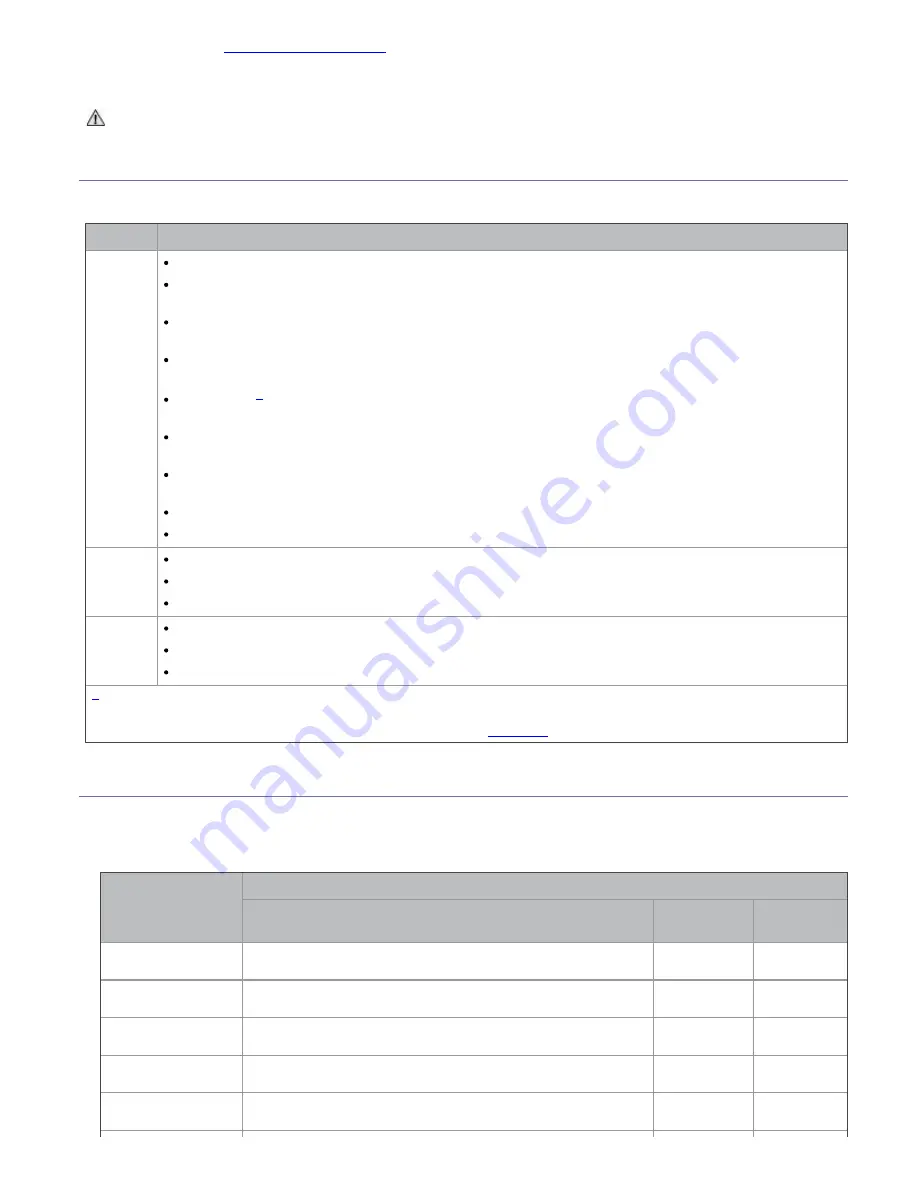
5.
Load paper (See
Loading paper in the tray
).
6.
Make sure that all cables are connected to the machine.
7.
Turn the machine on.
This equipment will be inoperable when mains power fails.
Supplied software
After you have set up your machine and connected it to your computer, you must install the printer software using the
supplied CD. The software CD provides you with the following software.
OS
Contents
Windows
Printer driver:
Use this driver to take full advantage of your machine’s features.
Scanner driver:
TWAIN and Windows Image Acquisition (WIA) drivers are available for scanning
documents on your machine.
Printer Settings Utility:
This program allows you to set up printer’s other options from your
computer desktop.
Printer Status Monitor:
This program allows you to monitor the machine’s status and alerts you
when an error occurs during printing.
SmarThru
[
a
]
:
This program is the accompanying Windows-based software for your multifunctional
machine.
Dell Scan and Fax Manager:
You can find out about Dell Scan and Fax Manager program information
and installed scan driver's condition.
Dell 1135n Laser MFP Toner Reorder:
The Dell 1133 Laser MFP Toner Reorder window also displays
the level of toner remaining and allows you to order replacement toner cartridge.
Firmware Update Utility:
This program helps you to update printer’s firmware.
SetIP:
Use this program to set your machine’s TCP/IP addresses.
Macintosh
Printer driver:
Use this driver to take full advantage of your machine’s features.
Scanner driver:
TWAIN driver is available for scanning documents on your machine.
SetIP:
Use this program to set your machine’s TCP/IP addresses.
Linux
Unified Linux Driver:
Use this driver to take full advantage of your machine’s features.
SANE:
Use this driver to scan documents.
SetIP:
Use this program to set your machine’s TCP/IP addresses.
[
a
]
Allows you to edit a scanned image in various ways using a powerful image editor and to send the image by
email. You can also open another image editor program, such as Adobe Photoshop, from SmarThru. For details, refer
to the on screen help supplied on the SmarThru program (See
Smarthru
).
System requirements
Before you begin, ensure that your system meets the following requirements:
Microsoft® Windows®
Your machine supports the following Windows operating systems.
OPERATING
SYSTEM
Requirement (recommended)
CPU
RAM
free HDD
space
Windows® 2000
Intel® Pentium® II 400 MHz (Pentium III 933 MHz)
64 MB (128
MB)
600 MB
Windows® XP
Intel® Pentium® III 933 MHz (Pentium IV 1 GHz)
128 MB (256
MB)
1.5 GB
Windows Server®
2003
Intel® Pentium® III 933 MHz (Pentium IV 1 GHz)
128 MB (512
MB)
1.25 GB to 2
GB
Windows Server®
2008
Intel® Pentium® IV 1 GHz (Pentium IV 2 GHz)
512 MB (2048
MB)
10 GB
Windows Vista®
Intel® Pentium® IV 3 GHz
512 MB (1024
MB)
15 GB
















































