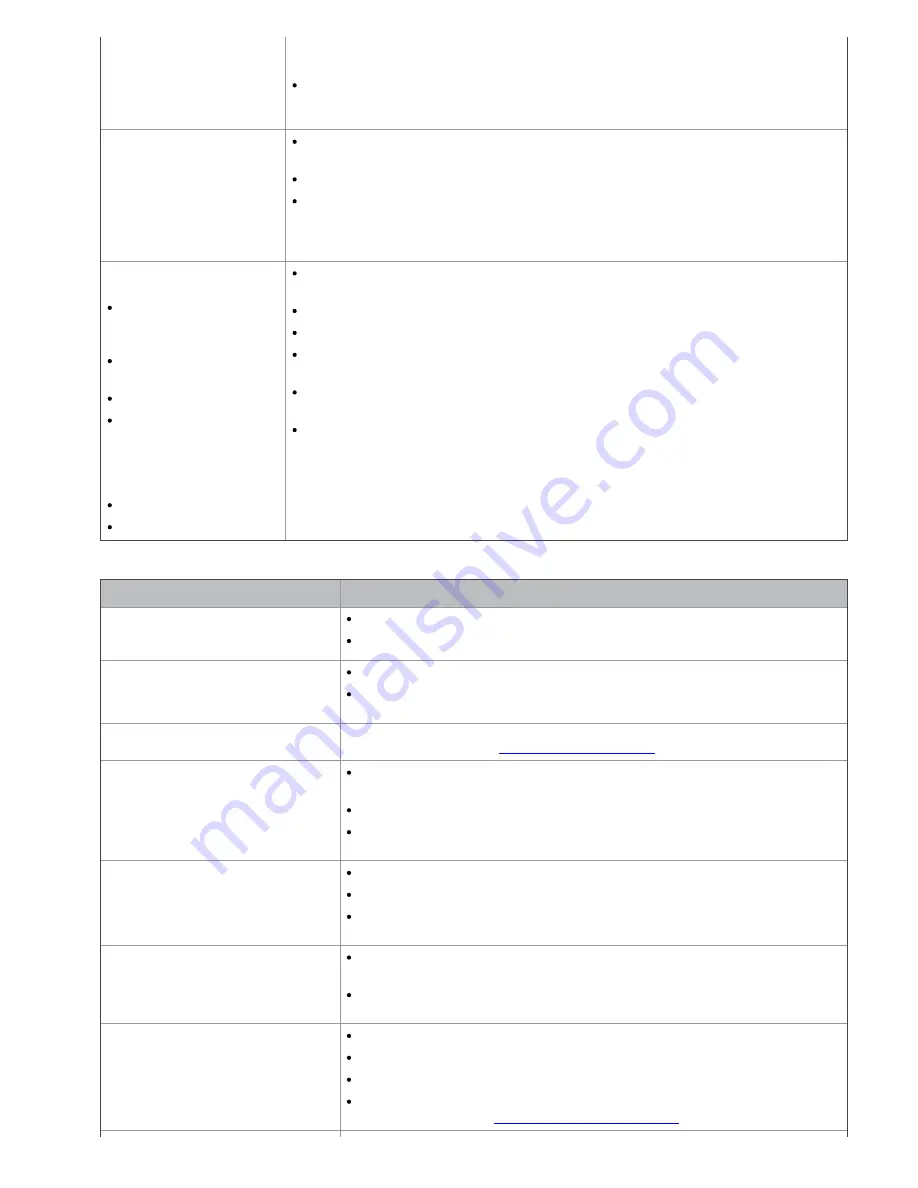
Make sure that the machine cable is not defective. Switch the cable with a known
good cable. If necessary, replace the cable.
Check that the scanner is configured correctly. Check scan setting in the SmarThru
or the application you want to use to make certain that the scanner job is being
sent to the correct port (for example, USB001).
The unit scans very slowly.
Check if the machine is printing received data. If so, scan the document after the
received data has been printed.
Graphics are scanned more slowly than text.
Communication speed slows in scan mode because of the large amount of memory
required to analyze and reproduce the scanned image. Set your computer to the
ECP printer mode through BIOS setting. It will help to increase the speed. For
details about how to set BIOS, refer to your computer user’s guide.
Message appears on your
computer screen:
Device can’t be set to
the H/W mode you
want.
Port is being used by
another program
.
Port is Disabled.
Scanner is busy
receiving or printing
data. When the
current job is
completed., try again.
Invalid handle.
Scanning has failed.
There may be a copying or printing job in progress. Try your job again when that
job is finished.
The selected port is currently being used. Restart your computer and try again.
The machine cable may be improperly connected or the power may be off.
The scanner driver is not installed or the operating environment is not set up
properly.
Ensure that the machine is properly connected and the power is on, then restart
your computer.
The USB cable may be improperly connected or the power may be off.
Fax problems
condition
suggested solutions
The machine is not working, there
is no display, or the buttons are not
working.
Unplug the power cord and plug it in again.
Ensure that there is power being supplied to the electrical outlet.
No dial tone.
Check that the phone line is properly connected.
Check that the phone socket on the wall is working by plugging in another
phone.
The numbers stored in memory do
not dial correctly.
Make sure that the numbers are stored in memory correctly. Print an
Address Book
list (See
Setting up address book
).
The original does not feed into the
machine.
Make sure that the paper is not wrinkled and you are inserting it in
correctly. Check that the original is the right size, not too thick or thin.
Make sure that the document feeder is firmly closed.
The document feeder rubber pad may need to be replaced. Contact a
service representative.
Faxes are not received
automatically.
The receiving mode should be set to fax.
Make sure that there is paper in the tray.
Check to see if the display shows any error message. If it does, clear the
problem.
The machine does not send.
Make sure that the original is loaded in the document feeder or on the
scanner glass.
Check the fax machine you are sending to, to see if it can receive your
fax.
The incoming fax has blank spaces
or is of poor-quality.
The fax machine sending you the fax may be faulty.
A noisy phone line can cause line errors.
Check your machine by making a copy.
A toner cartridge has reached its estimated cartridge life. Replace the
toner cartridge (See
Replacing the toner cartridge
).













































