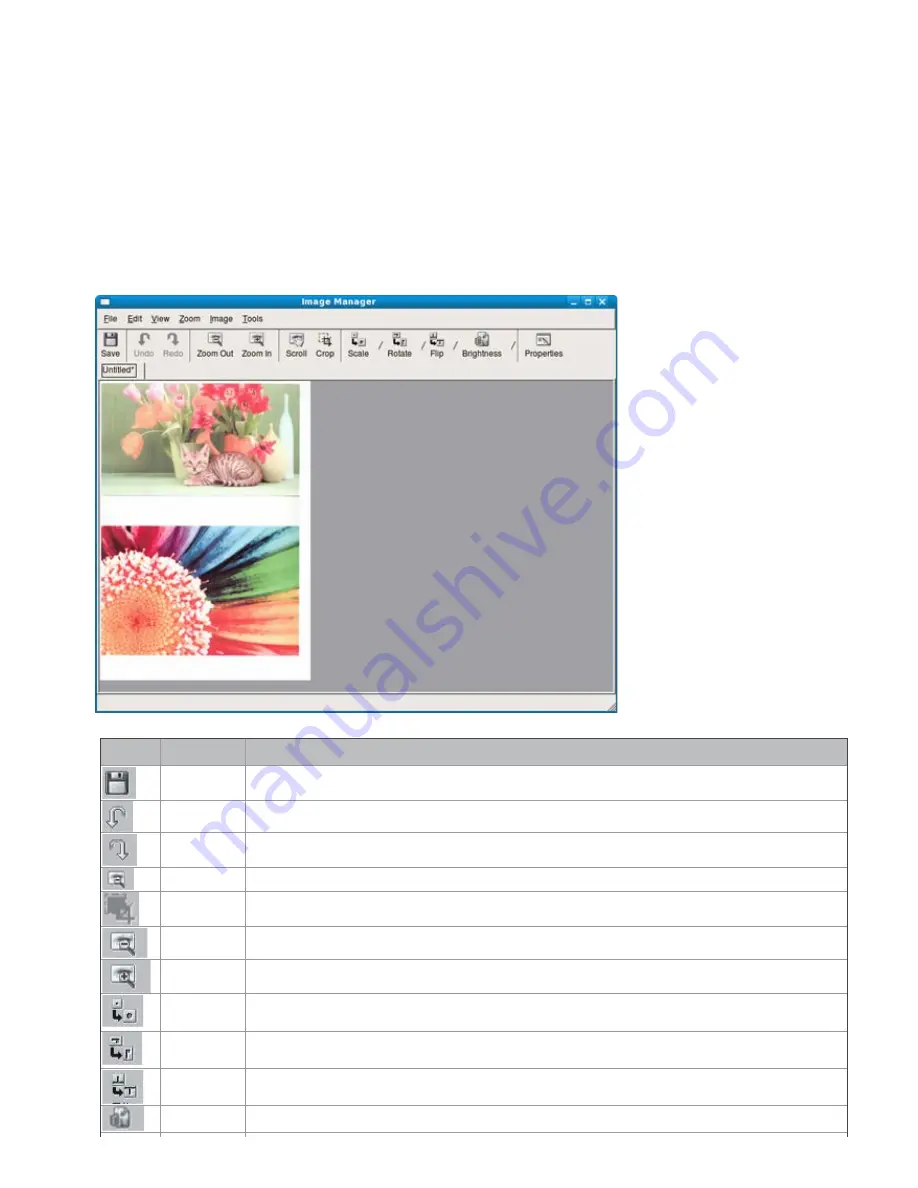
4.
Click
OK
.
Your setting is added to the
Saved Settings
drop-down list.
To save a Job Type setting for the next scan job:
1.
Select the setting you want to use from the
Job Type
drop-down list.
2.
The next time you open the
Scanner Properties
window, the saved setting is automatically selected for the
scan job.
To delete a Job Type setting
1.
Select the setting you want to delete from the
Job Type
drop-down list.
2.
Click
Delete
.
The setting is deleted from the list.
Using the Image Manager
The Image Manager application provides you with menu commands and tools to edit your scanned image.
Use the following tools to edit the image:
Tools
Name
Function
Save
Saves the image.
Undo
Cancels your last action.
Redo
Restores the action you canceled.
Scroll
Allows you to scroll through the image.
Crop
Crops the selected image area.
Zoom Out
Zooms the image out.
Zoom In
Zooms the image in.
Scale
Allows you to scale the image size; you can enter the size manually, or set the rate to scale
proportionally, vertically, or horizontally.
Rotate
Allows you to rotate the image; you can select the number of degrees from the drop-down
list.
Flip
Allows you to flip the image vertically or horizontally.
Brightness
Allows you to adjust the brightness or contrast of the image, or to invert the image.






























