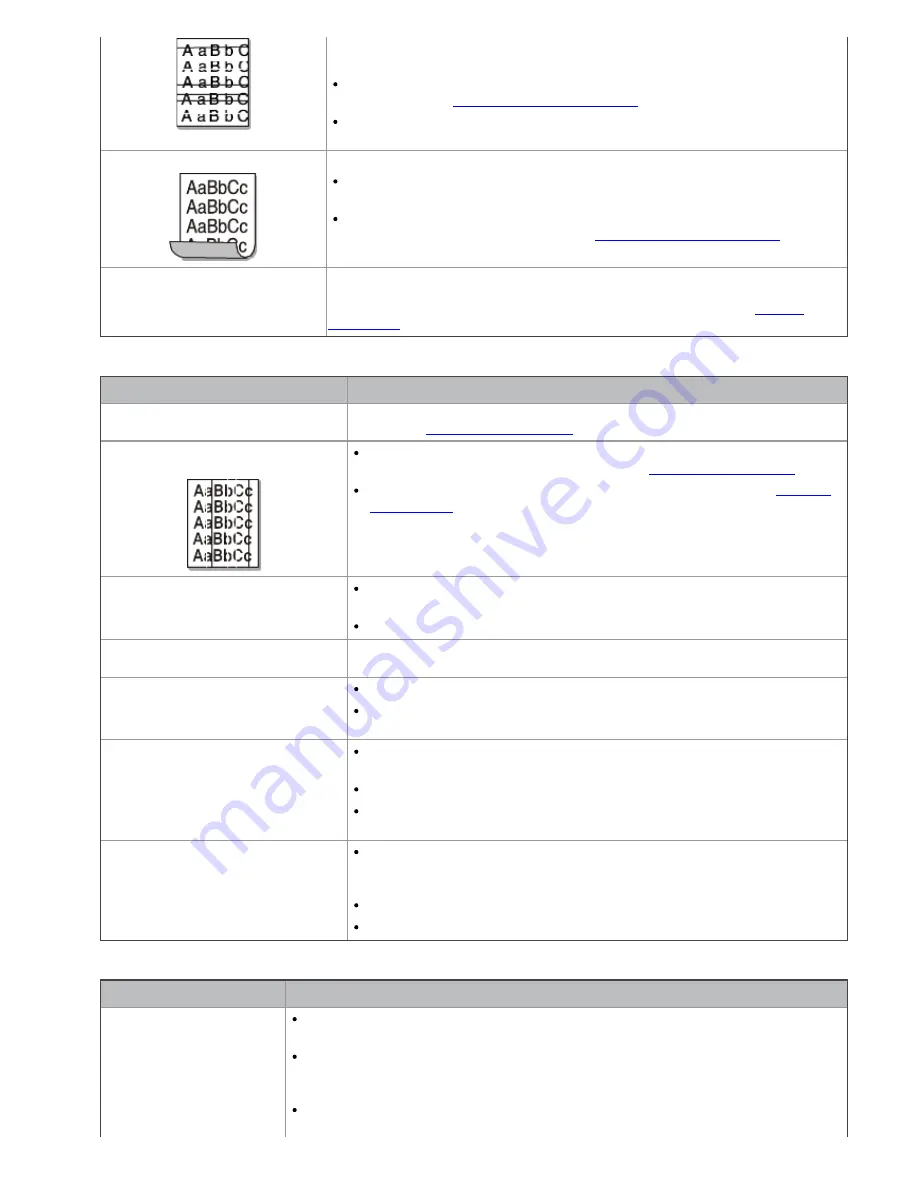
reinsert it.
The toner cartridge may be defective. Remove the toner cartridge and install
a new one (See
Replacing the toner cartridge
).
If the problem persists, the machine may require repair. Contact a service
representative.
Curl
If the printed paper is curled or paper does not feed into the machine:
Turn the stack of paper over in the tray. Also try rotating the paper 180° in
the tray.
Change the printer option and try again. Go to
Printing Preferences
, click
Paper
tab, and set type to
Thin
(See
Opening printing preferences
).
An unknown image repetitively
appears on a few sheets or loose
toner, light print, or
contamination occurs.
Your machine is probably being used at an altitude of 1,000 m (3,281 ft.) or
above.The high altitude may affect the print quality, such as loose toner or light
imaging. Change the correct altitude setting to your machine (See
Altitude
adjustment
).
Copying problems
Condition
Suggested solution
Copies are too light or too dark.
Use
Darkness
in
Copy feature
to lighten or darken the backgrounds of
copies (See
Changing the darkness
).
Smears, lines, marks, or spots
appear on copies.
If the defects are on the original, use
Darkness
in
Copy feature
to
lighten the background of your copies (See
Changing the darkness
).
If there are no defects on the original, clean the scan unit (See
Cleaning
the scan unit
).
Copy image is skewed.
Ensure that the original is face down on the scanner glass or face up in
the document feeder.
Check that the copy paper is loaded correctly.
Blank copies print out.
Ensure that the original is face down on the scanner glass or face up in the
document feeder.
Image rubs off the copy easily.
Replace the paper in the tray with paper from a new package.
In high humidity areas, do not leave paper in the machine for extended
periods of time.
Frequent copy paper jams occur.
Fan the stack of paper, then turn it over in the tray. Replace the paper in
the tray with a fresh supply. Check/adjust the paper guides, if necessary.
Ensure that the paper is the proper paper weight.
Check for copy paper or pieces of copy paper remaining in the machine
after a paper jam has been cleared.
Toner cartridge produces fewer
copies than expected before running
out of toner.
Your originals may contain pictures, solids, or heavy lines. For example,
your originals may be forms, newsletters, books, or other documents that
use more toner.
The scanner lid may be left open while copies are being made.
Turn the machine off and back on.
Scanning problems
Condition
Suggested solutions
The scanner does not
work.
Make sure that you place the original to be scanned face down on the scanner
glass, or face up in the document feeder.
There may not be enough available memory to hold the document you want to
scan. Try the
Prescan
function to see if that works. Try lowering the scan
resolution rate.
Check that the machine cable is connected properly.




























