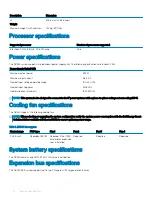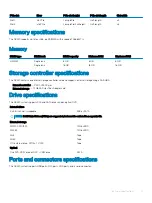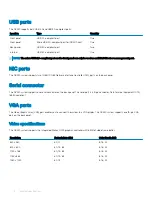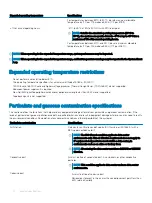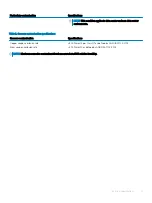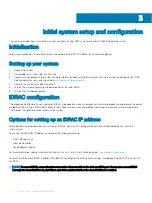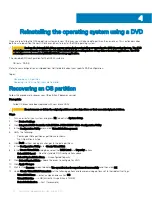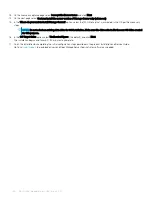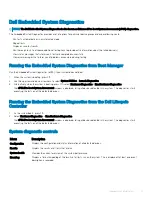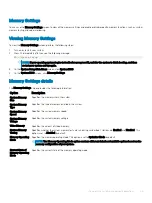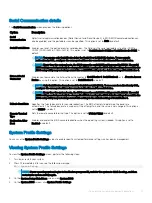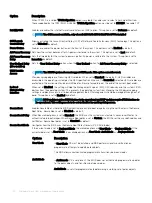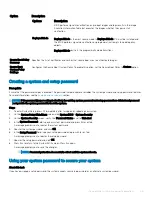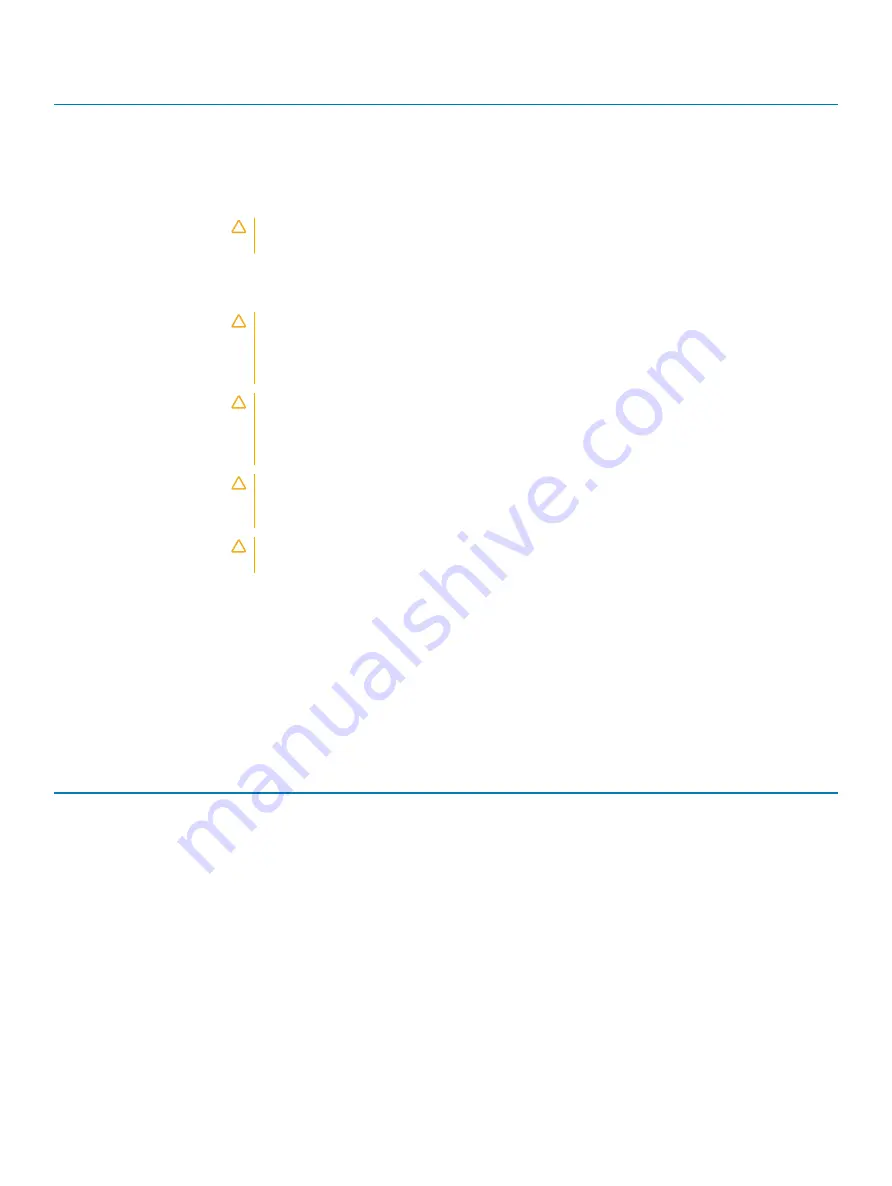
Power indicator codes
Condition
Green
A valid power source is connected to the PSU and the PSU is operational.
Blinking amber
Indicates a problem with the PSU.
Not illuminated
Power is not connected to the PSU.
Blinking green
When the firmware of the PSU is being updated, the PSU handle blinks green.
CAUTION:
Do not disconnect the power cord or unplug the PSU when updating firmware. If
firmware update is interrupted, the PSUs do not function.
Blinking green and turns off When hot-plugging a PSU, the PSU handle blinks green five times at a rate of 4 Hz and turns off. This
indicates a PSU mismatch with respect to efficiency, feature set, health status, or supported voltage.
CAUTION:
If two PSUs are installed, both the PSUs must have the same type of label; for
example, Extended Power Performance (EPP) label. Mixing PSUs from previous generations of
NAS systems is not supported, even if the PSUs have the same power rating. This results in a
PSU mismatch condition or failure to turn the system on.
CAUTION:
When correcting a PSU mismatch, replace only the PSU with the blinking indicator.
Swapping the PSU to make a matched pair can result in an error condition and unexpected
system shutdown. To change from a high output configuration to a low output configuration or
vice versa, you must turn off the system.
CAUTION:
AC PSUs support both 240 V and 120 V input voltages with the exception of Titanium
PSUs, which support only 240 V. When two identical PSUs receive different input voltages, they
can output different wattages, and trigger a mismatch.
CAUTION:
If two PSUs are used, they must be of the same type and have the same maximum
output power.
iDRAC Direct LED indicator codes
The iDRAC Direct LED indicator lights up to indicate that the port is connected and is being used as a part of the iDRAC subsystem.
iDRAC Direct LED indicator is located below the iDRAC Direct port on the right control panel. You can configure iDRAC Direct using a USB
to micro USB (type AB) cable, which you can connect to your laptop or tablet. The following table describes iDRAC Direct activity when
the iDRAC Direct port is active:
iDRAC Direct LED
indicator code
Condition
Solid green for two seconds Indicates that the laptop or tablet is connected.
Flashing green (on for two
seconds and off for two
seconds)
Indicates that the laptop or tablet connected is recognized.
Turns off
Indicates that the laptop or tablet is unplugged.
Using system diagnostics
If you experience a problem with your system, run the system diagnostics before contacting Dell for technical assistance. The purpose of
running system diagnostics is to test your system hardware without using additional equipment or risking data loss. If you are unable to fix
the problem yourself, service and support personnel can use the diagnostics results to help you solve the problem.
30
Diagnostics and indicators