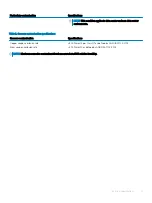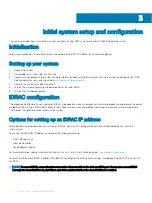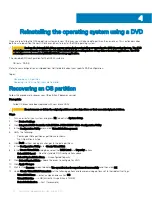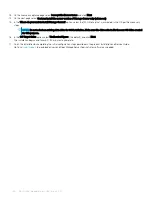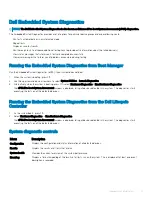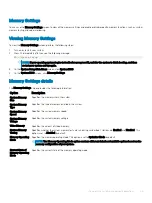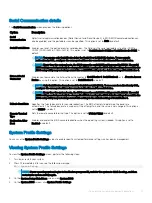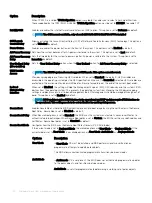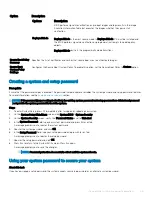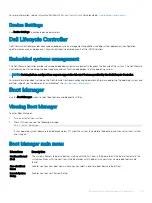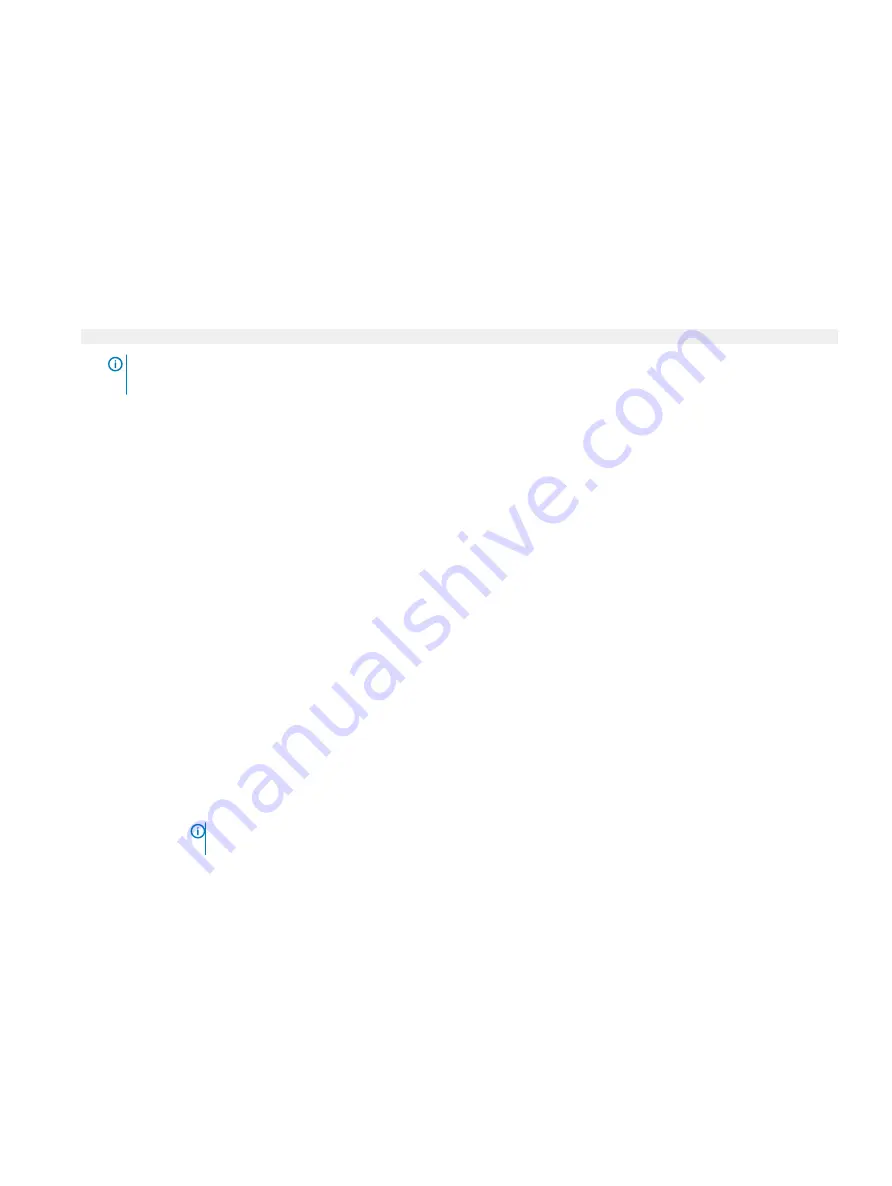
Memory Settings
You can use the
Memory Settings
screen to view all the memory settings and enable or disable specific memory functions, such as system
memory testing and node interleaving.
Viewing Memory Settings
To view the
Memory Settings
screen, perform the following steps:
1
Turn on, or restart your system.
2
Press F2 immediately after you see the following message:
F2 = System Setup
NOTE:
If your operating system begins to load before you press F2, wait for the system to finish booting, and then
restart your system and try again.
3
On the
System Setup Main Menu
screen, click
System BIOS
.
4
On the
System BIOS
screen, click
Memory Settings
.
Memory Settings details
The
Memory Settings
screen provides the following information.
Option
Description
System Memory
Size
Specifies the memory size in the system.
System Memory
Type
Specifies the type of memory installed in the system.
System Memory
Speed
Specifies the system memory speed.
System Memory
Voltage
Specifies the system memory voltage.
Video Memory
Specifies the amount of video memory.
System Memory
Testing
Specifies whether the system memory tests are run during system boot. Options are
Enabled
and
Disabled
. This
option is set to
Disabled
by default.
Memory Operating
Mode
Specifies the memory operating mode. This option is set to
Optimizer Mode
by default.
NOTE:
The Memory Operating Mode option can have different default and available options based on the
memory configuration of your system.
Current State of
Memory Operating
Mode
Specifies the current state of the memory operating mode.
Pre-operating system management applications
35