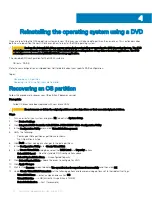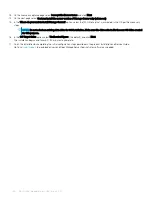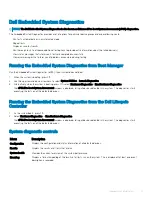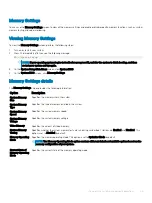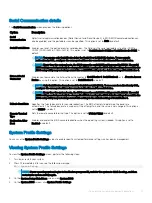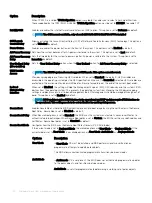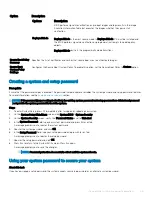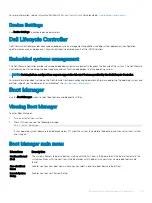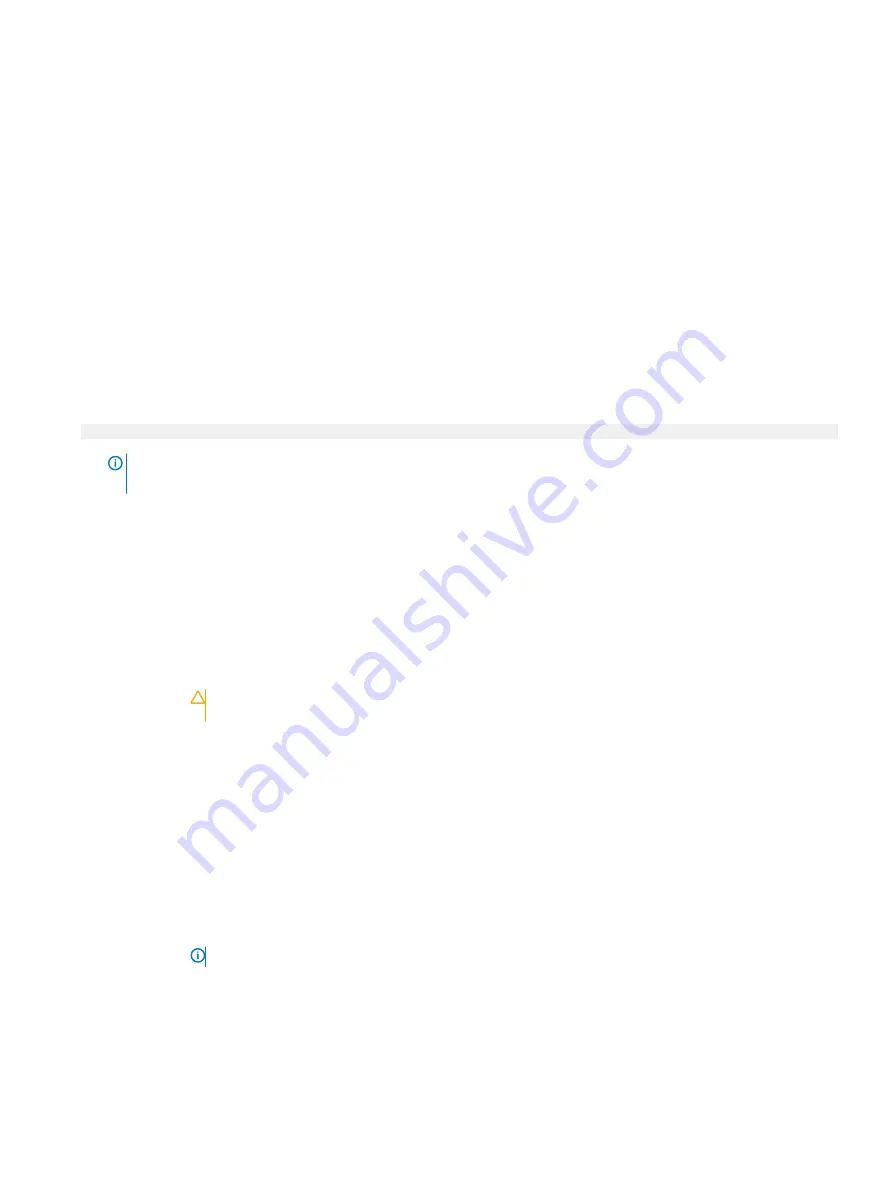
Option
Description
Option
Description
Capacity
Specifies the total capacity of the drive. This field is undefined for removable media
devices such as optical drives.
Boot Settings
You can use the
Boot Settings
screen to set the boot mode to
BIOS
and to specify the boot order.
Viewing Boot Settings
To view the
Boot Settings
screen, perform the following steps:
1
Turn on, or restart your system.
2
Press F2 immediately after you see the following message:
F2 = System Setup
NOTE:
If your operating system begins to load before you press F2, wait for the system to finish booting, and then
restart your system and try again.
3
On the
System Setup Main Menu
screen, click
System BIOS
.
4
On the
System BIOS
screen, click
Boot Settings
.
Boot Settings details
The
Boot Settings
screen provides the following options.
Option
Description
Boot Mode
Enables you to set the boot mode of the system.
CAUTION:
Switching the boot mode may prevent the system from booting if the operating system is not
installed in the same boot mode.
Boot Sequence
Retry
Enables or disables the
Boot Sequence Retry
feature. If this option is set to
Enabled
and the system fails to boot,
the system re-attempts the boot sequence after 30 seconds. This option is set to
Enabled
by default.
Hard-Disk Failover
Specifies the drive that is booted in the event of a drive failure. The devices are selected in the
Hard-Disk Drive
Sequence
on the
Boot Option Setting
menu. When this option is set to
Disabled
, only the first drive in the list is
attempted to boot. When this option is set to
Enabled
, all drives are attempted to boot in the order selected in the
Hard-Disk Drive Sequence
. This option is set to
Disabled
by default.
Generic USB boot
Enables or disables generic USB boot.
Hard-disk Drive
Placeholder
Enables or disables Hard-disk Drive Placeholder.
BIOS Boot Settings
Enables or disables BIOS boot options.
NOTE:
This option is enabled only if the boot mode is BIOS.
38
Pre-operating system management applications