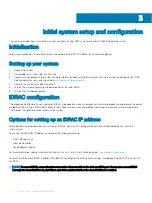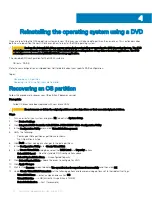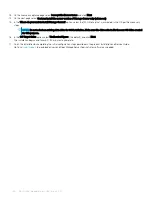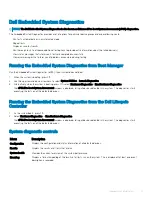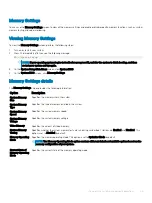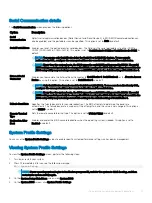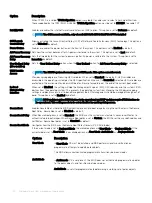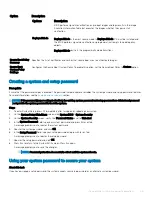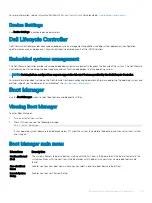Processor Settings
You can use the
Processor Settings
screen to view the processor settings, and perform specific functions such as enabling virtualization
technology, hardware prefetcher, logical processor idling, and opportunistic self-refresh.
Viewing Processor Settings
To view the
Processor Settings
screen, perform the following steps:
1
Turn on, or restart your system.
2
Press F2 immediately after you see the following message:
F2 = System Setup
NOTE:
If your operating system begins to load before you press F2, wait for the system to finish booting, and then
restart your system and try again.
3
On the
System Setup Main Menu
screen, click
System BIOS
.
4
On the
System BIOS
screen, click
Processor Settings
.
Processor Settings details
The
Processor Settings
screen details provides the following options:
Option
Description
Logical Processor
Enables or disables the logical processors and displays the number of logical processors. If this option is set to
Enabled
, the BIOS displays all the logical processors. If this option is set to
Disabled
, the BIOS displays only one
logical processor per core. This option is set to
Enabled
by default.
Virtualization
Technology
Enables or disables the virtualization technology for the processor. This option is set to
Enabled
by default.
Adjacent Cache
Line Prefetch
Optimizes the system for applications that need high utilization of sequential memory access. This option is set to
Enabled
by default. You can disable this option for applications that need high utilization of random memory
access.
Hardware
Prefetcher
Enables or disables the hardware prefetcher. This option is set to
Enabled
by default.
Logical Processor
Idling
Enables you to improve the energy efficiency of a system. It uses the operating system core parking algorithm and
parks some of the logical processors in the system which in turn allows the corresponding processor cores to
transition into a lower power idle state. This option can only be enabled if the operating system supports it. It is set
to
Disabled
by default.
x2APIC Mode
Enables or disables the x2APIC mode. This option is set to
Disabled
by default.
Number of Cores
per Processor
Controls the number of enabled cores in each processor. This option is set to
All
by default.
Processor Core
Speed
Specifies the maximum core frequency of the processor.
Processor n
NOTE:
Depending on the number of CPUs, there might be up to two processors listed.
The following settings are displayed for each processor installed in the system:
36
Pre-operating system management applications