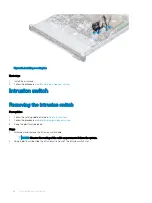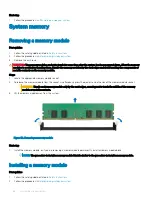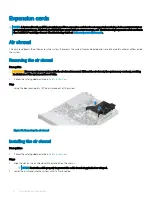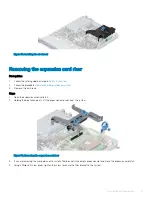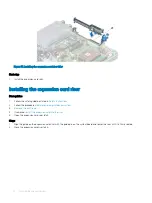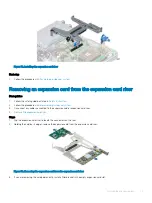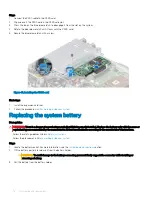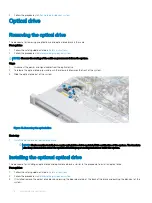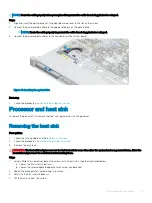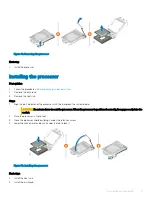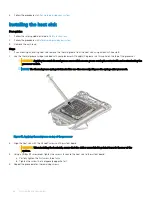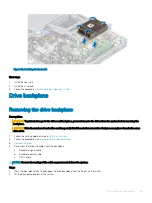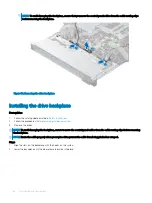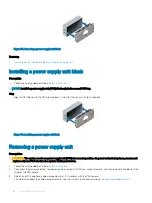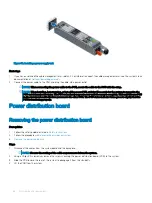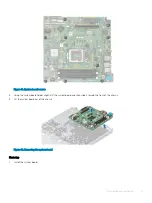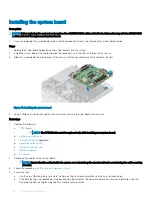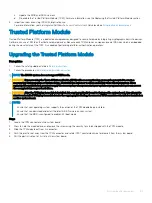NOTE:
Route the cable properly when you replace it to prevent the cable from being pinched or crimped.
Steps
1
Align and insert the optical drive until the blue release tab locks in the slot on the system.
2
Connect the power and data cable to the appropriate ports on the optical drive.
NOTE:
Route the cable properly to prevent the cable from being pinched or crimped.
3
Connect the power and data cables to the connectors on the system board.
Figure 47. Installing the optical drive
Next step
1
Follow the procedures in
After working inside your system
Processor and heat sink
To replace the processor, first remove the heat sink to gain access to the processor.
Removing the heat sink
Prerequisites
1
Follow the safety guidelines listed in
2
Follow the procedures in
Before working inside your system
3
Remove the air shroud.
WARNING:
The heat sink and processor are too hot to touch for some time after the system has been powered down. Allow the
heat sink and processor to cool down before handling them.
Steps
1
Using a Philips #2 screwdriver, loosen the screws on the heat sink in the order mentioned below:
a Loosen the first screw three turns.
b Loosen the screw diagonally opposite to the screw you loosened.
2
Repeat the procedure for the remaining two screws.
3
Return to the first screw to loosen it.
4
Lift the heat sink from the system.
Disassembly and reassembly
79