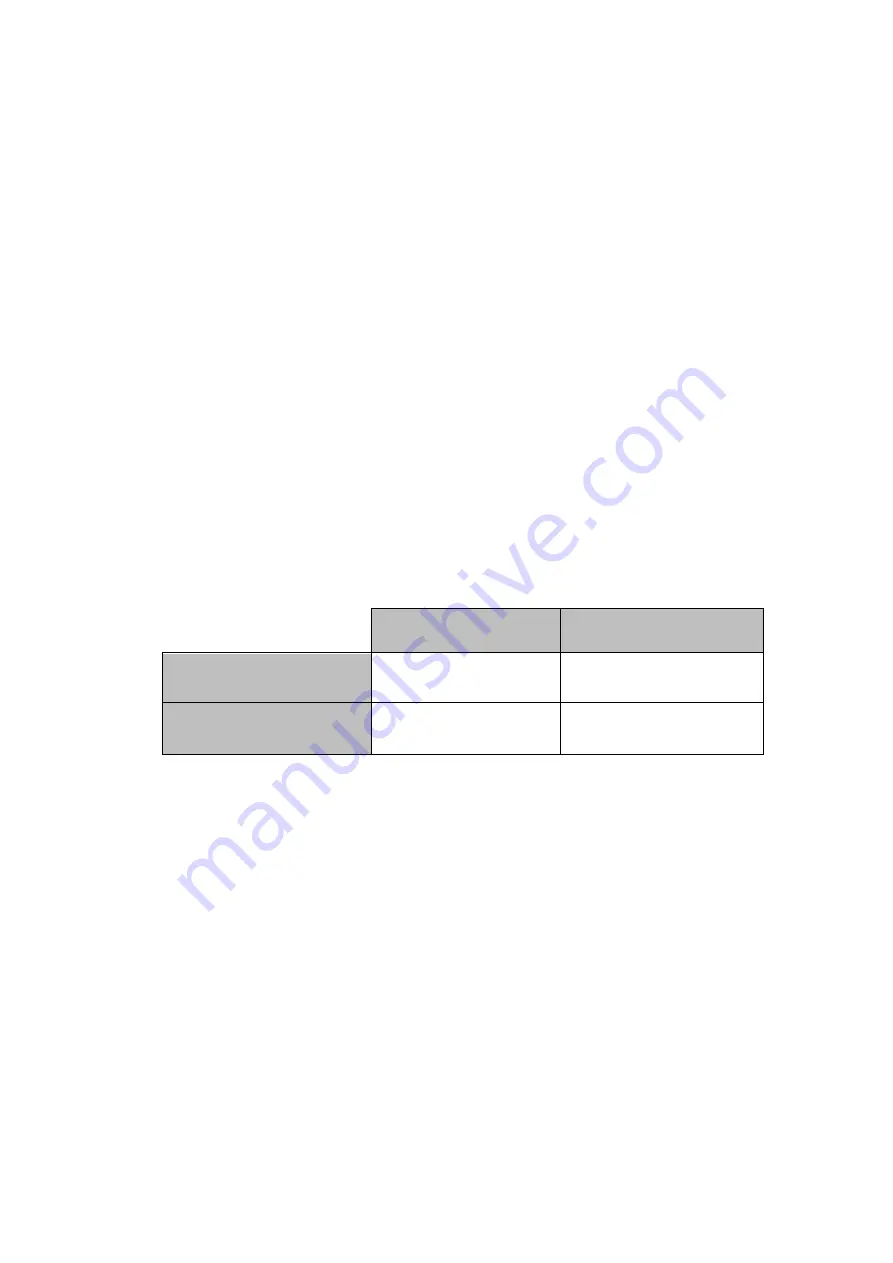
150
Bitrate Button
Follow the steps below to switch the stream bitrate mode using the
BITRATE
button:
Press and hold one of the
STREAM
button, the
RECORD
button, and the
STREAM
button until the pressed button starts blinking red.
Continue holding down one of the
STREAM
button, the
RECORD
button,
and the
STREAM
button while pressing the
BITRATE
button to switch stream bitrate
mode (H, M or L).
Note: The system will return to original settings if the BITRATE button push is not sensed.
The default bitrate is M.
Operation Mode
Checking the NVS-31’s operation mode
Follow the steps below to check the NVS-31’s current operation mode:
First make sure the stream and record functions are in idle state, i.e.
STREAM
and
RECORD
buttons are solid white.
Press
RECORD
or
STREAM
button.
The button LED should behave according to the device’s operation mode. The LED
behaviors are summarized in the table below:
Solid red RECORD
button
Solid white RECORD
button
Solid red STREAM button
Stream & Record
Stream Only Mode
Solid white STREAM
button
Record Only Mode
None
The two buttons turn solid white a few seconds after displaying the operation mode.
Switching operation modes
Follow the steps below to switch to the next operation mode:
First make sure the stream and record functions are in idle state, i.e.
STREAM
and
RECORD
buttons are solid white.
Simultaneously press and hold the
RECORD
and
STREAM
buttons for more than 3
seconds but less than 10 seconds.
As the operation mode switches, both the
RECORD
and
STREAM
buttons turn from
solid red, then blinking red and finally to solid white.
When the
RECORD
and
STREAM
buttons turn solid white, it indicates that the NVS-
31 has been switched to the next operation mode successfully.
Note: The order of the operation mode change is Stream & Record
Stream Only
Record Only
Summary of Contents for HS-3200
Page 1: ...HD 12 Channel Portable HS 3200 Video Streaming Studio Instruction Manual...
Page 13: ...13 1 1 System Architecture...
Page 20: ...20 Mode 1 Mode 2 Mode 3...
Page 84: ...84 2 The Render Queue will be displayed in the bottom pane...
Page 87: ...87 3 Click the Format dropdown list and then select PNG...
Page 134: ...134...
Page 156: ...156...
Page 167: ...167 Notes...






























