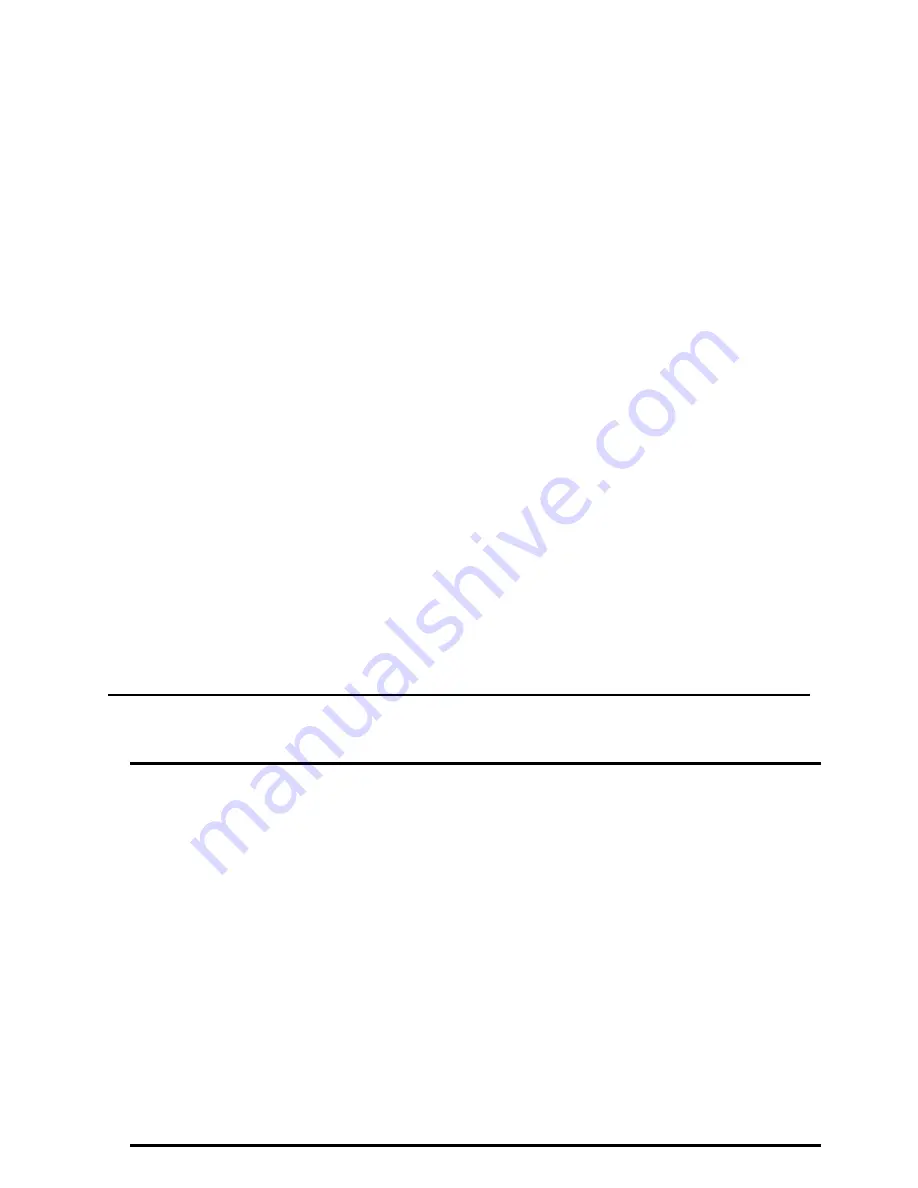
Page 49
Troubleshooting
What is the problem?
Try this:
1
A message appears on the PC or LCD
panel.
•
Click the Help button on the message box or find the message in
this guide to see possible causes and the solution for each
cause. See the “Related Topics” to fix the problem.
2
The printed cards do not look the way
that I want them to.
•
If you moved the ribbon while the printer was powered off, print
another card. If the problem persists, see
SP Series Info
Central
for detailed information about solving card appearance
problems.
•
If the patch is not centered on the card, make sure the laminator
cartridge is pushed all the way into the printer.
3
Cards jam often.
•
The brand of cards might be heavily powdered, dirty, or bowed
(curved). Consider buying a different brand of cards or clean the
printer more often to use the cards.
•
The printer rollers might be dirty. See
"Cleaning the printer" on
page 21
for steps to clean the printer rollers.
4
The ribbon has broken.
•
Trim the end of the broken ribbon evenly. If ribbon on the take-up
spool is not wound firmly or is uneven, remove it. Tape the end of
the ribbon onto the
same
take-up spool, making the edges of the
ribbon and spool even.
•
If the ribbon breaks repeatedly, settings might not be correct for
the card design and ribbon. See Setup in
SP Series Info Central
.
Summary of Contents for SP75 Plus
Page 1: ...SP75 Printer Guide 559455 001 Rev A March 2005 ...
Page 81: ...Page 76 Turn the page to see information about the next message ...
Page 93: ...Page 88 Turn the page to see information about the next message ...
Page 99: ...Page 94 Turn the page to see information about the next message ...
Page 109: ...Page 104 Related Topics Cleaning the printer on page 21 ...
Page 121: ...Page 116 Turn the page to see information about the next message ...
Page 134: ......






























