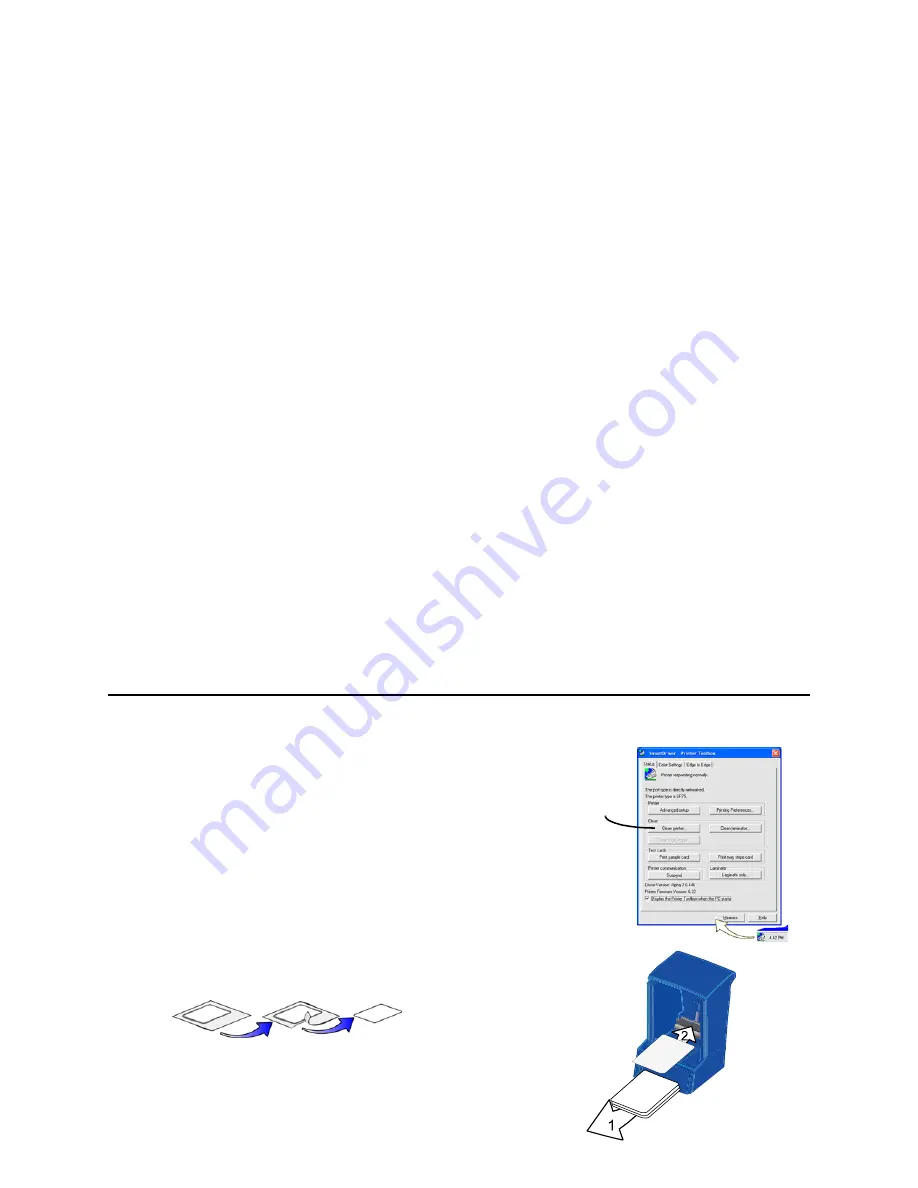
Page 21
Cleaning the printer
Run a cleaning card and change the cleaning sleeve when changing
the print ribbon. Make sure that all cards sent to the printer have
completed printing before cleaning.
1
Open the printer cover and remove the ribbon cartridge.
2
Remove the cleaning roller.
3
Open the input hopper cover.
4
Remove unprinted cards from the input hopper (1).
5
Open the Printer Toolbox (if needed, see
"Open the Printer
Toolbox" on page 19
).
6
Click the Clean Printer button. A prompt to insert the cleaning card
appears.
7
Open the cleaning card package and remove the cleaning card.
8
Insert the cleaning card into the input hopper (2), just past the roller.
9
Click OK on the message box. The printer moves the card through the
printer several times and ejects the card. Wait a few minutes to allow
the rollers to dry.
10
Slide the used cleaning sleeve off the spindle.
Clean
Printer
Button
Summary of Contents for SP75 Plus
Page 1: ...SP75 Printer Guide 559455 001 Rev A March 2005 ...
Page 81: ...Page 76 Turn the page to see information about the next message ...
Page 93: ...Page 88 Turn the page to see information about the next message ...
Page 99: ...Page 94 Turn the page to see information about the next message ...
Page 109: ...Page 104 Related Topics Cleaning the printer on page 21 ...
Page 121: ...Page 116 Turn the page to see information about the next message ...
Page 134: ......






























