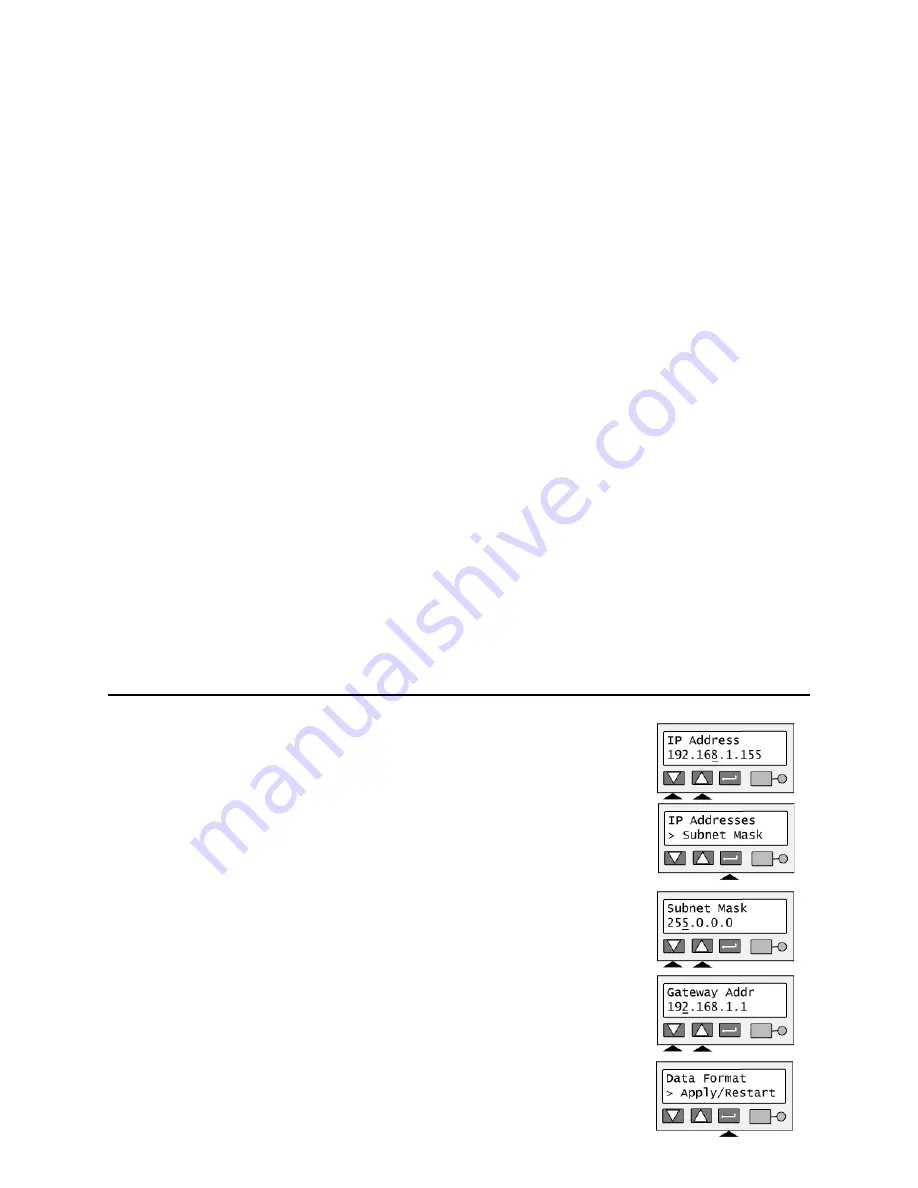
Page 43
4
Press the Up or Down Arrow key to change the IP address. (Press and hold the Up
or Down Arrow key to change the value quickly.)
5
When the first byte is correct, press the Enter key to move to the second byte.
6
Repeat for the third and fourth byte of the IP address. When you press the Enter
key after the fourth byte of the address, “Subnet Mask” appears on the second line
of the LCD panel.
7
Press the Enter key. The current value appears with the cursor under the first byte.
Set the subnet mask (using the same process as the IP address). When you press
the Enter key after the fourth byte, “Gateway Addr” appears.
8
Press the Enter key. The current value appears with the cursor under the first byte.
Set the gateway address (use the same process as the IP address). When you
press the Enter key after the fourth byte of the gateway address, “Apply/Restart”
appears.
9
Press the Enter key to apply the value(s) and restart the printer. Or, press the Up
or Down Arrow key to scroll to “Exit” on line 2 to leave without making changes.
The Ready light shows amber (yellow) and then blinks green. Internal printer
components move and the LCD panel changes to show “Printer Ready” on the first
line.
Summary of Contents for SP75 Plus
Page 1: ...SP75 Printer Guide 559455 001 Rev A March 2005 ...
Page 81: ...Page 76 Turn the page to see information about the next message ...
Page 93: ...Page 88 Turn the page to see information about the next message ...
Page 99: ...Page 94 Turn the page to see information about the next message ...
Page 109: ...Page 104 Related Topics Cleaning the printer on page 21 ...
Page 121: ...Page 116 Turn the page to see information about the next message ...
Page 134: ......






























