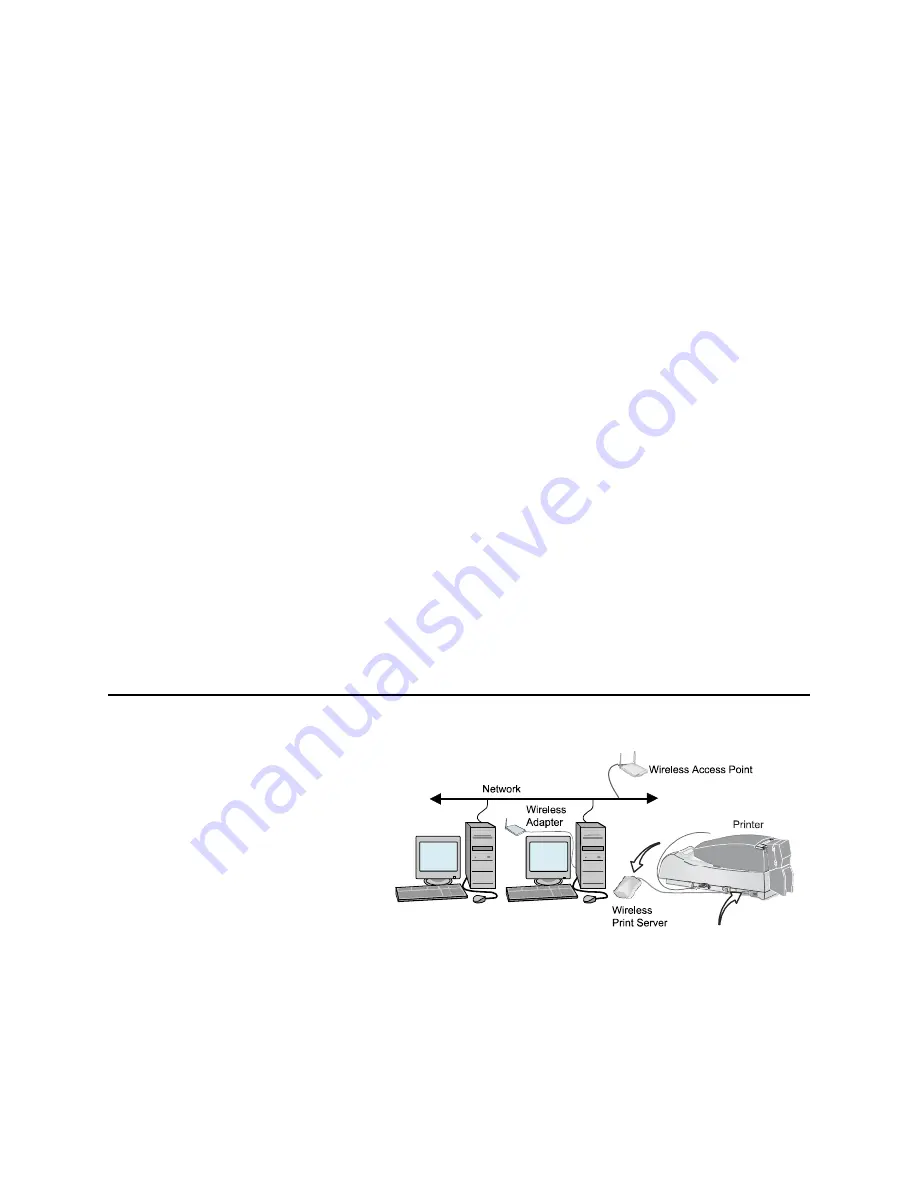
Page 29
Use the USB port and a wireless print server
1
Install the wireless network adapter,
including the driver files, to a nearby
PC. Follow the instructions provided
with the adapter to install it.
2
Change settings in the utility for the
wireless network adapter (if needed)
to match the default settings for the
wireless print server. Find the settings
in the print server information.
3
Power on the wireless print server. Do
not connect the print server to the
printer at this time.
4
Insert the wireless print server CD-ROM in the PC with the wireless
network adapter. Follow the instructions provided with the print server to
set it up on the network, and then see
"Set the Data Format" on page 34
.
Tips for Success
•
Network support personnel can provide the network settings to use.
•
Be sure to record the print server name or IP address, which you need to
send print jobs from a PC.
You do not need to perform the steps in
"Set up the network printer" on page
30
. Instead, set up the print server on the network (step 4 above).
Summary of Contents for CP60
Page 65: ...Page 60 Turn the page for the next section ...
Page 93: ...Page 88 Turn the page to see information about the next message ...
Page 103: ...Page 98 Turn the page for information about the next message ...
Page 113: ...Page 108 Turn the page to see information about the next message ...
Page 134: ...CP60 Printer Guide 558871 201 Rev A July 2005 ...






























