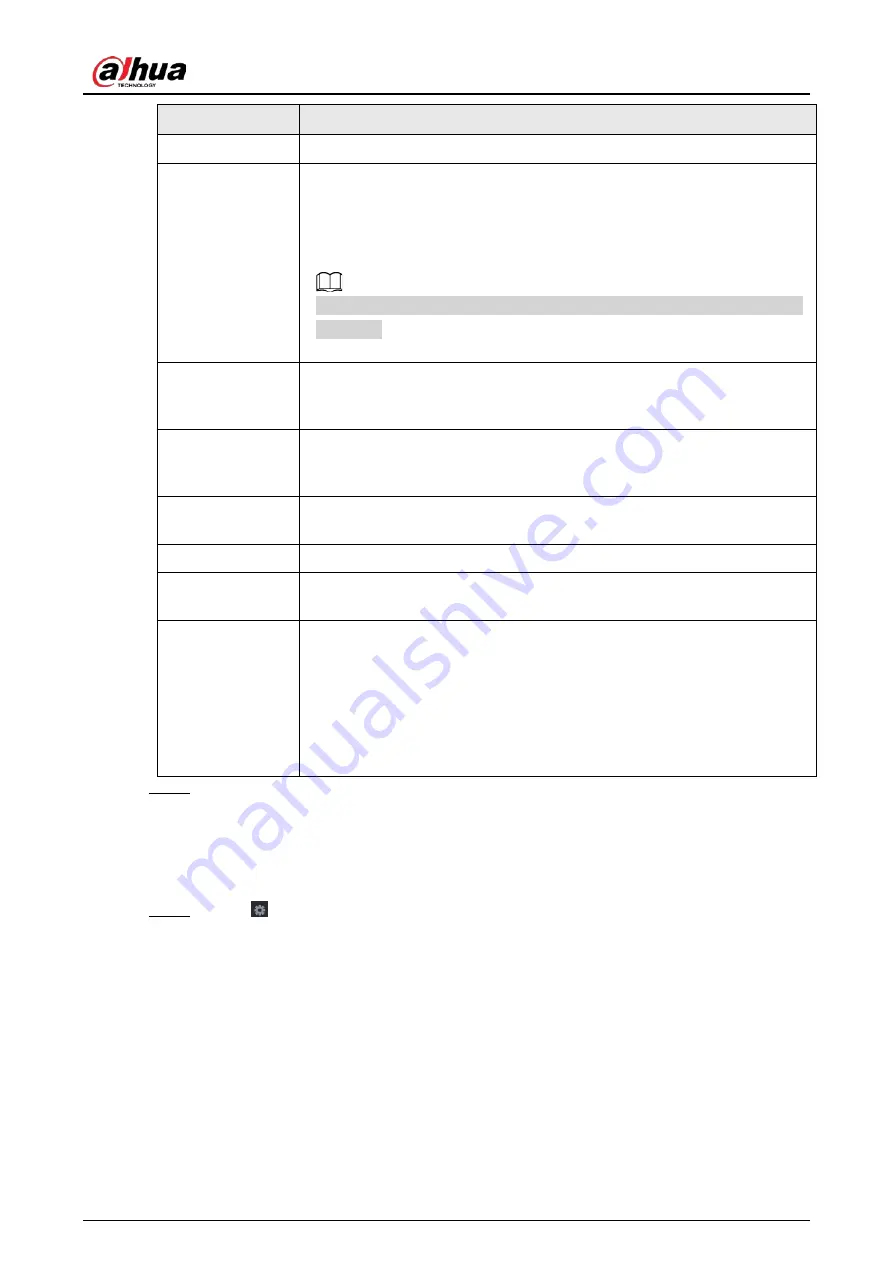
User's Manual
310
Parameter
Description
Character Encode
Select a character encoding mode.
Overlay Mode
In the
Overlay Mode
list, Select
Turn
or
ROLL
.
●
Turn: Once the information is at 16 lines, system displays the next page.
●
ROLL: Once the information is at 16 lines, system rolls one line after
another to delete the first line.
When the local preview mode is in 4-split, the turn/ROLL function is based
on 8 lines.
Network time out
When the network is not working correctly and cannot be recovered after
the entered timeout limit, the POS information will not display normally.
After the network is recovered, the latest POS information will be displayed.
Time Display
Enter the time that how long you want to keep the POS information
displaying. For example, enter 5, the POS information disappear from the
screen after 5 seconds.
Font Size
In the Font Size list, select
Small
,
Medium
, or
Big
as the text size of POS
information
Font Color
In the color bar, click to select the color for the text size of POS information.
POS Info
Enable the POS Info function, the POS information displays in the live
view/WEB.
Line Break
There is no line delimiter by default.
After set the line delimiter (HEX), the overlay information after the delimiter
is displayed in the new line. For example, the line delimiter is F and the
overlay information is 123156789, NVR displays overlay information on the
local preview interface and Web as:
123
6789
Step 3
Click
Apply
to complete the settings.
4.9.2.1 Privacy Setup
Procedure
Step 1
Click
next to
Privacy
.
The
Privacy
interface is displayed. See Figure 4-197.
Summary of Contents for NVR41-4KS2 Series
Page 1: ...Dahua Network Video Recorder User s Manual ZHEJIANG DAHUA VISION TECHNOLOGY CO LTD V1 1 0 ...
Page 74: ...User s Manual 58 Figure 2 79 Alarm input port Figure 2 80 Alarm input port ...
Page 101: ...User s Manual 85 Figure 3 41 Step 9 Secure the HDD bracket and put the top cover back ...
Page 132: ...User s Manual 116 Figure 4 19 Modify IP Step 3 Set parameters See Table 4 5 ...
Page 147: ...User s Manual 131 Figure 4 29 Period Step 3 Set record type See Figure 4 30 ...
Page 452: ...User s Manual ...
















































