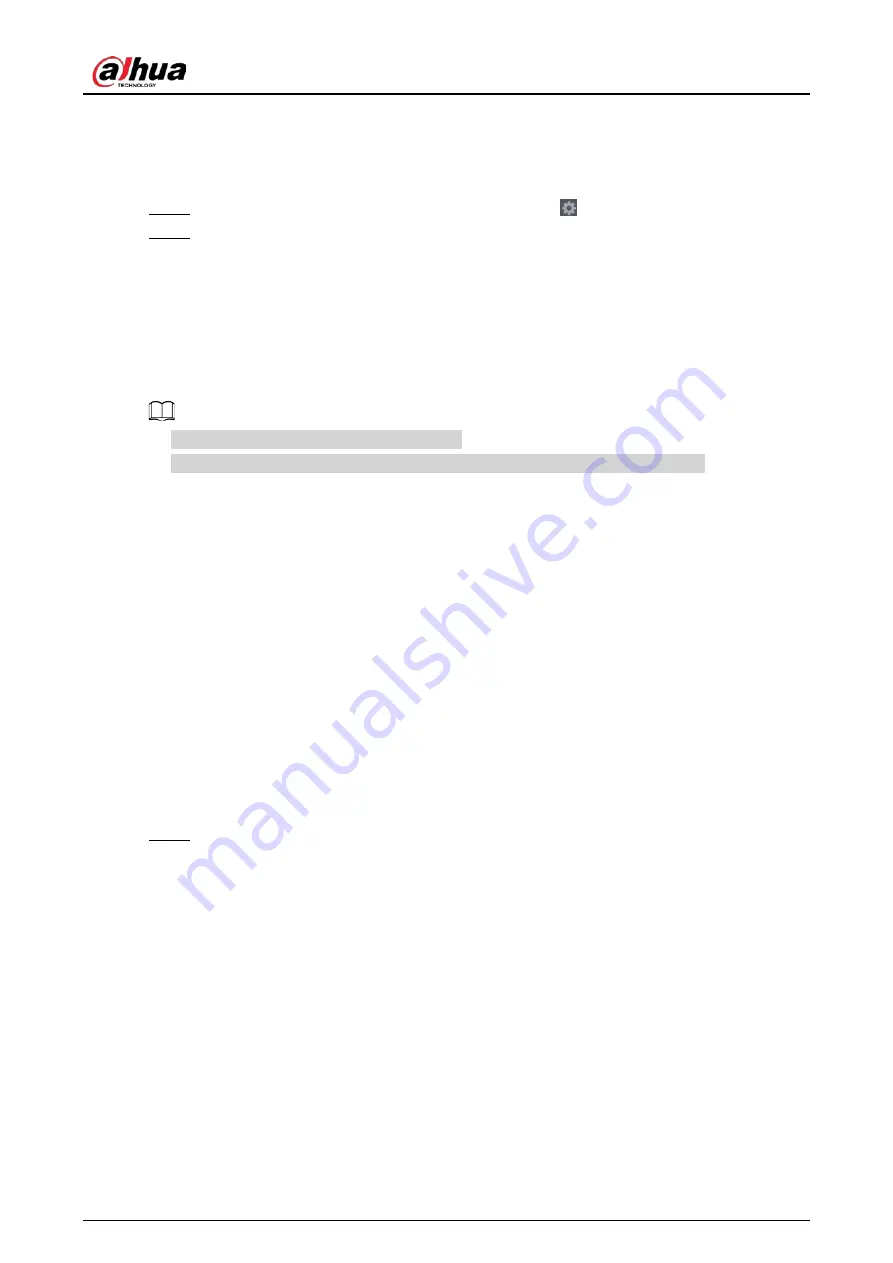
User's Manual
236
target is smaller than the minimum size or larger than the maximum size, no alarms will be
activated. The maximum size should be larger than the minimum size. Click to drag the
four angles to adjust the size, and you can also press and move the filtering frame to the
required position.
Step 5
Select target face database in the table list, and click
to configure alarm linkage.
Step 6
Click
Apply
.
4.7.2.4 IVS (General Behavior Analytics)
Background Information
The IVS function processes and analyzes the images to extract the key information to match with the
specified rules. When the detected behaviors match with the rules, the system activates alarms.
●
This function is for some series product only.
●
IVS function and human face detection function cannot be valid at the same time.
The IVS function environment shall meet the following requirements.
●
The object total size shall not be more than 10% of the whole video.
●
The object size on the video shall not be more than 10pixels*10 pixels. The abandoned object
size shall be more than 15pixels*15 pixels (CIF resolution). The object width shall not be more
than 1/3 of the video height and width. The recommended height is 10% of the video.
●
The object and the background brightness different shall be more than 10 grey levels.
●
The object shall remain on the video for more than 2 seconds. The moving distance is larger than
its own width and shall not be smaller than 15pixels (CIF resolution).
●
The surveillance environment shall not be too complicated. The IVS function is not suitable for
the environment of too many objects or the changing light.
●
The surveillance environment shall not contain glasses, reflection light from the ground, and
water. Free of tree branches, shadow, mosquito and bugs. Do not use the IVS function in the
backlight environment, avoid direct sunlight.
Procedure
Step 1
Select
Main Menu
>
AI
>
Parameters
>
IVS
.
The
IVS
interface is displayed. See Figure 4-136.
Summary of Contents for NVR41-4KS2 Series
Page 1: ...Dahua Network Video Recorder User s Manual ZHEJIANG DAHUA VISION TECHNOLOGY CO LTD V1 1 0 ...
Page 74: ...User s Manual 58 Figure 2 79 Alarm input port Figure 2 80 Alarm input port ...
Page 101: ...User s Manual 85 Figure 3 41 Step 9 Secure the HDD bracket and put the top cover back ...
Page 132: ...User s Manual 116 Figure 4 19 Modify IP Step 3 Set parameters See Table 4 5 ...
Page 147: ...User s Manual 131 Figure 4 29 Period Step 3 Set record type See Figure 4 30 ...
Page 452: ...User s Manual ...
















































