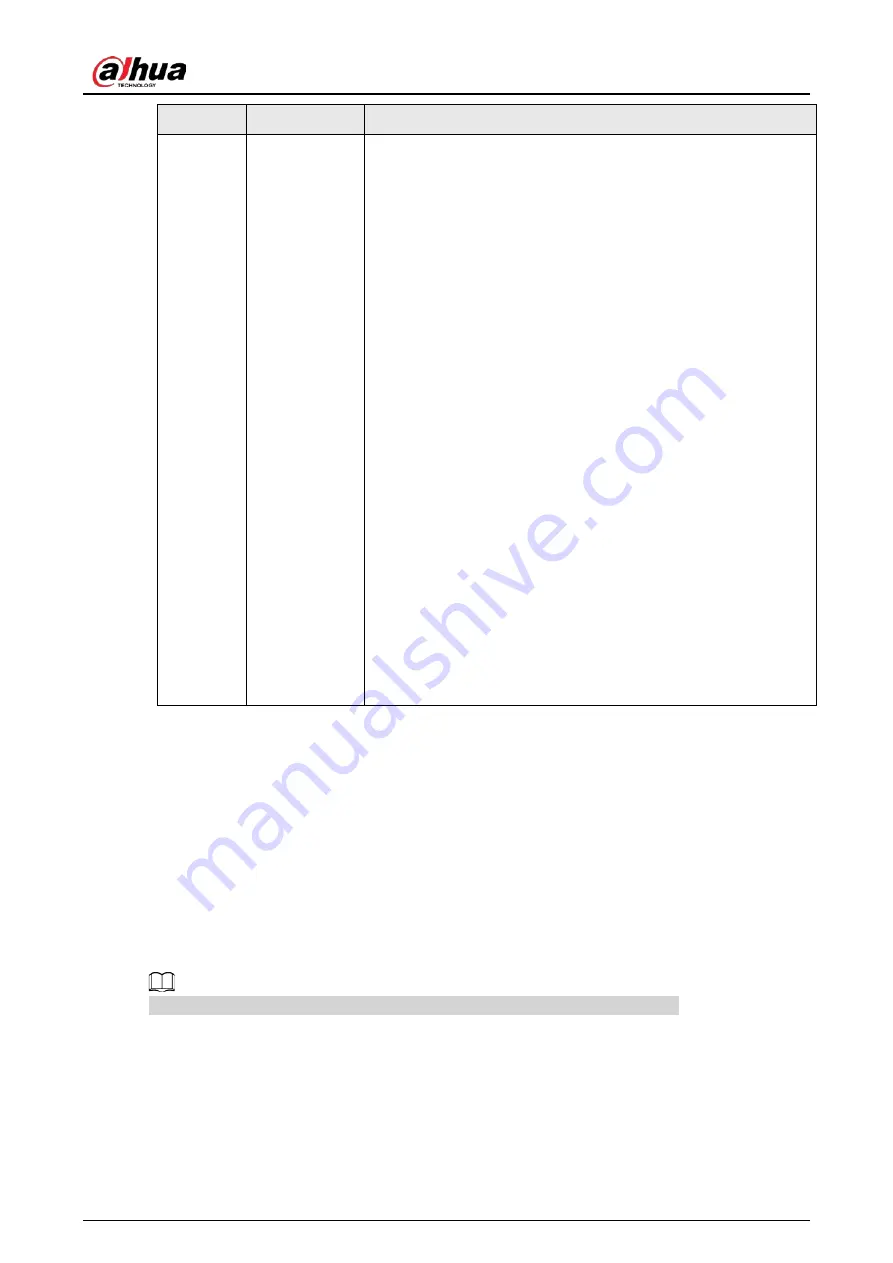
User's Manual
416
No.
Icon
Description
7
None
Includes eight function tiles:
LIVE, PLAYBACK, AI, ALARM, POS,
OPERATION, BACKUP, DISPLAY, and AUDIO
. Click each tile to
open the configuration interface of the tile.
●
LIVE
: You can perform the operations such as viewing real-
time video, configuring channel layout, setting PTZ controls,
and using smart talk and instant record functions if needed.
●
PLAYBACK
: Search for and play back the recorded video
saved on the Device.
●
ALARM
: Search for alarm information and configure alarm
event actions.
●
AI
: Configure and manage artificial intelligent events. It
includes smart search, parameters, and database.
●
POS
: View POS information and configure related settings.
●
OPERATION
: View system information, import/export system
configuration files, or update system.
●
BACKUP
: Search and back up the video files to the local PC or
external storage device such as USB storage device.
●
DISPLAY
: Configure the display effect such as displaying
content, image transparency, and resolution, and enable the
zero-channel function.
●
AUDIO
: Manage audio files and configure the playing
schedule. The audio file can be played in response to an
alarm event if the voice prompts function is enabled.
5.4 Cluster Service
The Cluster service is a system component used to control activities on a single node.
In a cluster, there can be N main devices and M sub devices (i.e., N+M mode).
When the main device fails, the sub device will replace the main device according to its
configuration and cluster IP address, and the sub device will automatically send the video back to
the main device after the main device is restored.
There are two standards when the main device is in malfunction: 1) Device is offline. 2) Device
storage is damaged.
This function is only supported by select models. The actual product shall prevail.
5.4.1 Cluster IP
Background Information
About Cluster service: when main device is in malfunction, the sub device can use the main device
configuration and virtual IP address to replace the work (monitor or record) accordingly. When you
Summary of Contents for NVR41-4KS2 Series
Page 1: ...Dahua Network Video Recorder User s Manual ZHEJIANG DAHUA VISION TECHNOLOGY CO LTD V1 1 0 ...
Page 74: ...User s Manual 58 Figure 2 79 Alarm input port Figure 2 80 Alarm input port ...
Page 101: ...User s Manual 85 Figure 3 41 Step 9 Secure the HDD bracket and put the top cover back ...
Page 132: ...User s Manual 116 Figure 4 19 Modify IP Step 3 Set parameters See Table 4 5 ...
Page 147: ...User s Manual 131 Figure 4 29 Period Step 3 Set record type See Figure 4 30 ...
Page 452: ...User s Manual ...






























