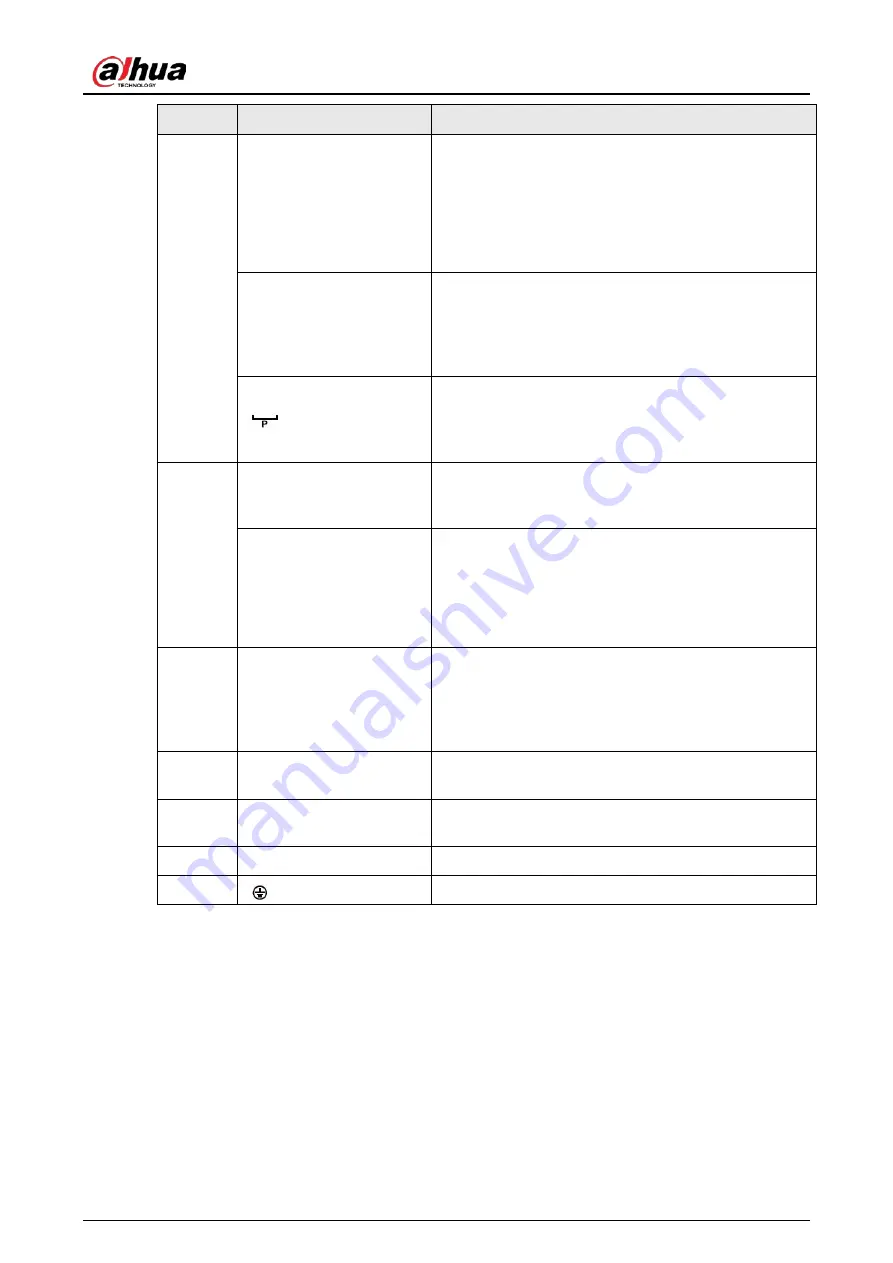
User's Manual
49
No.
Port Name
Function
RS485 port (A, B)
●
RS485_A port. Control cable A of the 485 device. It
connects external devices such as speed dome and
PTZ.
●
RS485_B port. Control cable B of the 485 device. It
connects external devices such as speed dome and
PTZ.
CTRL
Controllable 12V power output. It is to control the on-
off alarm relay output. It can be used to control the
device alarm output. At the same time, it can also be
used as the power input source of some devices such
as alarm detector.
+12V power output port. It can provide power to some
peripheral devices such as camera and alarm device.
Make sure the power supply of peripheral device shall
be below 1A.
6
MIC IN
Bidirectional talk input port. It is to receive analog
audio signal from devices such as microphone, sound
pickup.
MIC OUT
Audio output port. It is to output analog audio signal to
devices such as sound box.
●
Bidirectional talk output.
●
Audio output on 1-window video monitor.
●
Audio output on 1-window video playback.
7
HDMI port
High definition audio and video signal output port. It
transmits uncompressed high definition video and
multiple-channel audio data to displays with HDMI
port. The two HDMI ports support 2-channel high
definition HDMI output of different sources.
8
USB port
USB3.0 port. Connect to devices such as mouse, USB
storage device and USB burner.
9
Network port
10M/100M/1000Mbps self-adaptive Ethernet port.
Connect to the network cable.
10
Power input port
Input power of 100V-240V and 50Hz-60Hz.
11
GND.
Summary of Contents for NVR41-4KS2 Series
Page 1: ...Dahua Network Video Recorder User s Manual ZHEJIANG DAHUA VISION TECHNOLOGY CO LTD V1 1 0 ...
Page 74: ...User s Manual 58 Figure 2 79 Alarm input port Figure 2 80 Alarm input port ...
Page 101: ...User s Manual 85 Figure 3 41 Step 9 Secure the HDD bracket and put the top cover back ...
Page 132: ...User s Manual 116 Figure 4 19 Modify IP Step 3 Set parameters See Table 4 5 ...
Page 147: ...User s Manual 131 Figure 4 29 Period Step 3 Set record type See Figure 4 30 ...
Page 452: ...User s Manual ...






























