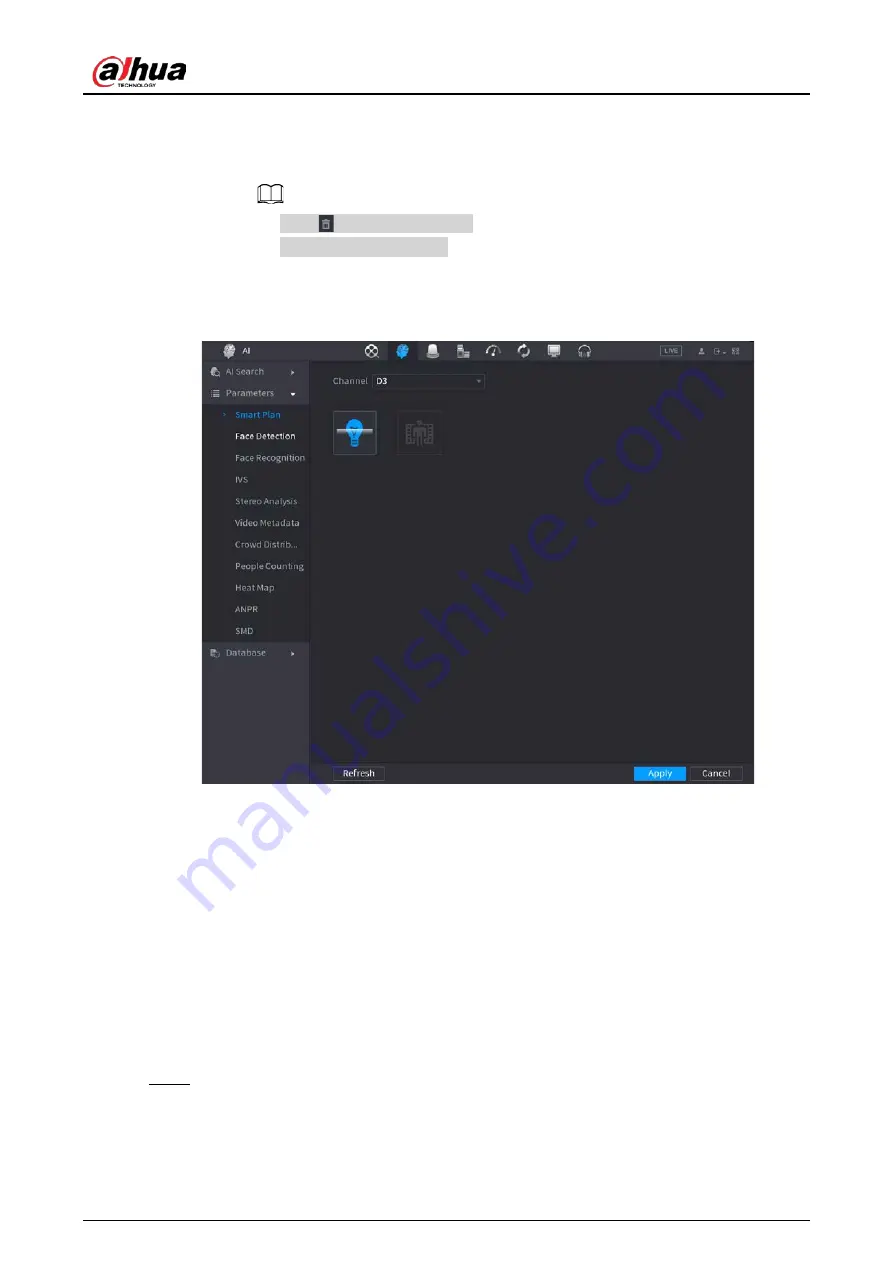
User's Manual
230
2. Select a preset.
3. Click the smart plan icon at the bottom left. The icon becomes highlighted.
4. Click
Apply
.
◇
Click
to delete the preset.
◇
Click
Add
to add a preset.
●
Once the remote device does not support preset function, the interface is shown as in
Figure 4-131
1. Select a channel.
2. Click the smart plan icon. The icon becomes blue highlighted.
3. Click
Apply
.
4.7.2.2 Face Detection
Background Information
The Device can analyze the pictures captured by the camera to detect whether the faces are on the
pictures. You can search and filter the recorded videos the faces and play back.
The connected camera shall support human face detection function.
Procedure
Step 1
Select
Main Menu
>
AI
>
Parameters
>
Face Detection
.
The
Face Detection
interface is displayed. See Figure 4-132
Summary of Contents for NVR41-4KS2 Series
Page 1: ...Dahua Network Video Recorder User s Manual ZHEJIANG DAHUA VISION TECHNOLOGY CO LTD V1 1 0 ...
Page 74: ...User s Manual 58 Figure 2 79 Alarm input port Figure 2 80 Alarm input port ...
Page 101: ...User s Manual 85 Figure 3 41 Step 9 Secure the HDD bracket and put the top cover back ...
Page 132: ...User s Manual 116 Figure 4 19 Modify IP Step 3 Set parameters See Table 4 5 ...
Page 147: ...User s Manual 131 Figure 4 29 Period Step 3 Set record type See Figure 4 30 ...
Page 452: ...User s Manual ...






























