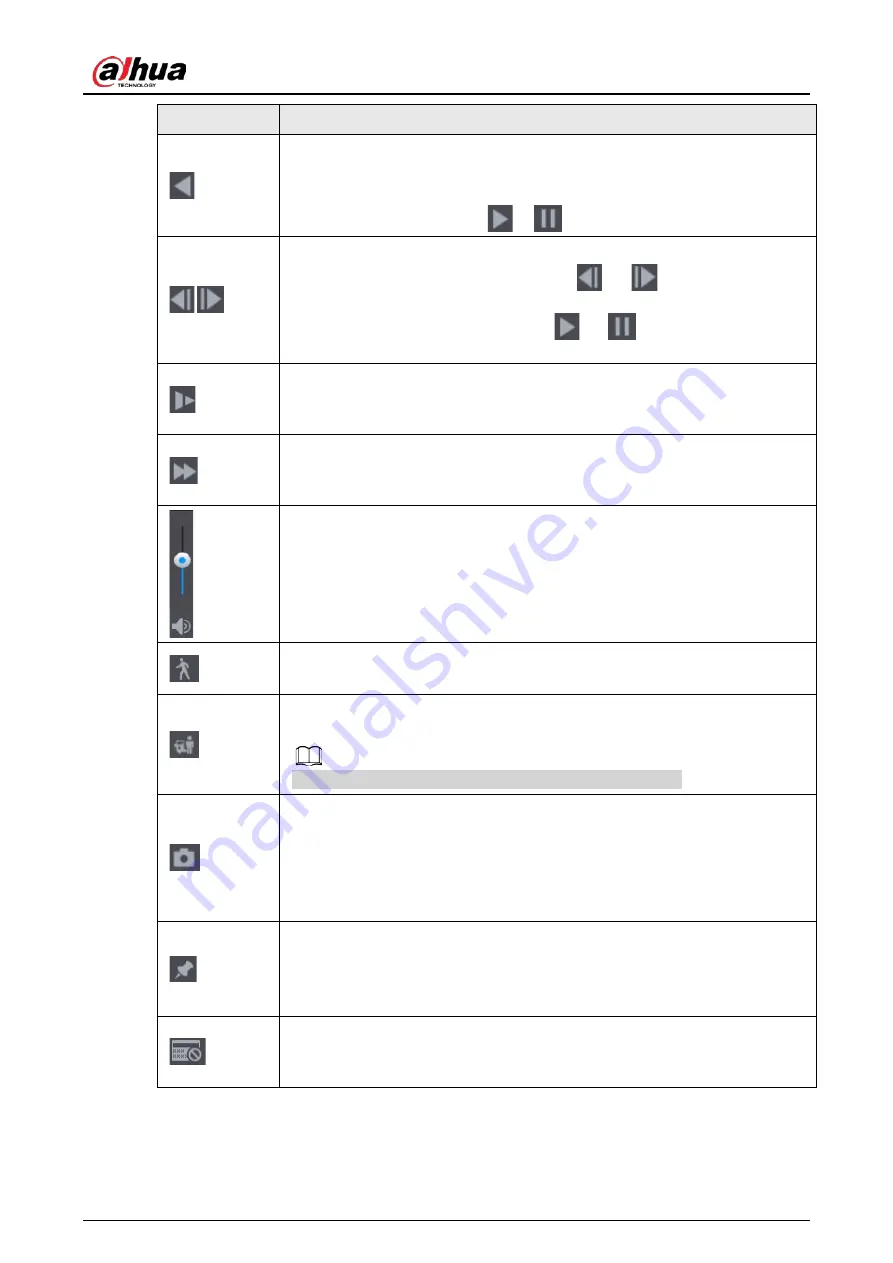
User's Manual
202
Icon
Function
Backward play
In normal play mode, left click the button, the file begins backward play. Click
it again to pause current play.
In backward play mode, click
or
to restore normal play.
,
Display previous frame/next frame.
When pause the normal playback file, click
or
to playback frame by
frame.
In frame by frame playback mode, click
or
to resume normal
playback mode.
Slow play
In playback mode, click it to realize various slow play modes such as slow play
1, slow play 2, and etc.
Fast forward
In playback mode, click to realize various fast play modes such as fast play
1,fast play 2 and etc.
Adjust the volume of the playback.
Smart search.
Refer to "4.6.3 Smart Search Playback" for detailed information.
Smart motion detection. You can click the icon to select a human or motor
vehicle, and the system plays detected videos of the person or motor vehicle.
human and motor vehicle can be selected at the same time.
Click the snapshot button in the full-screen mode, the system can snapshot 1
picture.
System supports custom snap picture saved path. Connect the peripheral
device first, click snap button on the full-screen mode, you can select or create
path. Click Start button, the snapshot picture can be saved to the specified
path.
Mark button.
This function is for some series product only. Make sure there is a mark button
in the playback control pane.
Refer to "4.6.5 Tag Playback" for detailed information.
Display/hide POS information.
In 1-channel playback mode, you can click it to display/hide POS information
on the video.
Summary of Contents for NVR41-4KS2 Series
Page 1: ...Dahua Network Video Recorder User s Manual ZHEJIANG DAHUA VISION TECHNOLOGY CO LTD V1 1 0 ...
Page 74: ...User s Manual 58 Figure 2 79 Alarm input port Figure 2 80 Alarm input port ...
Page 101: ...User s Manual 85 Figure 3 41 Step 9 Secure the HDD bracket and put the top cover back ...
Page 132: ...User s Manual 116 Figure 4 19 Modify IP Step 3 Set parameters See Table 4 5 ...
Page 147: ...User s Manual 131 Figure 4 29 Period Step 3 Set record type See Figure 4 30 ...
Page 452: ...User s Manual ...
















































