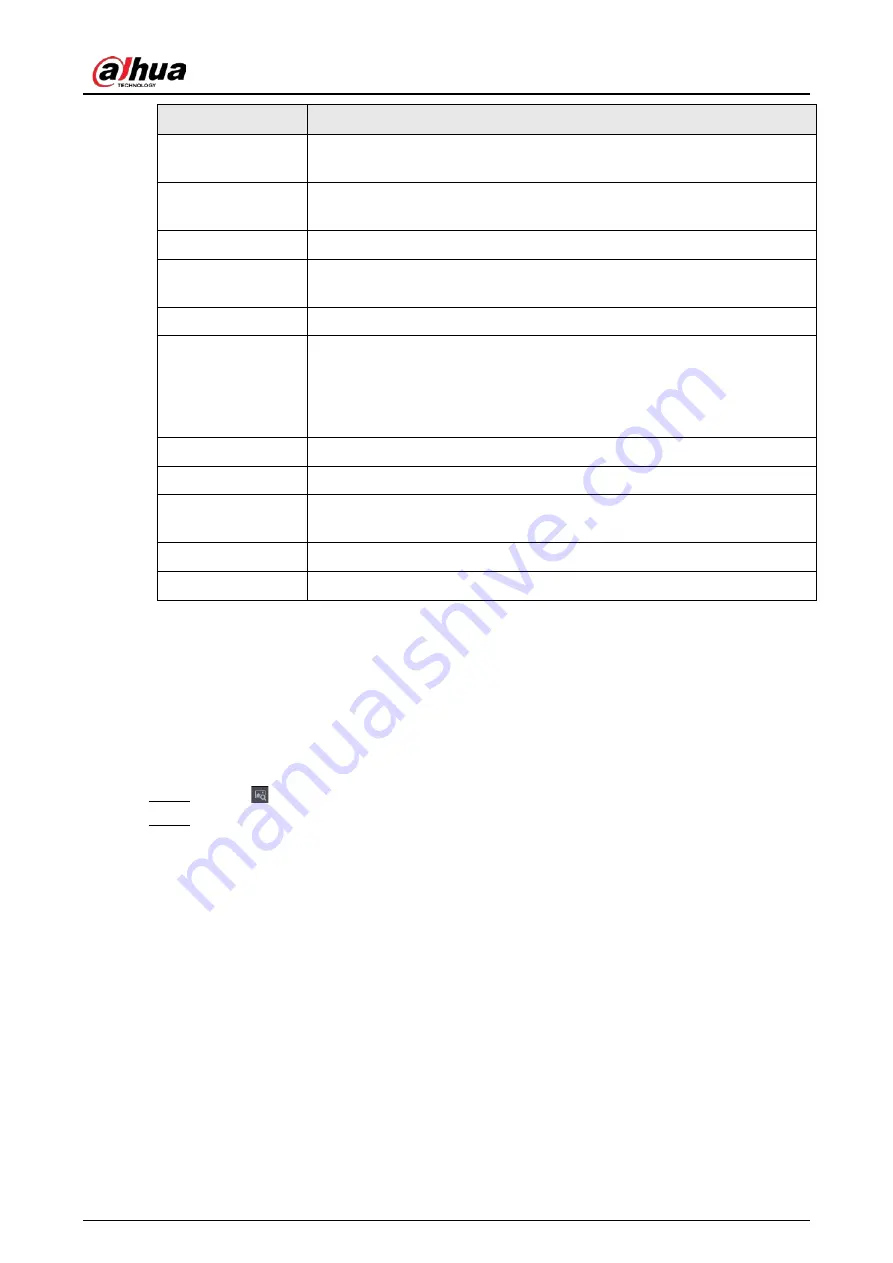
User's Manual
172
Function
Description
View
1/4/8/9/16/25/36
Configure the live view screen as a single-channel layout or multi-channel
layout.
Sequence
Set customized screen split mode and channels. For details, see "4.3.5
Sequence".
Add Camera
Open the
Add Camera
interface. For details, see "4.1.4.4 Adding Camera".
Wireless Paring
Right-click Wireless Paring to quickly add IPCs. For details, see "4.3.4
Wireless Paring".
Split Track
Split the screen of a certain channel. For details, see "4.3.9 Split Tracking".
Manual Control
●
Select
Record Mode
, you can configure the recording mode as
Auto
or
Manual
, or stop the recording. You can also enable or disable
snapshot function
●
Select
Alarm Mode
, you can configure alarm output settings.
Live Mode
There are two modes: General/AI mode.
Crowd Distribution
Select enable/disable to start/stop crowd distribution function.
Auto Focus
Click to realize auto focus function. Make sure the connected camera
supports auto focus function.
Image
Click to modify the camera properties. For details, see "4.2.4 Image".
Sub Screen
Click
Sub Screen
, you can go to control the sub screen.
4.3.3.8 Picture Search
Background Information
Select the image of target person on the live view interface and then search by image for all the
related videos with the target person.
Procedure
Step 1
Click
, and the live image is frozen.
Step 2
Draw a searching range by the way that is instructed by onscreen prompt, and then click
OK
.
●
If there are less than 30 faces in the selected range, the searching starts immediately.
●
If there are more than 30 faces, human bodies, and vehicles in the selected range, a
prompt is displayed indicating that there are too many targets and the searching range
should be reduced. The image stays frozen and you can start modifying range.
Summary of Contents for NVR41-4KS2 Series
Page 1: ...Dahua Network Video Recorder User s Manual ZHEJIANG DAHUA VISION TECHNOLOGY CO LTD V1 1 0 ...
Page 74: ...User s Manual 58 Figure 2 79 Alarm input port Figure 2 80 Alarm input port ...
Page 101: ...User s Manual 85 Figure 3 41 Step 9 Secure the HDD bracket and put the top cover back ...
Page 132: ...User s Manual 116 Figure 4 19 Modify IP Step 3 Set parameters See Table 4 5 ...
Page 147: ...User s Manual 131 Figure 4 29 Period Step 3 Set record type See Figure 4 30 ...
Page 452: ...User s Manual ...






























