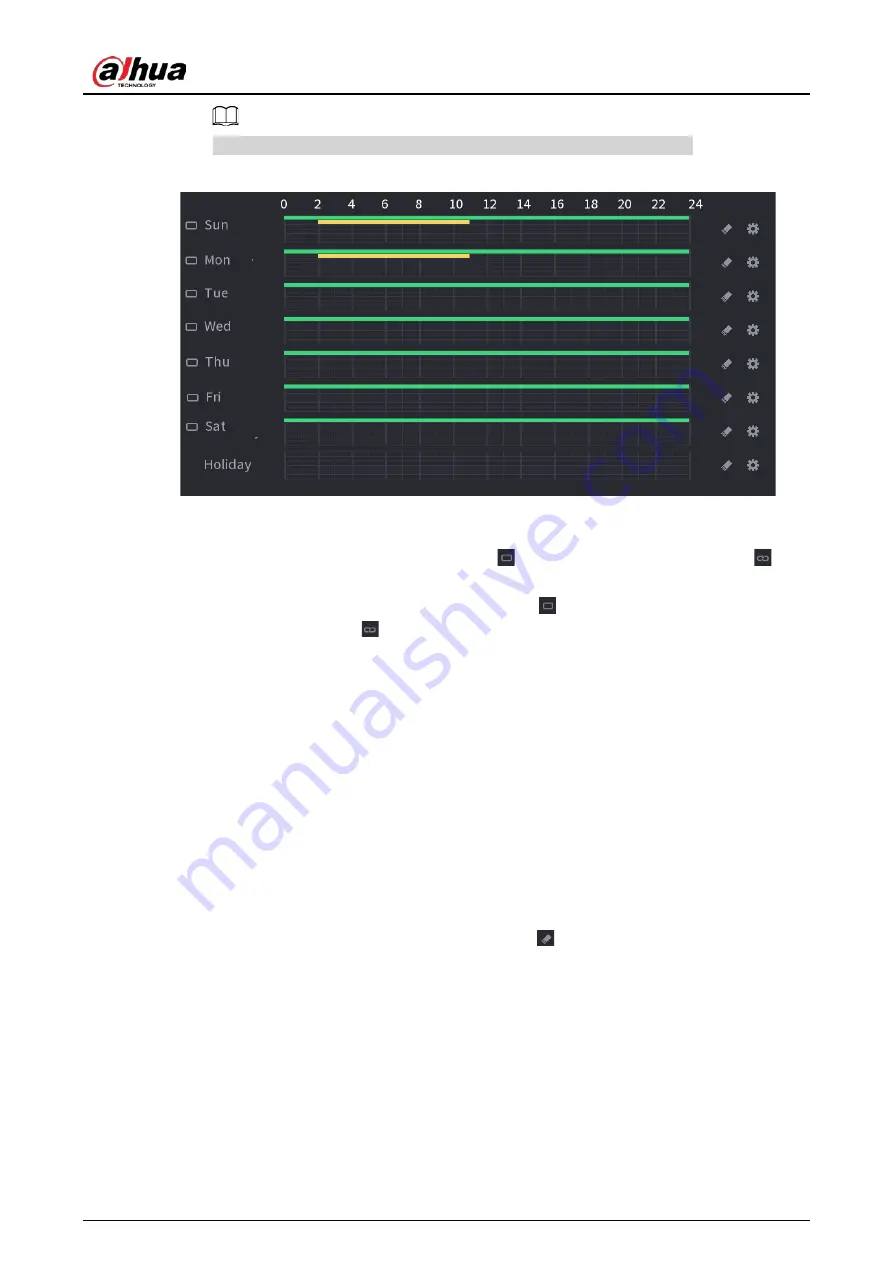
User's Manual
133
If you have added a holiday, you can set the record period for the holiday.
Figure 4-32 Set record period
●
Define the period by drawing.
1. Select a corresponding date to set.
◇
Define for the whole week: Click
next to
All
, all the icon switches to
, you
can define the period for all the days simultaneously.
◇
Define for several days of a week: Click
before each day one by one, the icon
switches to
. You can define the period for the selected days simultaneously.
2. On the timeline, left click mouse and then drag to define a period.
There are six periods in one day, the Device starts recoding the selected event type
in the defined period. In Figure 4-34, the different color bars stand for different
record types.
◇
Green stands for general record.
◇
Yellow stands for MD (motion detection) record.
◇
Red stands for alarm record.
◇
Blue stands form intelligent record.
◇
Orange stands for MD&Alarm record.
◇
Purple stands for POS record.
◇
Once the time period overlaps, the record priority:
M&A
>
Alarm
>
POS
>
Intelligent
>
Motion
>
General.
◇
Select a record type and then click the
of the corresponding date to clear
the corresponding period.
Summary of Contents for NVR41-4KS2 Series
Page 1: ...Dahua Network Video Recorder User s Manual ZHEJIANG DAHUA VISION TECHNOLOGY CO LTD V1 1 0 ...
Page 74: ...User s Manual 58 Figure 2 79 Alarm input port Figure 2 80 Alarm input port ...
Page 101: ...User s Manual 85 Figure 3 41 Step 9 Secure the HDD bracket and put the top cover back ...
Page 132: ...User s Manual 116 Figure 4 19 Modify IP Step 3 Set parameters See Table 4 5 ...
Page 147: ...User s Manual 131 Figure 4 29 Period Step 3 Set record type See Figure 4 30 ...
Page 452: ...User s Manual ...
















































