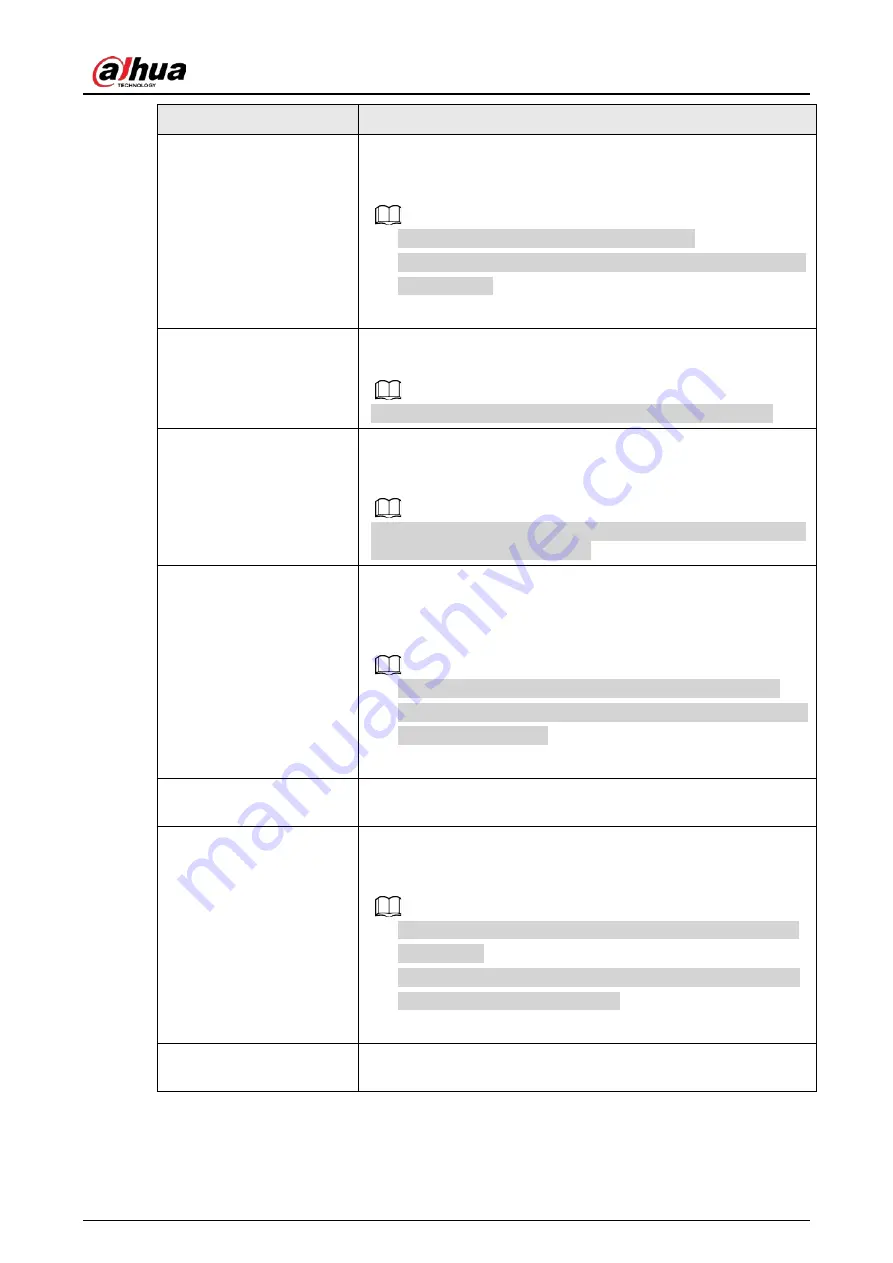
User's Manual
232
Parameter
Description
Report Alarm
Select the check box. When an alarm occurs, the NVR device
uploads an alarm signal to the network (including the alarm
center).
●
This function is for some series products only.
●
You need to set the alarm center first. For details, see "4.11.14
Alarm Center".
Send Email
Select the check box. When an alarm occurs, the NVR device sends
an email to the set mailbox to notify the user.
You need to set the email first. For details, see "4.11.11 Email".
Record Channel
Select the check box and select the needed recording channel
(support multiple choices). When an alarm occurs, the NVR device
activates the channel for recording.
You need to enable intelligent recording and auto recording first.
For details, see "4.1.4.6 Schedule".
PTZ Linkage
Select the check box and click
Setting
to select the channel and
PTZ action. When an alarm occurs, the NVR device associates the
channel to perform the corresponding PTZ action. For example,
activate the PTZ in channel one to turn to the preset point X.
●
Tripwire alarm supports to activate PTZ preset point only.
●
You need to set the corresponding PTZ actions first, see "4.4.4
Calling PTZ Functions".
Post-Record
At the end of the alarm, the recording extends for a period of time.
The time range is from 10 seconds to 300 seconds.
Tour
Select the check box and select the channel for tour. When an
alarm occurs, the local interface of the NVR device displays the
selected channel screen.
●
You need to set the time interval and mode for tour first, see
"4.16.2 Tour".
●
After the tour is over, the preview interface is restored to the
screen split mode before the tour.
Log
Select the check box, the NVR device records the alarm
information in the log when an alarm occurs.
Summary of Contents for NVR41-4KS2 Series
Page 1: ...Dahua Network Video Recorder User s Manual ZHEJIANG DAHUA VISION TECHNOLOGY CO LTD V1 1 0 ...
Page 74: ...User s Manual 58 Figure 2 79 Alarm input port Figure 2 80 Alarm input port ...
Page 101: ...User s Manual 85 Figure 3 41 Step 9 Secure the HDD bracket and put the top cover back ...
Page 132: ...User s Manual 116 Figure 4 19 Modify IP Step 3 Set parameters See Table 4 5 ...
Page 147: ...User s Manual 131 Figure 4 29 Period Step 3 Set record type See Figure 4 30 ...
Page 452: ...User s Manual ...






























