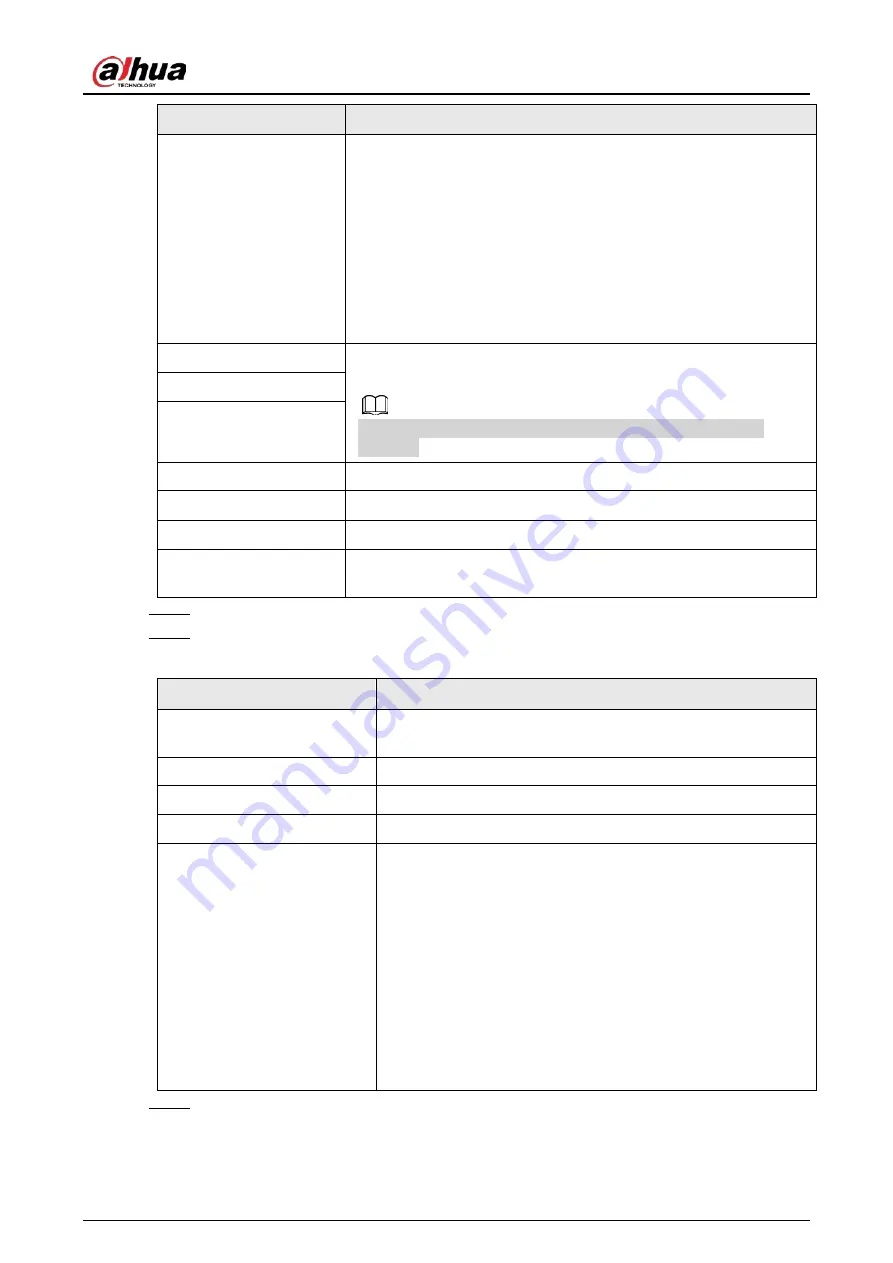
User's Manual
118
Parameter
Description
DHCP
Enable the DHCP function. The IP address, subnet mask and default
gateway are not available for configuration once DHCP is enabled.
●
If DHCP is effective, the obtained information will display in the
IP Address
box,
Subnet Mask
box and
Default Gateway
box. If
not, all values show 0.0.0.0.
●
If you want manually configure the IP information, disable the
DHCP function first.
●
If PPPoE connection is successful, the IP address, subnet mask,
default gateway, and DHCP are not available for configuration.
IP Address
Enter the IP address and configure the corresponding subnet mask
and default gateway.
IP address and default gateway must be in the same network
segment.
Subnet Mask
Default Gateway
DNS DHCP
Enable the DHCP function to get the DNS address from router.
Preferred DNS
In the
Preferred DNS
box, enter the IP address of DNS.
Alternate DNS
In the
Alternate DNS
box, enter the IP address of alternate DNS.
Test
Click
Test
to test if the entered IP address and gateway are
interworking.
Step 4
Click
OK
to go to NIC settings.
Step 5
Set network parameters. See Table 4-6.
Table 4-6 Network parameters (2)
Parameter
Description
IP Version
There are two options: IPv4 and IPv6. The system supports these
two IP address format.
Preferred DNS server
DNS server IP address.
Alternate DNS server
DNS server alternate address.
MAC Address
Displays the MAC address of the Device.
DHCP
Enable the DHCP function. The IP address, subnet mask and
default gateway are not available for configuration once DHCP
is enabled.
●
If DHCP is effective, the obtained information will display in
the
IP Address
box,
Subnet Mask
box and
Default
Gateway
box. If not, all values show 0.0.0.0.
●
If you want manually configure the IP information, disable
the DHCP function first.
●
If PPPoE connection is successful, the IP address, subnet
mask, default gateway, and DHCP are not available for
configuration.
Step 6
Click
Next
.
Summary of Contents for NVR41-4KS2 Series
Page 1: ...Dahua Network Video Recorder User s Manual ZHEJIANG DAHUA VISION TECHNOLOGY CO LTD V1 1 0 ...
Page 74: ...User s Manual 58 Figure 2 79 Alarm input port Figure 2 80 Alarm input port ...
Page 101: ...User s Manual 85 Figure 3 41 Step 9 Secure the HDD bracket and put the top cover back ...
Page 132: ...User s Manual 116 Figure 4 19 Modify IP Step 3 Set parameters See Table 4 5 ...
Page 147: ...User s Manual 131 Figure 4 29 Period Step 3 Set record type See Figure 4 30 ...
Page 452: ...User s Manual ...
















































