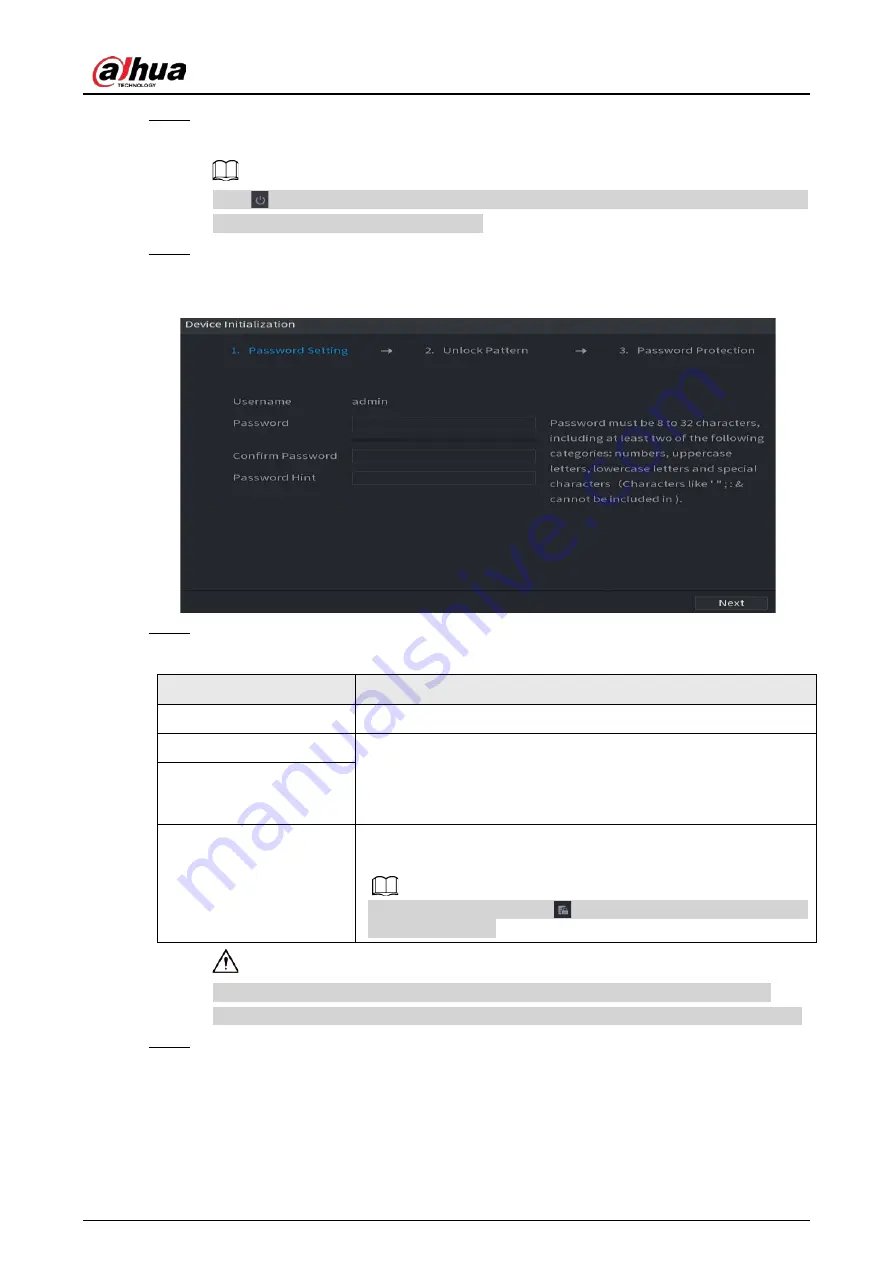
User's Manual
100
Step 2
Set region, system time zone, and time according to the actual environment, and then click
Next
.
Click
to shut down the device. It is suitable for the system integrator or the user to shut
down directly after setting the time zone.
Step 3
Click
Next
.
The
Device Initialization
interface is displayed. See Figure 4-1.
Figure 4-1 Set password
Step 4
Set login password of
admin
Table 4-1 Password parameters
Parameter
Description
User
By default, the user is admin.
Password
In the
Password
box, enter the password for admin.
The new password can be set from 8 characters through 32
characters and contains at least two types from number, letter and
special characters (excluding"'", """, ";", ":" and "&").
Confirm Password
Prompt Question
In the
Prompt Question
box, enter the information that can
remind you of the password.
On the login interface, click
, the prompt will display to help you
reset the password.
For your device own safety, create a strong password of your own choosing. We also
recommend you change your password periodically especially in the high security system.
Step 5
Click
Next
.
The
Unlock Pattern
interface is displayed. See Figure 4-2.
Summary of Contents for NVR41-4KS2 Series
Page 1: ...Dahua Network Video Recorder User s Manual ZHEJIANG DAHUA VISION TECHNOLOGY CO LTD V1 1 0 ...
Page 74: ...User s Manual 58 Figure 2 79 Alarm input port Figure 2 80 Alarm input port ...
Page 101: ...User s Manual 85 Figure 3 41 Step 9 Secure the HDD bracket and put the top cover back ...
Page 132: ...User s Manual 116 Figure 4 19 Modify IP Step 3 Set parameters See Table 4 5 ...
Page 147: ...User s Manual 131 Figure 4 29 Period Step 3 Set record type See Figure 4 30 ...
Page 452: ...User s Manual ...






























