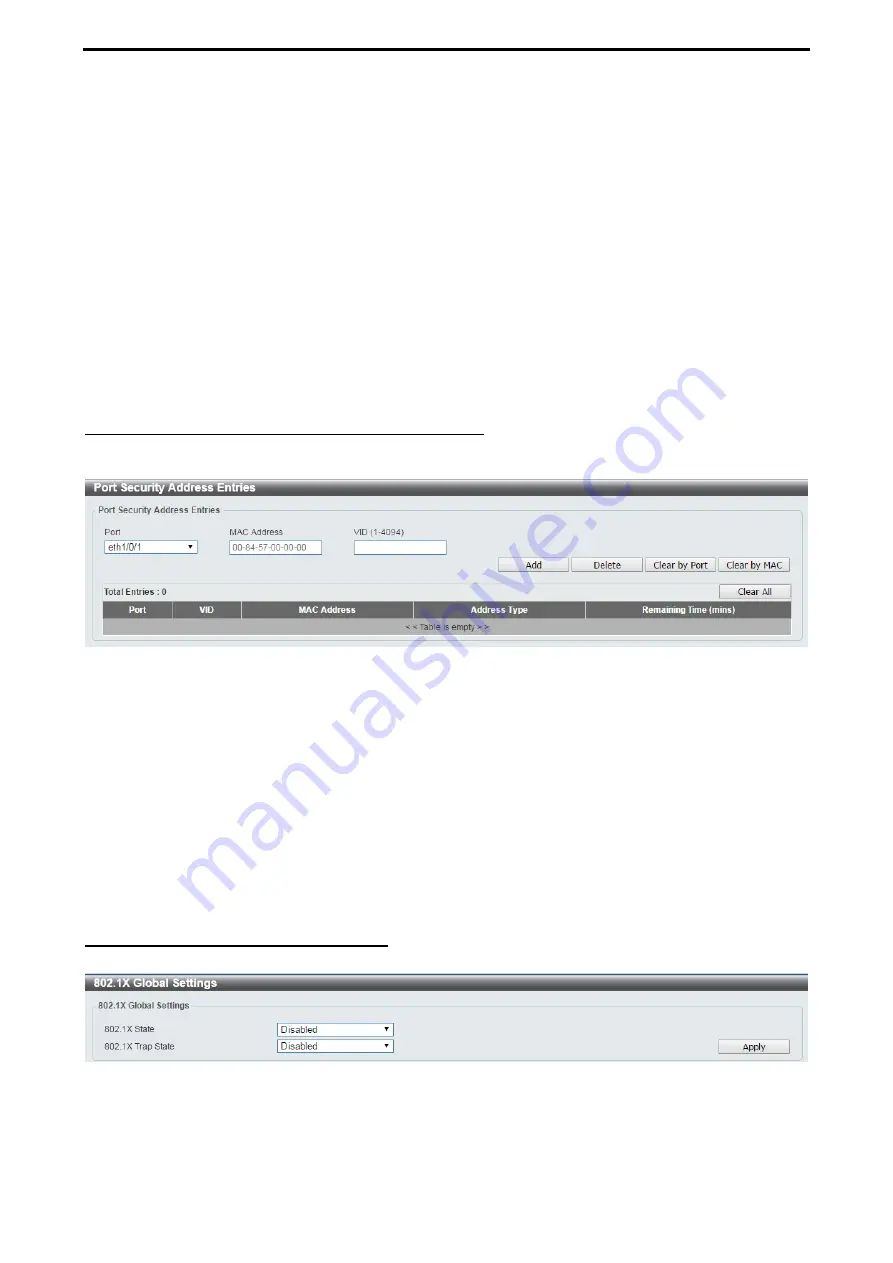
D-Link DXS-1210 Series User Manual
106
State:
Select to enable or disable the port security state of specified ports.
Maximum (1-6556):
Enter
the
maximum number of secure MAC addresses that will be allowed on the
specified ports. The value is between 1 and 6656.
Violation Action:
Select
the violation action that will be taken. The values are
Protect
,
Restrict
, and
Security Mode:
Select
the security mode option. The values are
Permanent
and
Delete-on-Timeout
. If you
select
Permanent,
the MAC addresses that have been learned by the Switch will not be purged unless you
manually delete them. If you select
Delete-on-Timeout
, all learned MAC addresses will be purged when an
entry is aged out or when you manually delete them.
Aging Time (0-1440):
Enter the aging time for auto-learned dynamic addresses on the specified ports.
Aging Type:
Select
the aging type. The values are
Absolute
and
Inactivity
. Select
Absolute
so
that all the
dynamic addresses on this port age out exactly after the time specified and are removed from the secure
address list. This is the default option. Select
Inactivity
so
that the dynamic addresses on this port age out
only if there is no traffic from the addresses for the specified time period.
Click the
Apply
button to save your settings.
Security > Port Security > Port Security Address Entries
The Port Security Address Entries page allows you to view, clear and configure the port security address
entries.
Figure 4.169 – Security > Port Security > Port Security Address Entries
Port:
Select the port to be configured.
MAC Address:
Enter the MAC address for the specified port.
VID (1-4094):
Enter the VLAN ID. The range is between 1 and 4094.
Click the
Add
button to add a new entry based on the information entered.
Click the
Delete
button to remove a new entry based on the information entered.
Click the
Clear by Port
button to clear the information based on the port selected.
Click the
Clear by MAC
button to clear the information based on the MAC address entered.
Click the
Clear All
button to clear all the information in this table.
Enter a page number and click the
Go
button to navigate to a specific page when multiple pages exist.
Security > 802.1X > 802.1X Global Settings
The 802.1X Global Settings page allows you to configure the 802.1X feature.
Figure 4.170 – Security > 802.1X > 802.1X Global Settings
802.1X State:
Specify to enable or disable the 802.1X state.
802.1X Trap State:
Specify to enable or disable the 802.1X trap state.






























